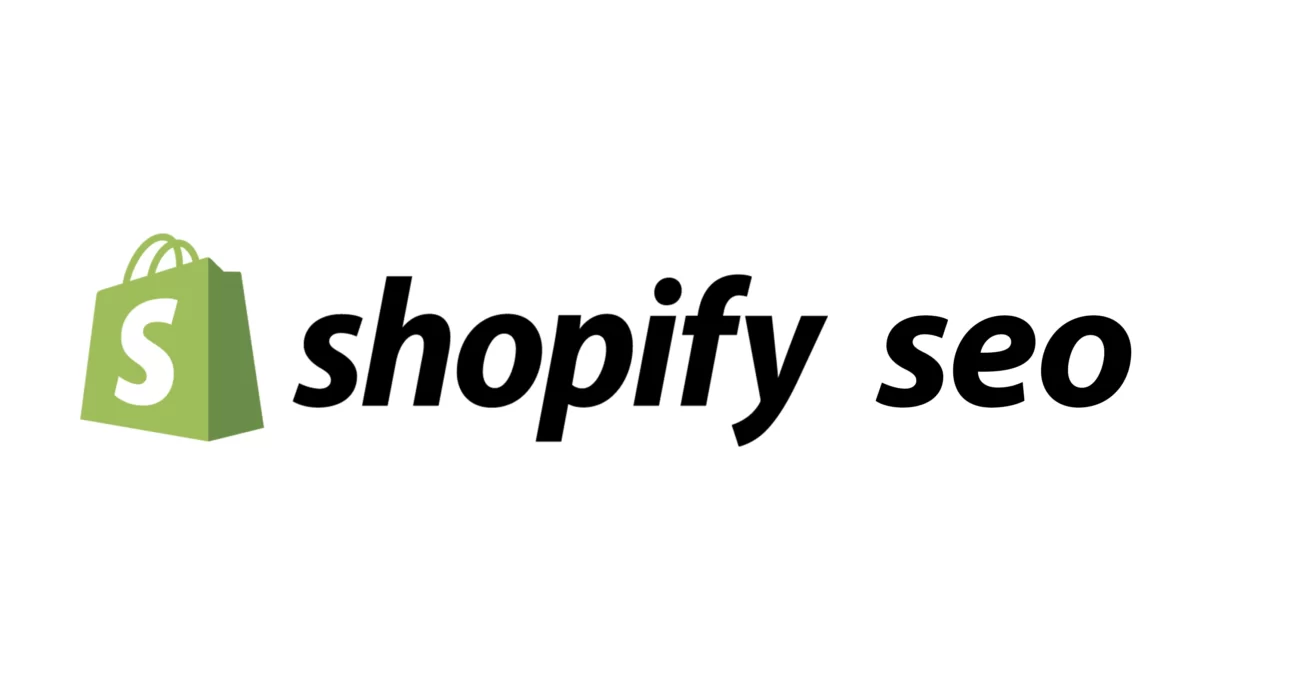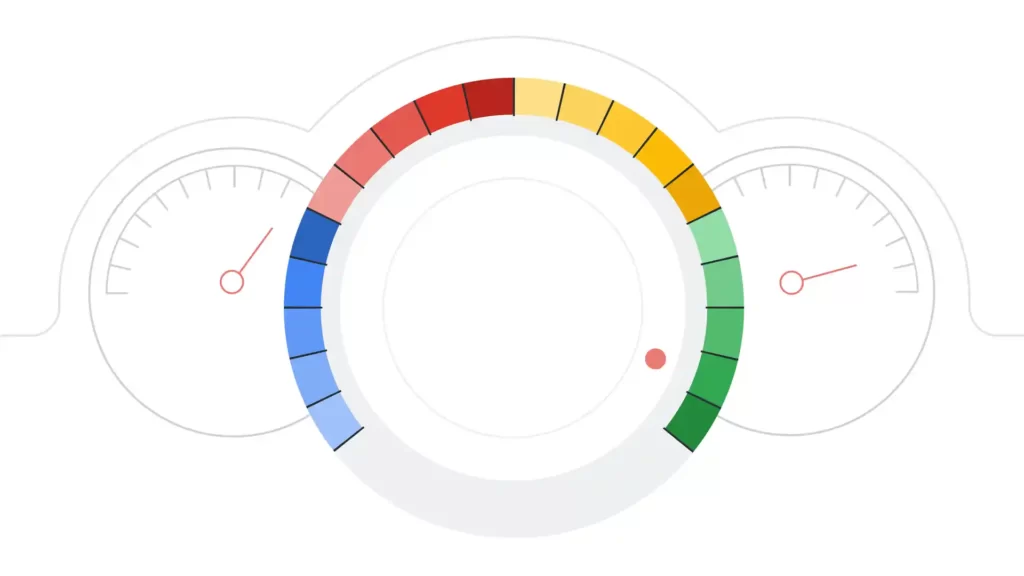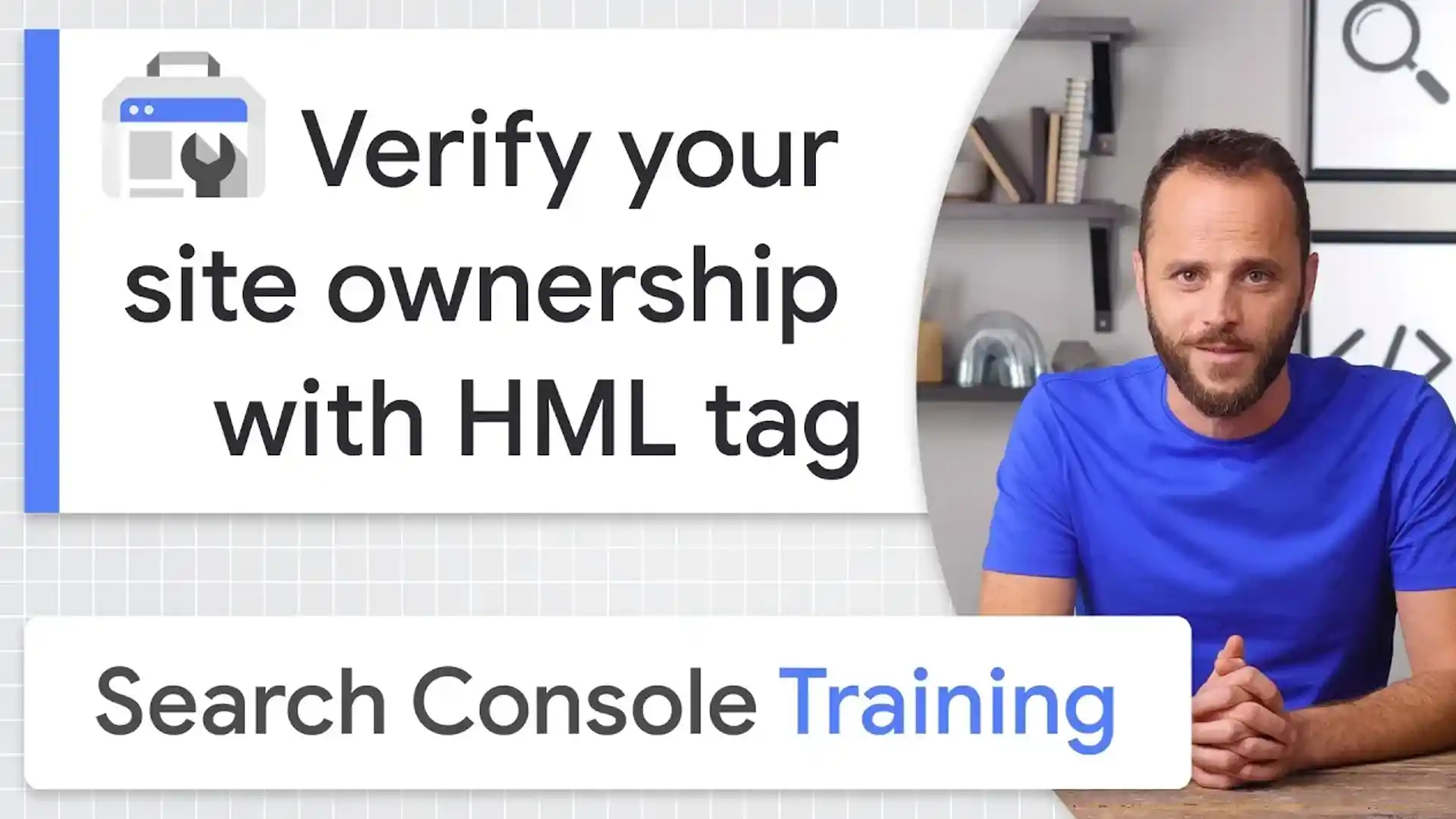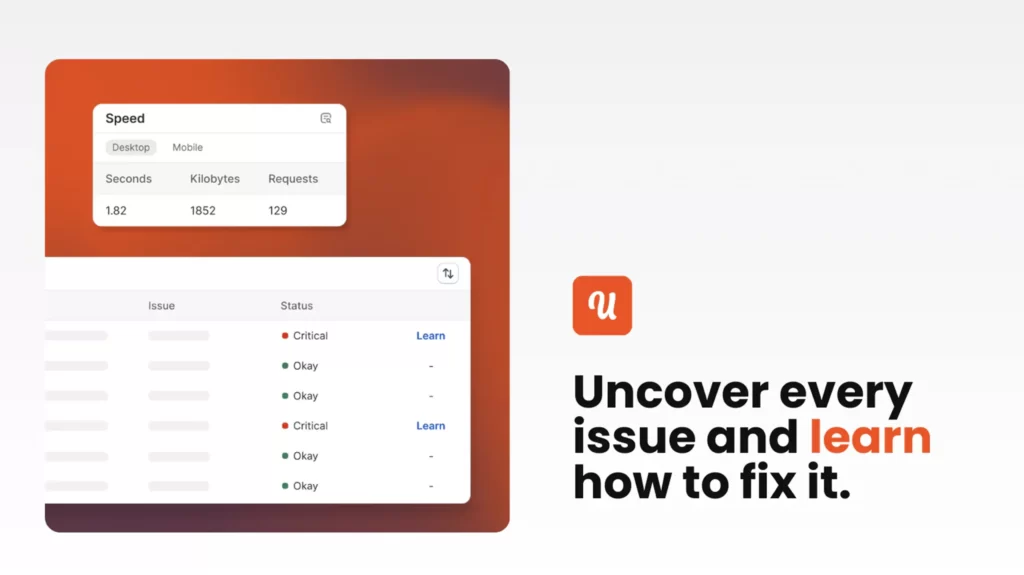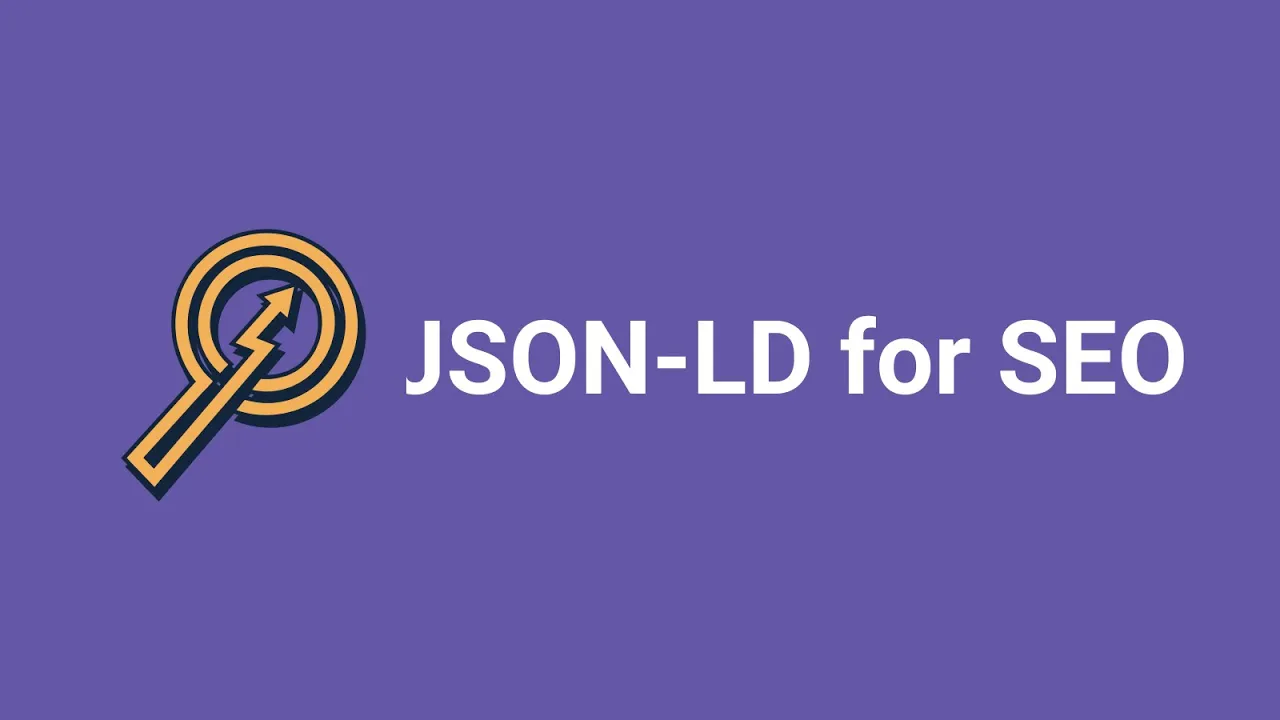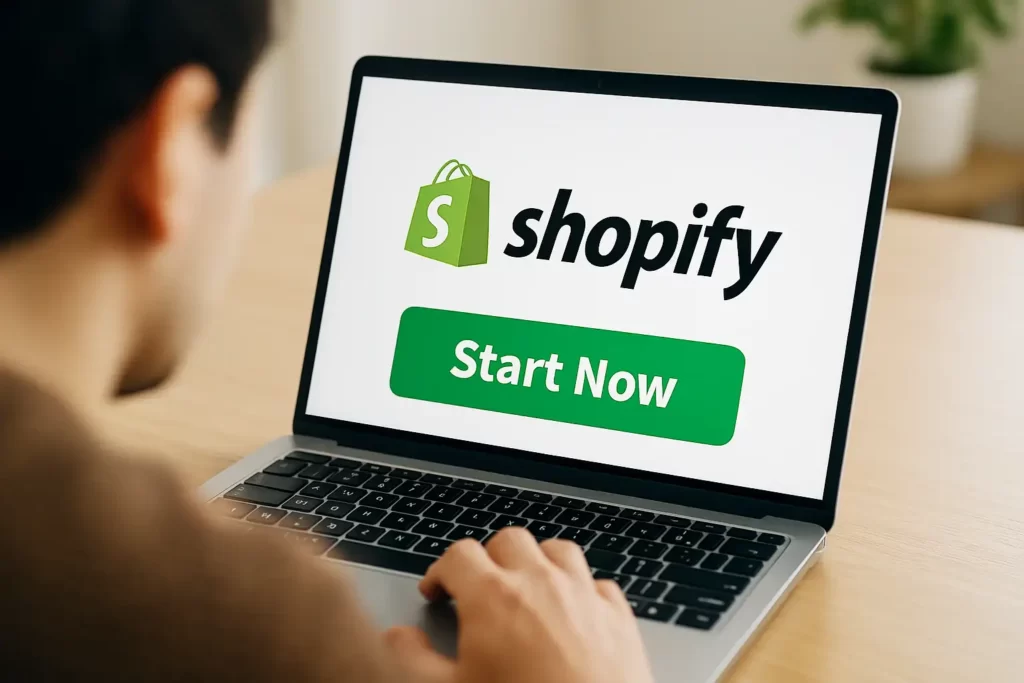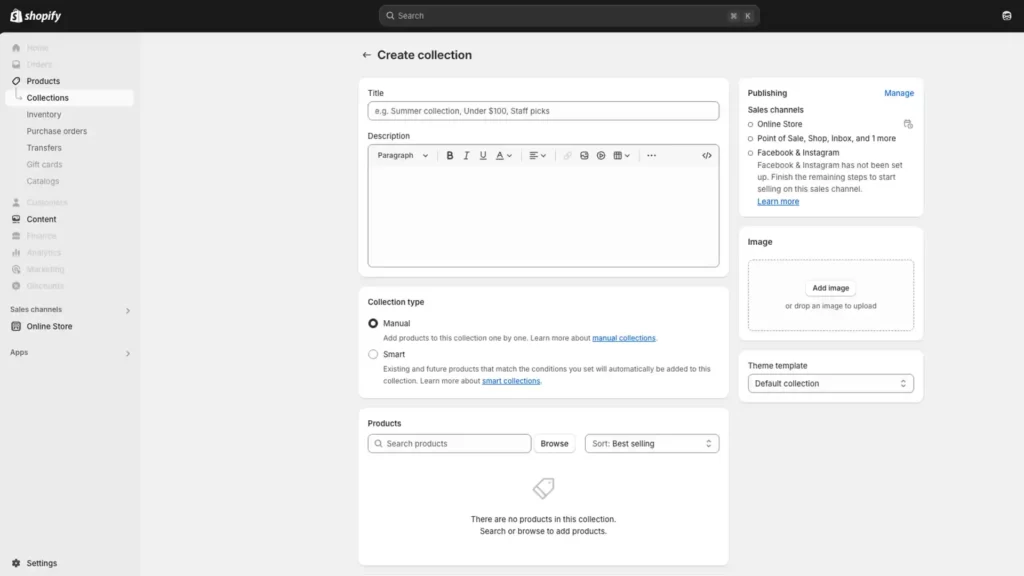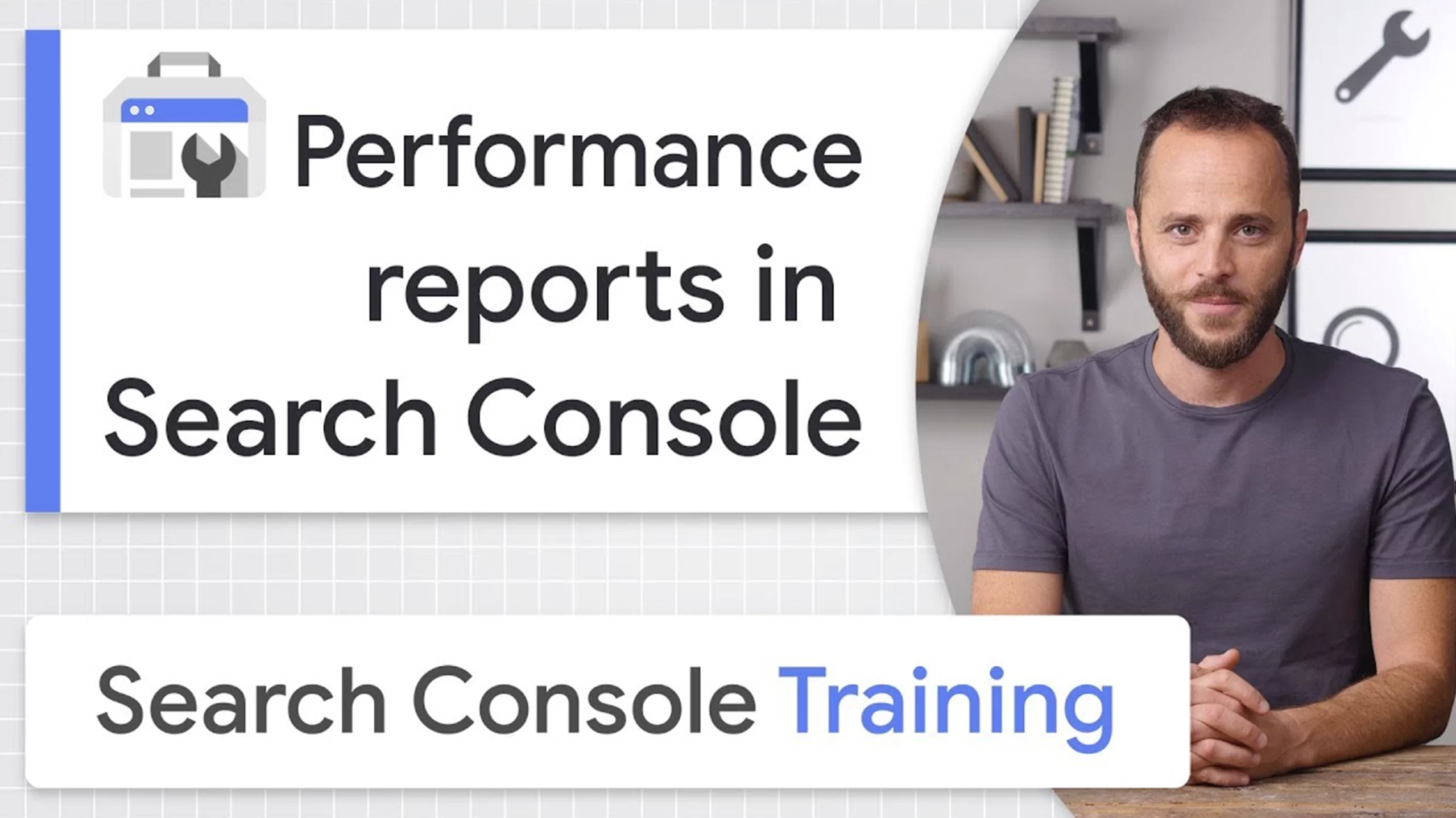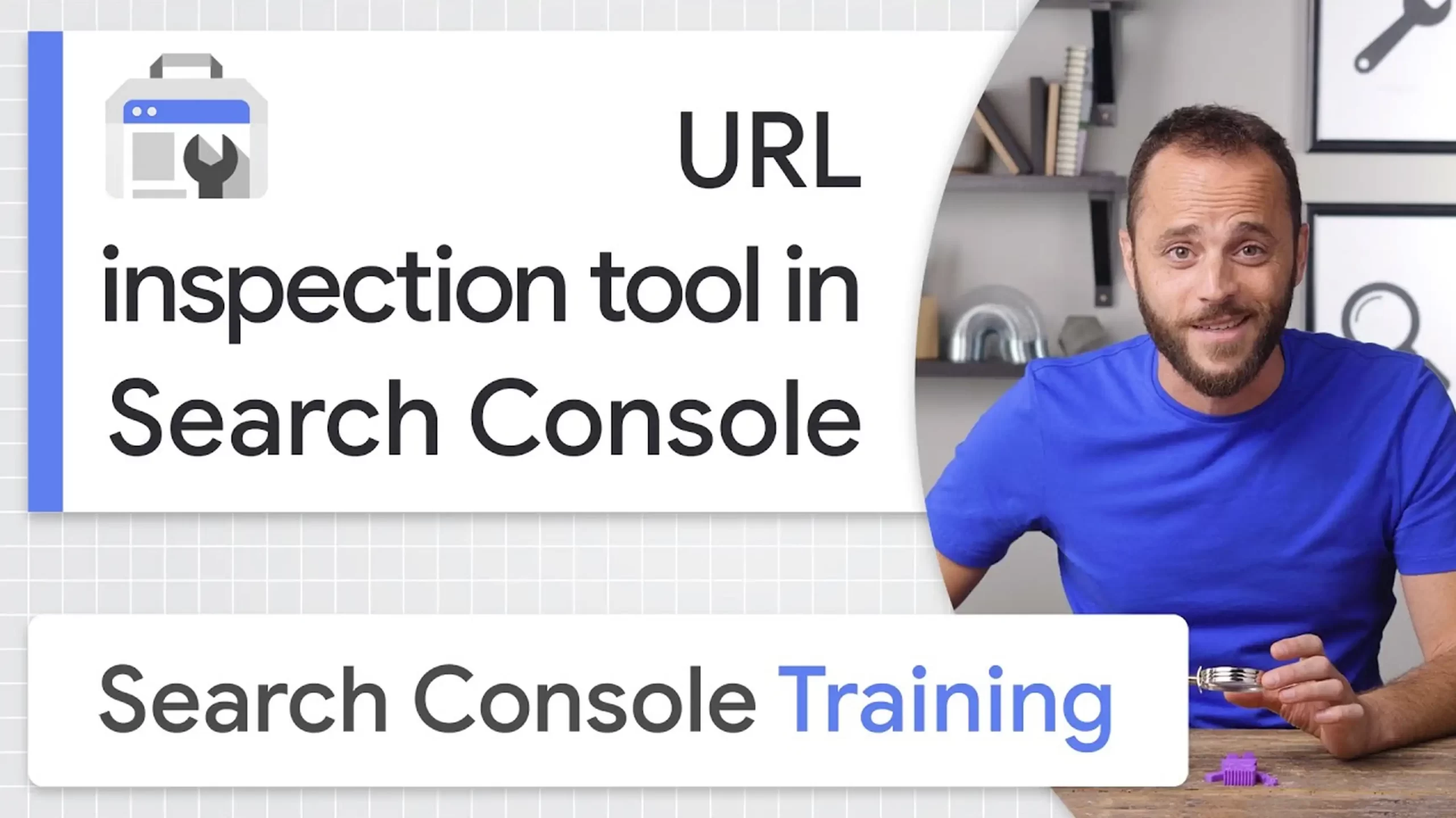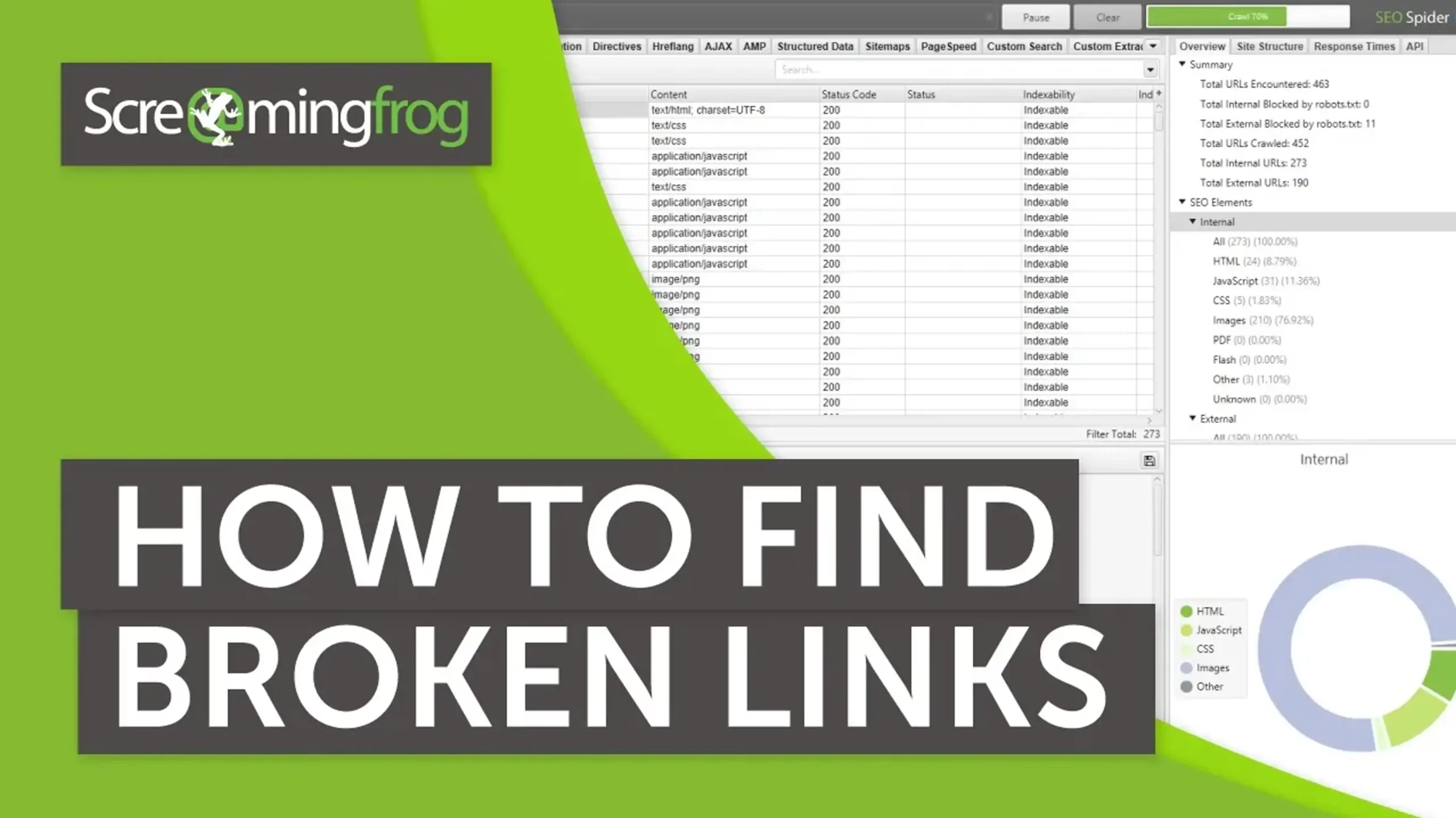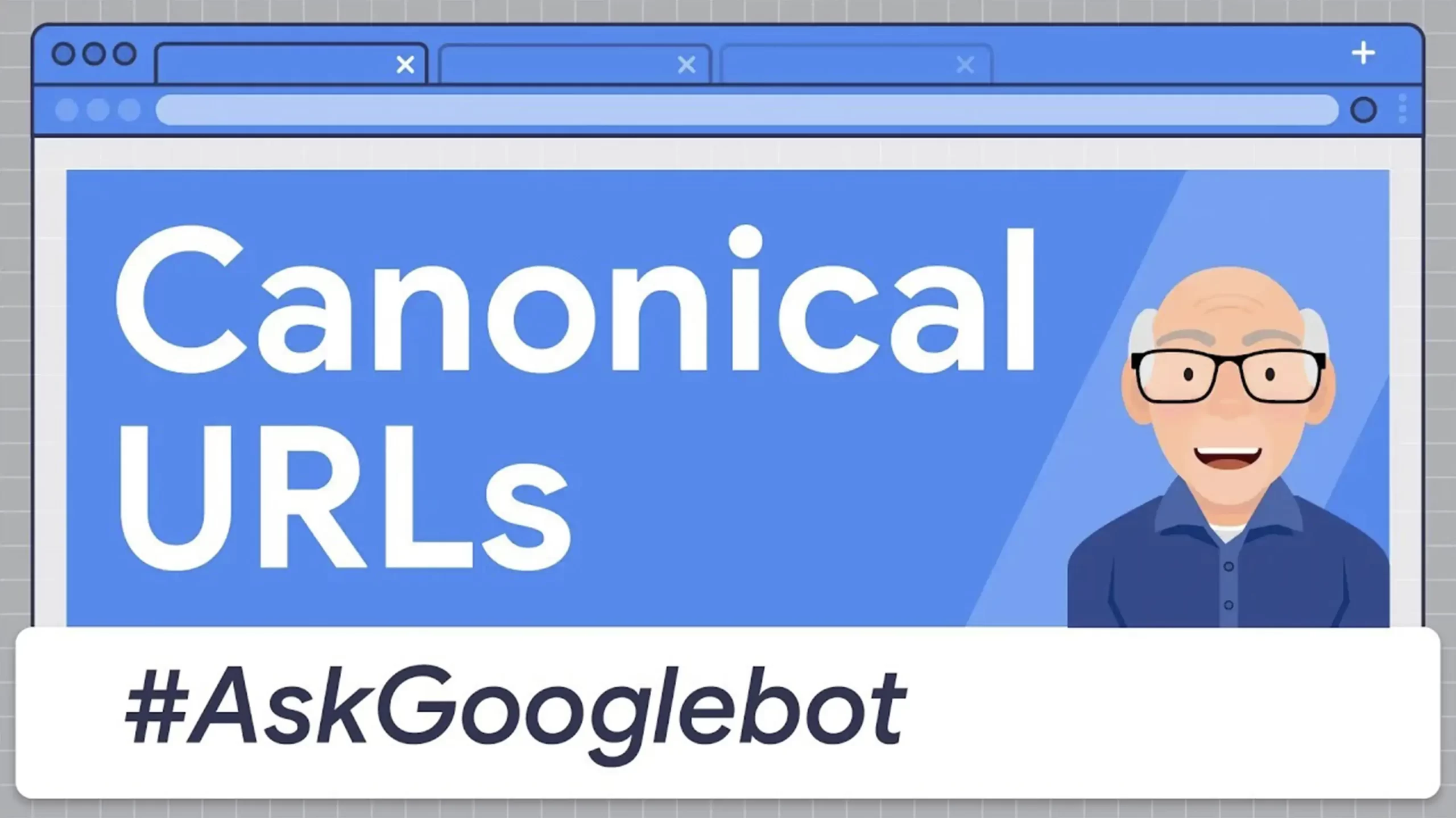Shopify SEO, or search engine optimization, is your key to standing out online. Google processes over 3.5 billion searches every day, and good optimization is crucial for achieving ecommerce success by putting your Shopify store in front of those searchers.
It’s about making your site clear for search engines and enjoyable for customers. Here’s how to do it, step by step, with plenty of detail to guide you.

TL;DR: Quick Shopify SEO Tips in 2025 to Boost Your Store’s Ranking
- Set up Google Search Console and Bing Webmaster Tools to track performance and fix crawl errors. Use Google Analytics to monitor visitors and spot slow pages.
- Submit your sitemap at “yourstore.com/sitemap.xml” for quicker indexing.
- Check Core Web Vitals in Search Console for speed, responsiveness, and stability.
- Speed up your site with apps like TinyIMG for images under 100KB and a light theme like “Dawn.”
- Ensure mobile-friendliness with Google’s Mobile-Friendly Test, as over 60% of searches are mobile.
- Start with Shopify keyword optimization by using Google Keyword Planner to find terms like “Shopify SEO tips” or “best organic coffee” and add them to titles, descriptions, and alt text.
- Build internal links, such as “Winter Fashion Ideas” to “coats,” and earn backlinks from niche blogs.
- Optimize meta titles (e.g., “Eco-Friendly Candles Handmade”) and descriptions with keywords and hooks like “free shipping.”
- Add schema markup with JSON-LD for SEO to show prices in results.
Table of Contents
Set Up Google Search Console: A Full Guide for Your Store
Google Search Console is a free tool that gives you a clear picture of how your store performs in Google search results.
It shows you how many people find your store, which keywords they use, and any issues Google has with your pages. Setting it up is straightforward, and once it’s running, it helps you fix problems that could hurt your rankings.
Google says websites using Search Console often rank better because they catch and solve errors early, significantly improving their search ranking. Here’s a complete guide to get started and make the most of it.
Step 1: Sign Up and Add Your Store
To begin, go to the Google Search Console website. Sign in with a Google account, if you don’t have one, create it for free. Once you’re in, you’ll see a dashboard.
Click “Add Property” in the top left corner. A box will pop up asking for your URL.
Type your store’s full address, like “yourstore.com,” and hit “Continue.”
This tells Google you want to track this site.
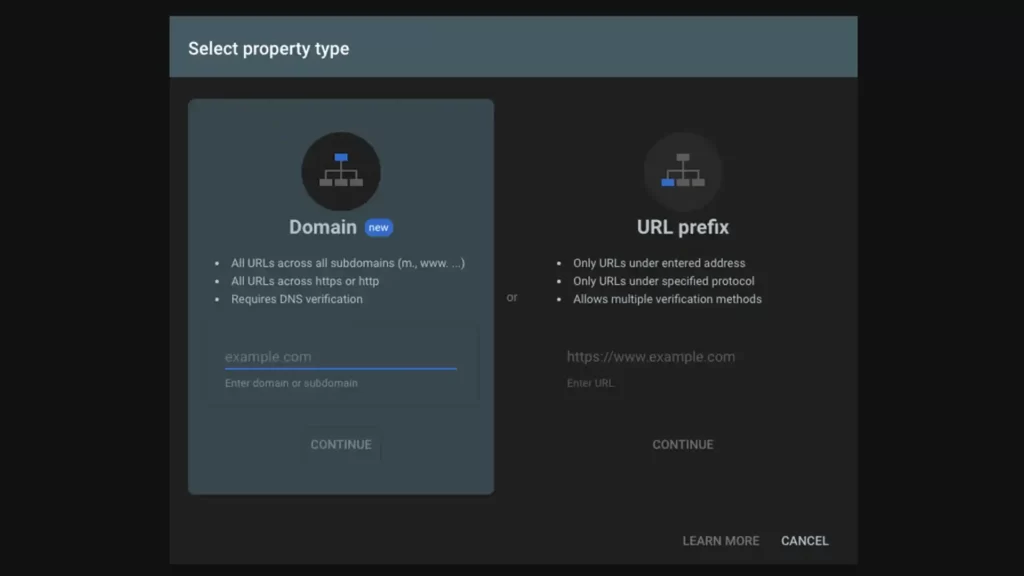
Step 2: Verify Ownership with Shopify
Google needs proof you own the store before it shares data. The easiest way to verify a Shopify site is with the “HTML tag” method. After adding your property, Google will show a code snippet, something like:
<meta name=”google-site-verification” content=”random-code-here”>
Copy this. Now, log into your Shopify admin. Go to “Online Store > Themes,” find your active theme, and click “Actions > Edit Code.”
In the left sidebar, open the “theme.liquid” file. Scroll to the <head> section, paste the code right before the closing </head> tag, and save. Back in Search Console, click “Verify.”
If it worked, you’ll see a success message. If not, double-check the code placement.
Step 3: Submit Your Sitemap
A sitemap helps Google find all your pages. Shopify creates one automatically at:
“yourstore.com/sitemap.xml.”
Copy that URL, then in Search Console, go to the left menu and click “Sitemaps.”
Paste the sitemap link in the “Add a new sitemap” box and click “Submit.” This speeds up how fast Google indexes your products, blog posts, and collections.
Check back in a few days – under “Submitted Sitemaps,” you’ll see how many pages Google found. Resubmit it monthly if you add new content.
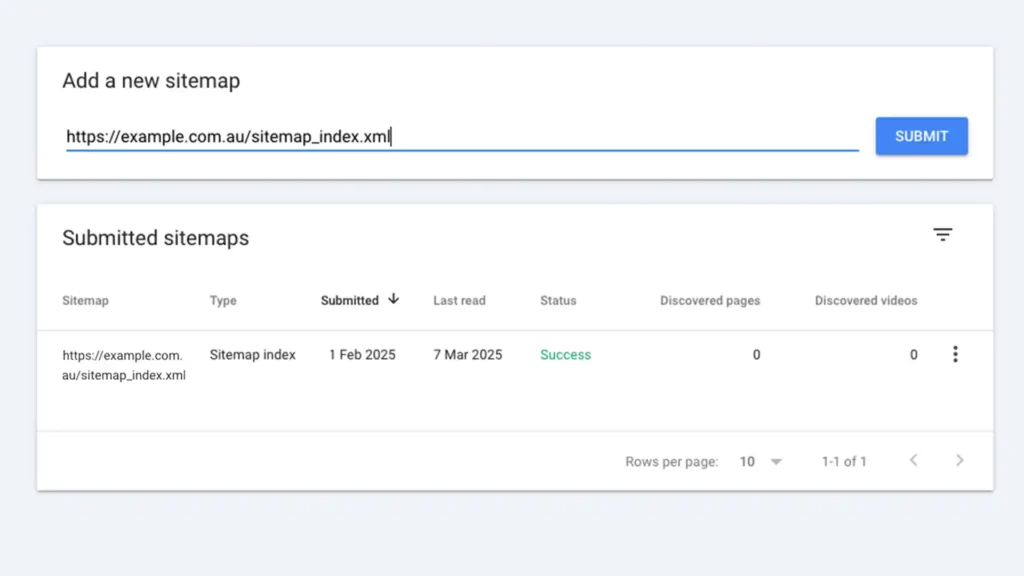
Step 4: Explore Key Features
Once verified, Search Console starts collecting data (it might take a day or two). Here’s what to check:
Performance Report
Click “Performance” in the menu. This shows how many clicks and impressions your store gets from search, plus the keywords people use. For example, if “organic coffee” drives traffic, use it more in your store. Filter by date to spot trends.
URL Inspection
Enter a page URL at the top search bar and hit enter. It tells you if Google can crawl it or if there’s an error, like a “404” for a missing page. Fix these by updating links in Shopify.
Coverage Report
Under “Index > Coverage,” see if Google has trouble indexing pages. “Errors” might show blocked pages – check your Shopify robots.txt file (under “Online Store > Preferences”) to unblock them if needed.
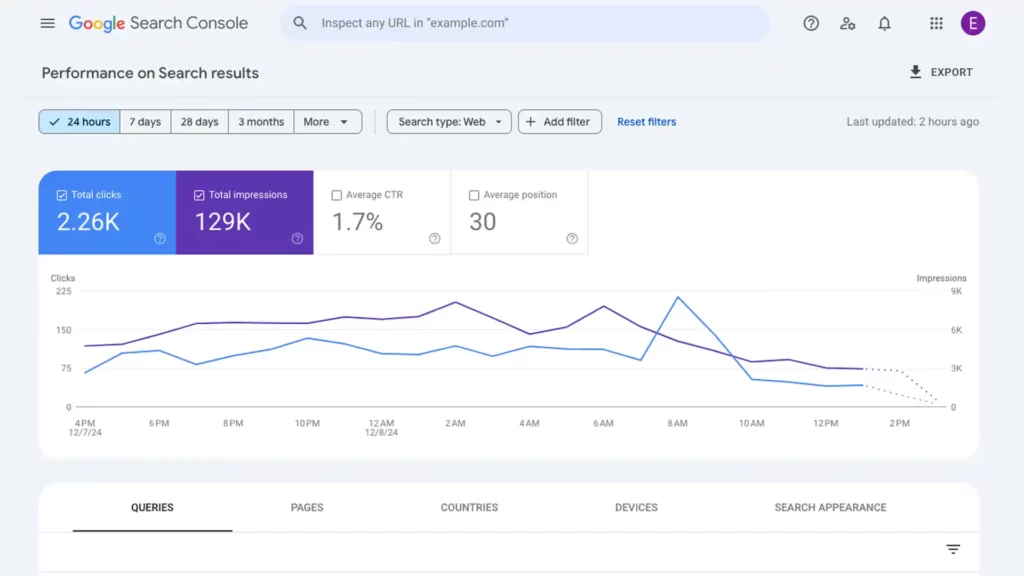
Check Search Console weekly to stay on top of issues. If the Performance Report shows low clicks for a keyword, tweak your product titles or descriptions in Shopify to match better.
If Coverage flags crawl errors, like a page Google can’t load, investigate – maybe an app broke it, so remove or fix it.
For mobile issues, click “Mobile Usability” in the menu. If text is too small, adjust your theme in Shopify’s editor. Every fix makes your store easier for Google to rank.
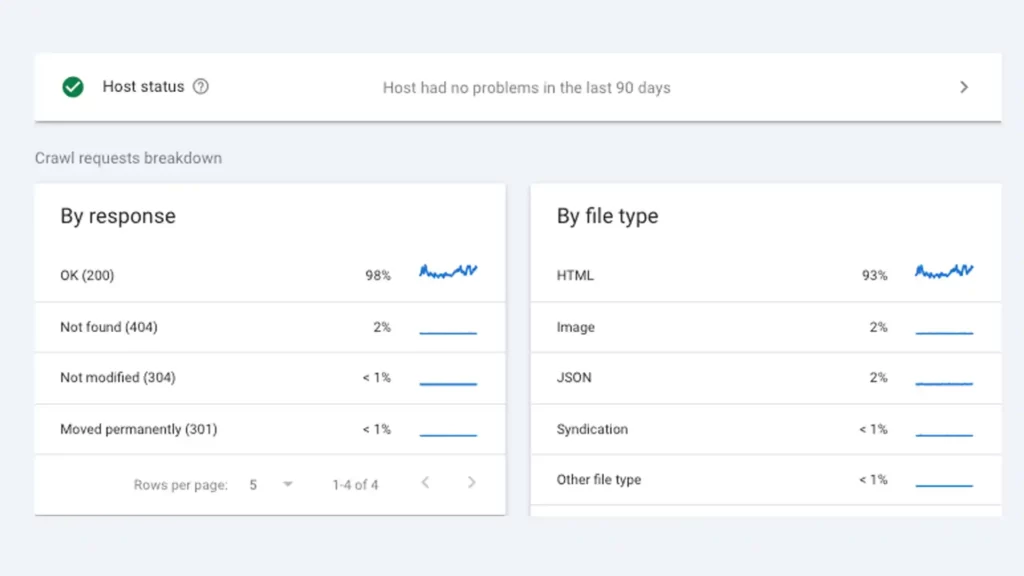
Search Console isn’t a one-time setup. Add new sitemaps when you launch products or pages.
Watch the Performance Report to find rising keywords – say, “handmade gifts” spikes in December – and optimize for them.
Set Up Bing Webmaster Tools: A Full Guide for Your Shopify Store
Bing Webmaster Tools is a free tool that shows you how your store performs in Bing’s search results.
While Bing isn’t as big as Google, it powers about 3.95% of global searches (as of February 2025), according to StatCounter. That’s millions of potential customers, especially since many Microsoft device users default to Bing.
Setting it up is easy, and it gives you data on clicks, impressions, and site issues to improve your visibility. Here’s a complete guide to get started and use it effectively.
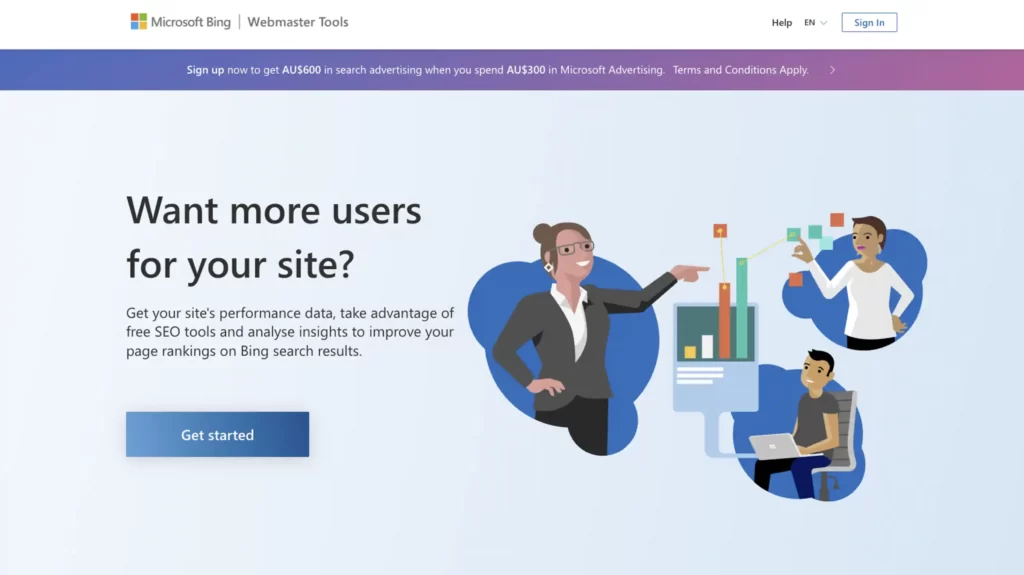
Start by visiting the Bing Webmaster Tools website.
Sign in with a Microsoft account – if you don’t have one, create it with any email.
Once logged in, you’ll see a dashboard. Click “Add a Site” at the top. Type your store’s full URL, like “yourstore.com,” and click “Add.”
This tells Bing you want to track this site. You can also import from Google Search Console if you’ve already set that up – just click “Import” and follow the prompts. But for a fresh start, adding manually works fine.
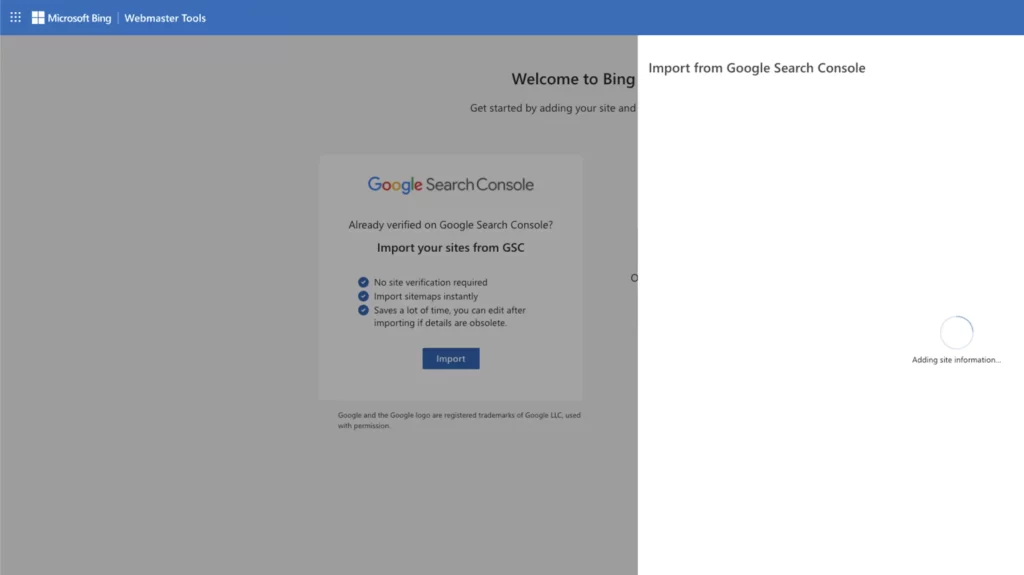
Bing needs to confirm you own the store. The simplest method for Shopify is the “HTML meta tag” option.
After adding your site, Bing will show a code, like:
< meta name=”msvalidate.01” content=”random-code-here”>
Copy this line of code. Log into your Shopify admin, go to “Online Store > Themes,” and select your active theme. Click “Actions > Edit Code,” then open the “theme.liquid” file in the left sidebar.
Find the < head> section, paste the code right before the closing < /head> tag, and save. Back in Bing Webmaster Tools, click “Verify.” If it’s correct, you’ll get a confirmation. If it fails, recheck the code placement and try again.
A sitemap lists all your store’s pages, helping Bing index them faster. Shopify generates one automatically at “yourstore.com/sitemap.xml.”
Copy that URL, then in Bing Webmaster Tools, go to “Sitemaps” in the left menu. Click “Submit Sitemap,” paste the link, and hit “Submit.”
This ensures Bing finds your products, collections, and blog posts quickly. Check the “Sitemaps” section later – it’ll show how many URLs Bing discovered. Resubmit every month or after adding new pages to keep it current.
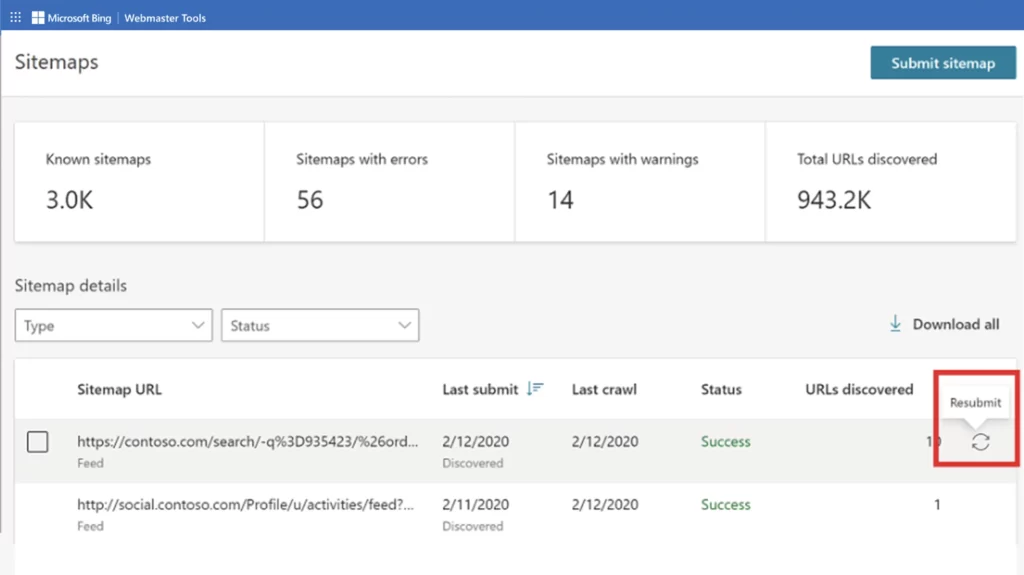
Data starts appearing in a day or two. Here’s what to look at:
Search Performance
In the left menu, click “Search Performance.” This shows clicks, impressions, and top keywords driving traffic. For example, if “vegan shoes” pops up a lot, use it more in your store. Sort by date to see what’s trending.
URL Inspection
Under “URL Inspection,” enter a page URL and click “Inspect.” It tells you if Bing can crawl it or if there’s an issue, like a “404” error. Fix these in Shopify by updating links.
Site Explorer
Click “Site Explorer” to see all indexed pages. If something’s missing, submit it manually by clicking “Submit URLs” at the top and adding the link.
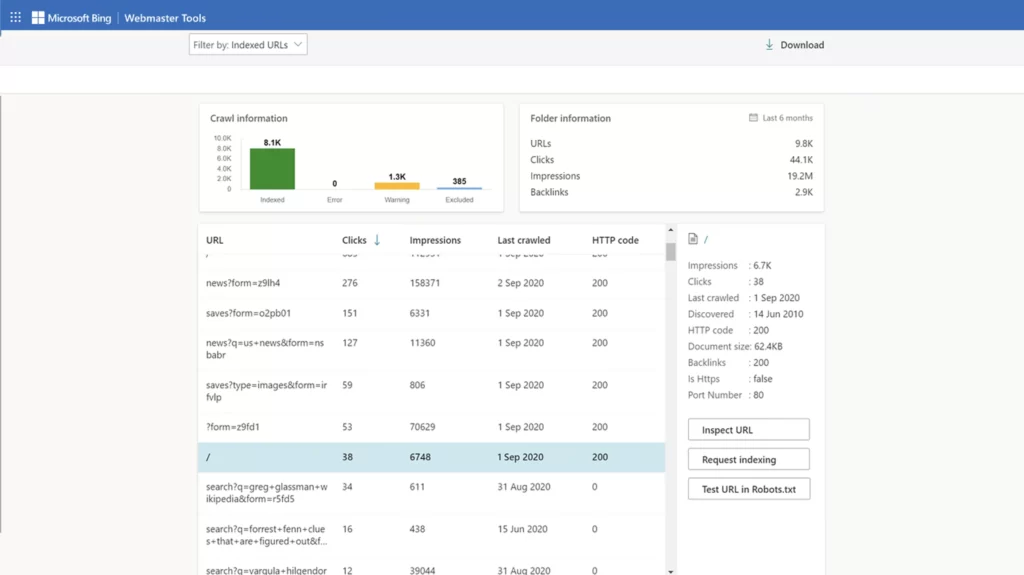
Check Bing Webmaster Tools weekly to spot and fix problems. If “Search Performance” shows low clicks for a keyword, tweak your Shopify titles or descriptions to match better – like changing “shoes” to “affordable running shoes.”
If “Crawl Errors” under “Reports” lists broken links, go to Shopify’s “Online Store > Navigation > URL Redirects” and point them to live pages. Bing also has a “Mobile Friendliness” report—click it to ensure your site works on phones, and adjust your theme if needed.
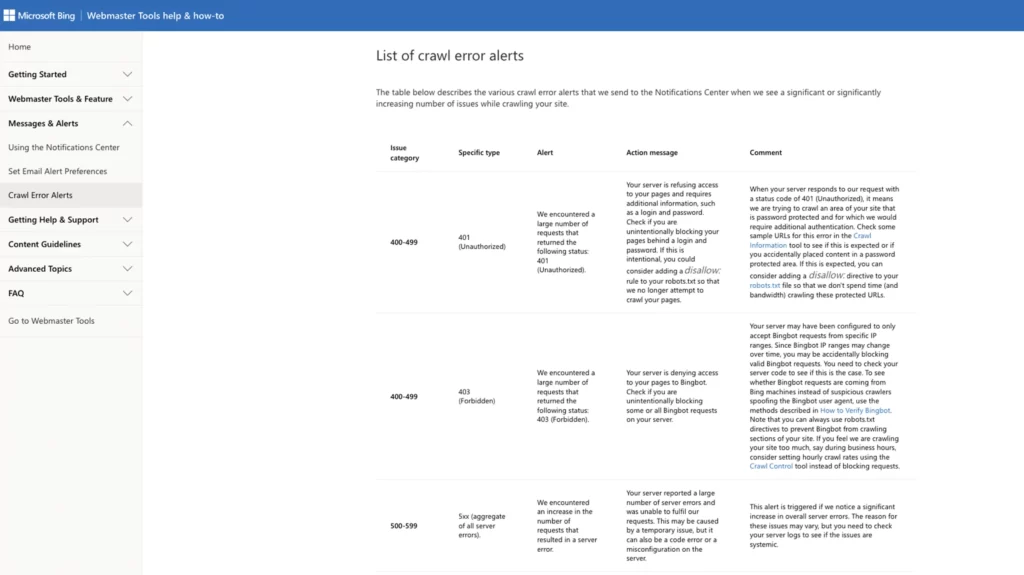
Bing lets you submit up to 10 URLs manually per day – use this for new products or pages.
Go to “Submit URLs,” paste the links, and submit. Watch “Search Performance” for rising keywords, especially seasonal ones like “winter coats,” and optimize for them in Shopify.
Bing might not dominate search, but its users are loyal, and this tool grabs that traffic. Set a weekly reminder to review it, keeping your store visible to millions.
Set Up Google Analytics: An Important SEO Step to Make
Google Analytics is a free tool that tracks everything about your store’s visitors.
It shows you how many people come to your site, which pages they visit, where they’re from, and how they behave.
This data helps you figure out what’s working and what needs fixing to boost sales and SEO.
Google says 50% of users leave pages that take too long to load, and Analytics spots those issues. Over half of websites use it, according to W3Techs, because it’s powerful and costs nothing. Here’s a complete guide to set it up and use it effectively.

Step 1: Sign Up for Google Analytics
Start by going to analytics.google.com. Sign in with a Google account – if you don’t have one, create it for free with any email.
Once you’re in, click “Start Measuring” or “Set Up for Free.” You’ll need to create an account. Enter an account name, like “My Shopify Store,” and click “Next.”
Then, set up a property. Name it something clear, like “yourstore.com,” pick your time zone and currency (match these to your Shopify settings), and hit “Create.” Google will ask about your business – fill in the basics and click “Next” again.
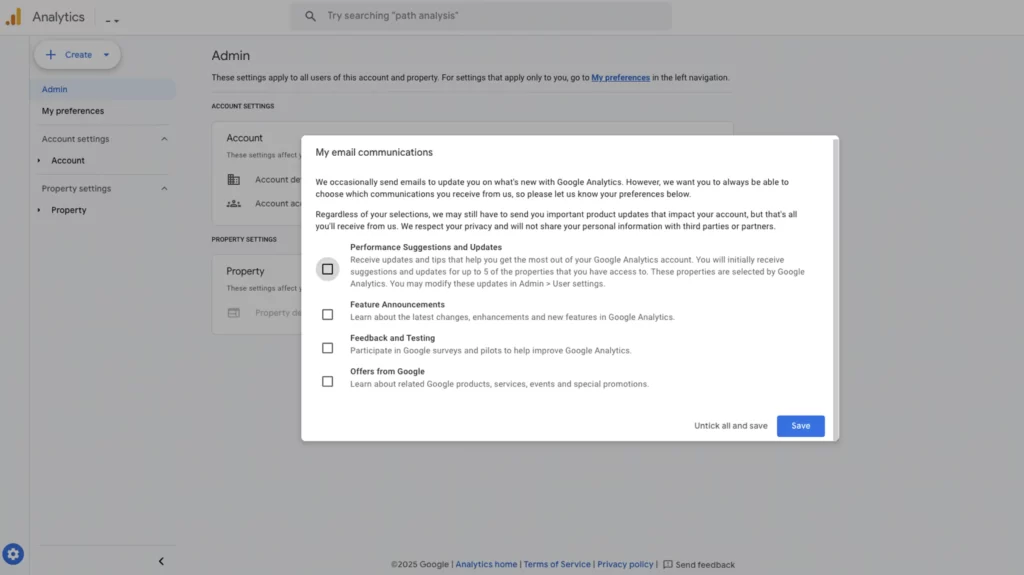
Step 2: Get Your Tracking Code
After creating the property, you’ll set up a data stream for your website. Choose “Web” as the platform, then enter your Shopify URL (like “yourstore.com”) and a stream name, such as “Main Site.”
Click “Create Stream.” You’ll see a “Measurement ID” starting with “G-” (e.g., “G-XXXXXXXXXX”). Copy this ID—it’s what connects Analytics to your store. Shopify uses this instead of the older tracking code format, making setup simpler.
Step 3: Add It to Shopify
Log into your Shopify admin. Go to “Online Store > Preferences” in the left menu. Scroll down to the “Google Analytics” section. Paste the Measurement ID you copied (the “G-” code) into the box labeled “Google Analytics Account.
Don’t add any extra code – just the ID. Check the box for “Use Enhanced Ecommerce” if it’s there, this tracks sales and product performance better. Click “Save.” Data starts collecting within 24 hours, sometimes sooner.
Step 4: Verify It’s Working
To confirm it’s running, go back to Google Analytics and click “Realtime” in the left menu. Open your store in another tab and browse a few pages.
In the “Realtime” report, you should see “1 Active User” (that’s you). If nothing shows, double-check the ID in Shopify—typos are common. Once it’s working, give it a day to gather real visitor data.
Step 5: Explore Key Reports
Here’s what to check once data flows:
Audience Overview
Under “Audience,” see how many visitors you get, their locations, and devices. If most use phones, ensure your site’s mobile-friendly.
Acquisition > All Traffic
This shows where traffic comes from—Google, social media, or direct visits. Focus on what brings the most people.
Behavior > Site Content
Check which pages people view most. If a product page is hot, promote it more. If bounce rates are high (Google says 50% of users bounce from slow pages), speed up those pages in Shopify.
Conversions > Ecommerce
If “Enhanced Ecommerce” is on, see sales data—top products, revenue, and cart abandonments.
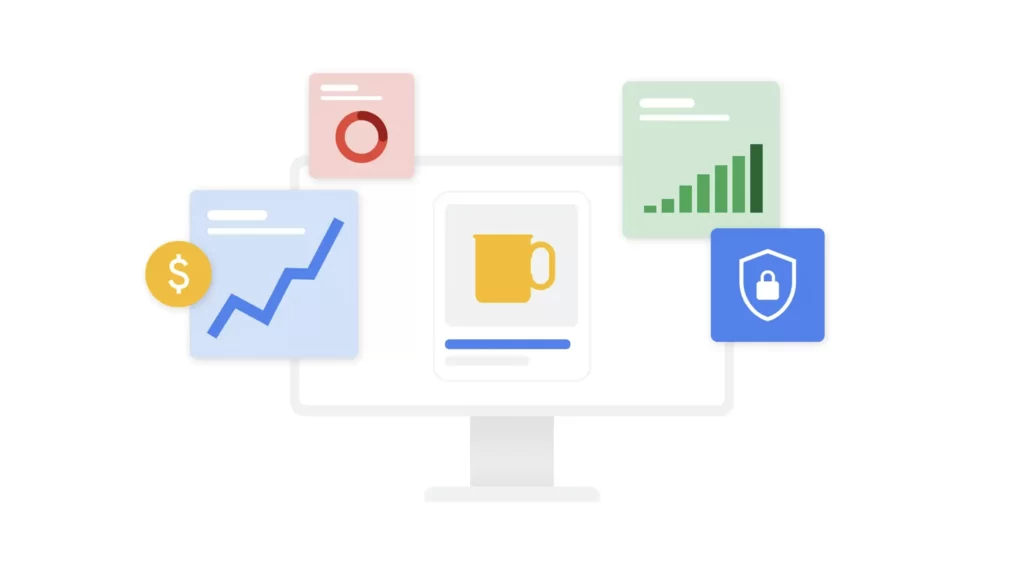
Step 6: Improve SEO Using Tools
Check Analytics weekly to spot trends. If “Site Content” shows a page with a high bounce rate, test its load time with Google’s PageSpeed Insights and compress images in Shopify using TinyIMG.
If “Acquisition” shows Google driving traffic, optimize those keywords in your titles and descriptions. For example, if “organic soap” brings visitors, add it to more products. Low traffic? Look at “Audience” to see if you’re reaching the right countries – adjust marketing if needed.
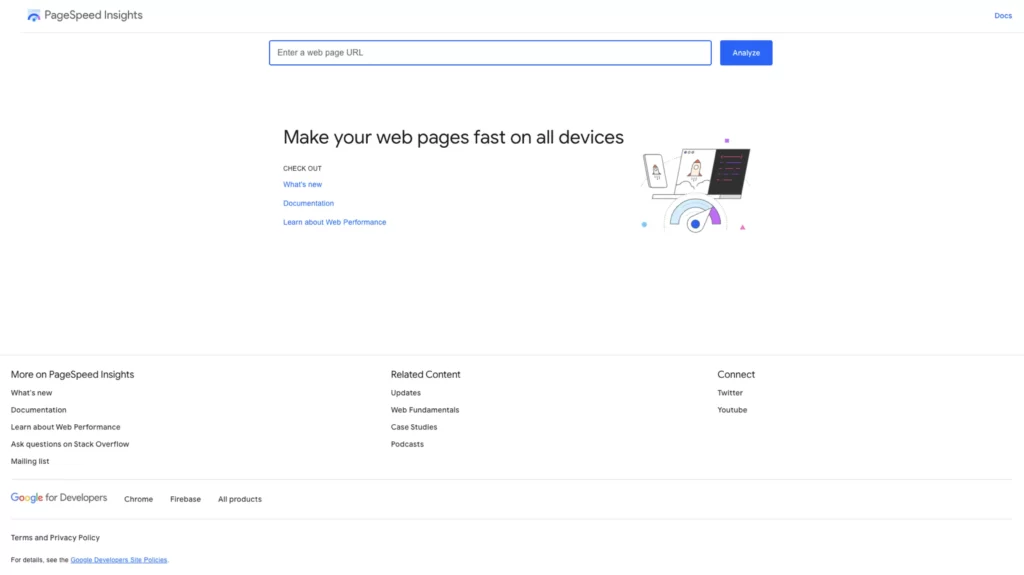
Step 7: Keep It Running
Set goals in Analytics to track specific actions, like purchases. Go to “Admin > Goals,” click “New Goal,” and pick “Purchase Complete.”
This shows how often visitors buy. Update your Measurement ID in Shopify if you switch themes or domains. Google Analytics is your store’s pulse—use it to find top products, fix weak pages, and grow traffic over time.
2025 Shopify SEO Pro Tip: Conduct Keyword Research
Keywords are the words and phrases shoppers type into Google to find products. They’re the backbone of your SEO strategy because they connect your store to the right customers. To find the best keywords, use Google Keyword Planner, a free tool available with a Google Ads account.
Start by typing a broad term related to your store, and it will suggest more specific options. Focus on terms with hundreds or thousands of monthly searches but low competition, meaning fewer big brands are targeting them.
For example, a broad term like “shoes” might have millions of searches and tough competition, while “vegan sneakers for women” could be easier to rank for.
Aim to write down 10-20 keywords that match your products. These will shape your titles, descriptions, and content to attract the right crowd. Here’s how to do it, with examples for popular store types.

Step 1: Access Google Keyword Planner
Go to ads.google.com and sign in with your Google account. If you don’t have a Google Ads account, set one up – it’s free and quick.
Once inside, click “Tools & Settings” at the top, then select “Keyword Planner” under “Planning.” Choose “Discover New Keywords,” and you’re ready to start.
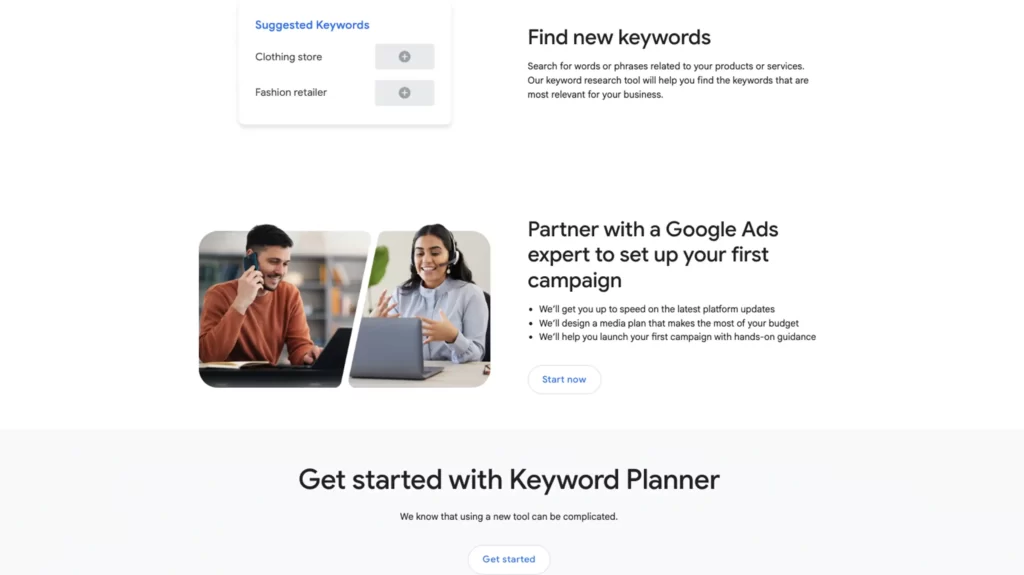
Step 2: Brainstorm Broad Terms
Think of general words tied to your store’s products. Type one into the Keyword Planner search bar, set your location (like “United States”), and hit “Get Results.” The tool will show related keywords, their monthly search volume, and competition level (low, medium, or high).

Step 3: Pick Keywords with Balance
Look for keywords with decent search volume (hundreds or thousands of searches per month) but low to medium competition. Avoid super broad terms dominated by giants like Amazon. Narrow down to specific phrases that fit your niche.
Examples for Popular Shopify Store Owners
Here’s how keyword research looks for three common store types, with sample keywords you might find and use.
For any Shopify online store, using SEO tools like Yoast SEO can enhance the technical aspects of SEO, helping to improve search visibility and sales.
An SEO manager can help oversee these strategies, ensuring that your store’s visibility and rankings improve.
Fashion Online Store
Imagine you run a store selling trendy clothing that uses a broad term: “shoes”
While there are many Shopify SEO apps available, it’s important to choose ones that provide real benefits without complicating your SEO efforts, especially for Shopify sites.
Keyword Planner Suggestions:
“affordable running shoes” (1,000-10,000 searches, medium competition)
“leather dress shoes” (500-1,000 searches, low competition)
“vegan sneakers for women” (100-1,000 searches, low competition)
Why It Works:
“Vegan sneakers for women” targets a specific audience, making it easier to rank than “shoes,” which big brands dominate.

Home Decor Online Store
Say your store sells stylish furniture and accessories. Try using a broad term: “home decor”
Technical SEO is crucial for optimizing your site structure and addressing duplicate content issues, which can significantly impact the performance of stores.
Keyword Planner Suggestions:
“modern wall art prints” (1,000-10,000 searches, medium competition)
“handmade wooden coffee tables” (100-1,000 searches, low competition)
“cozy throw blankets for winter” (500-1,000 searches, low competition)
Why It Works
“Handmade wooden coffee tables” is niche and less contested than “home decor,” pulling in shoppers looking for unique pieces.

Pet Supply Store
Picture a store offering pet products like toys and food that uses a broad term: “pet supplies”.
Store owners often face unique challenges, such as ensuring a clear site layout and using tools like the Index Coverage report to diagnose indexing issues.
Keyword Planner Suggestions:
“organic dog treats grain-free” (500-1,000 searches, medium competition)
“cat scratching posts tall” (100-1,000 searches, low competition)
“cheap hamster cages online” (100-1,000 searches, low competition)
Why It Works:
“Cat scratching posts tall” zeros in on a specific need, dodging the crowded “pet supplies” space.

Step 4: Build Your Keyword List
From the suggestions, pick 10-20 keywords that suit your store.
For the fashion store, you might choose “vegan sneakers for women,” “affordable running shoes,” and “leather dress shoes for men.”
Write them down in a list or spreadsheet. Check their fit—do they match what you sell? If you don’t offer vegan sneakers, skip that one.

Step 5: Use Them in Your Store
Add these keywords naturally to Shopify.
Put “vegan sneakers for women” in a product title like “Vegan Sneakers for Women – Lightweight,” alt text like “vegan sneakers for women in white,” and a description like “Shop our vegan sneakers for women, perfect for daily wear.”
This guides your content and helps Google connect you to searchers.

Step 6: Check and Update
Revisit Keyword Planner monthly. Trends change – say, “cozy throw blankets for winter” spikes in December. Swap out underperforming keywords for fresh ones to keep traffic flowing.
Use SEO Tools As Your Secret Ranking Weapon
SEO tools simplify the process of optimizing your store so it ranks higher in search like Google and Bing. Without these tools, you’d spend hours checking titles, descriptions, and site speed by hand, guessing what needs improvement.
These tools scan your store, find problems, and offer fixes, saving you time and helping more customers find you. Shopify’s app store has plenty of options, with popular tools like Plug in SEO, Yoast SEO, and SEMrush leading the pack.
Each one brings something different to the table, and your choice depends on your experience and goals. Whether you’re new to SEO or ready for advanced tactics, these tools reduce the effort and help your store climb search results.
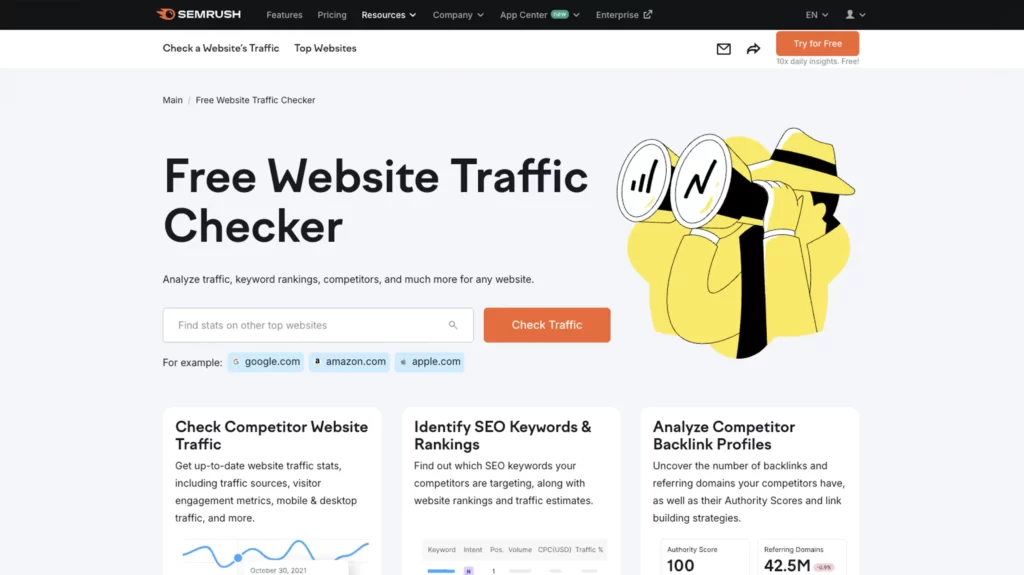
Why SEO Tools Matter
SEO can feel overwhelming without help. Tools take the mystery out of it by showing exactly what’s wrong and how to fix it.
For example, they might catch a missing product title or a slow page, both of which hurt your rankings. By using them, you get clear steps to make your store more visible.
This matters because higher rankings mean more clicks, and more clicks can turn into sales.
Plug in SEO for Beginners
Plug in SEO is perfect if you’re starting out. It’s built for Shopify and easy to use.
Find it in the Shopify site app store, install it, and let it scan your site. It looks for issues like missing meta tags, broken links, or slow pages. If a product lacks a description, it tells you to add one with keywords.
The free version handles basic checks, while the paid plan, around $20 monthly, offers bulk fixes and deeper reports.
Beginners love it because it walks you through changes, like editing a title in your Shopify admin, making SEO feel simple.
Yoast SEO for Content
Yoast SEO focuses on your store’s content, which is great if you blog or write detailed product descriptions.
Available as an app, it checks your writing to keep it readable and keyword-friendly. For a post about “summer dresses,” Yoast ensures sentences are short, words are clear, and your keyword fits naturally.
You’ll get a green light when it’s balanced. The free version works on one page at a time, but the premium plan, about $10 to $15 monthly, optimizes multiple pages and gives extra tips.
It’s a top tool to implement seo if you want content that appeals to both shoppers and search.
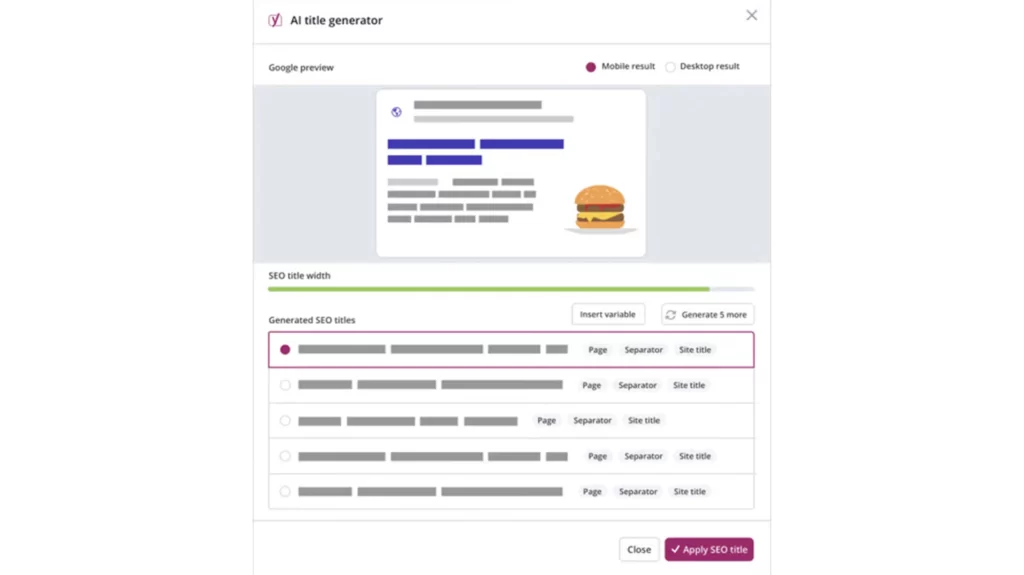
SEMrush for Advanced Users
SEMrush is a step up for those ready to dive deep. It’s not just an app; you sign up on their website and link your store’s URL.
This tool tracks competitor target keywords and backlinks, showing how others rank. If a rival uses “handmade jewelry” successfully, SEMrush lets you adapt that strategy.
Plans start at $120 monthly, though a free trial covers basics like keyword research. It’s best for store owners with bigger budgets who want to outsmart the competition using detailed insights.

Picking and Using Your Tool
Your goals decide the tool. Plug in SEO suits beginners with its Shopify integration and clear fixes; install it and follow its advice.
Yoast is ideal for content creators who need readable, optimized text. SEMrush fits advanced users chasing competitor data. Free versions handle essentials, while paid plans from $10 to $20 monthly (or significantly more for SEMrush) add power.
Install one, run a scan, and update your store, like adding a meta title in “Products > Edit.” These tools cut guesswork, lifting your rankings and sales with less stress.
Write Descriptive Alt Text for Images To Improve Your Shopify SEO
Alt text is a short description you add to your images to increase visibility and so screen readers can understand what they show.
What Is Alt Text and Why It Matters
Alt text is a key part of SEO for your store because it helps Google know what your pictures are about, which can drive more visitors your way.
Over 20% of all Google searches lead to Google Images, according to Google’s data. This means many potential customers might discover your store through a well-described photo.
Alt text also makes your store accessible to visually impaired shoppers who rely on screen readers. These devices read the alt text aloud, turning images into words. Good alt text boosts traffic and ensures your store welcomes everyone.

How to Add Alt Text in Shopify
Adding alt text in Shopify is quick and simple. Log into your admin panel and go to “Products.” Pick a product, then click on an image in the product editor.
You’ll see an “Alt Text” field. Type a clear description there. For example, use “soft cotton blanket in blue on bed” instead of just “blanket.” If it fits naturally, include a keyword like “blue cotton blanket” to match what people search for.
Avoid forcing keywords in. The aim is to keep it helpful and smooth. Save your changes and do this for every product photo in your store.
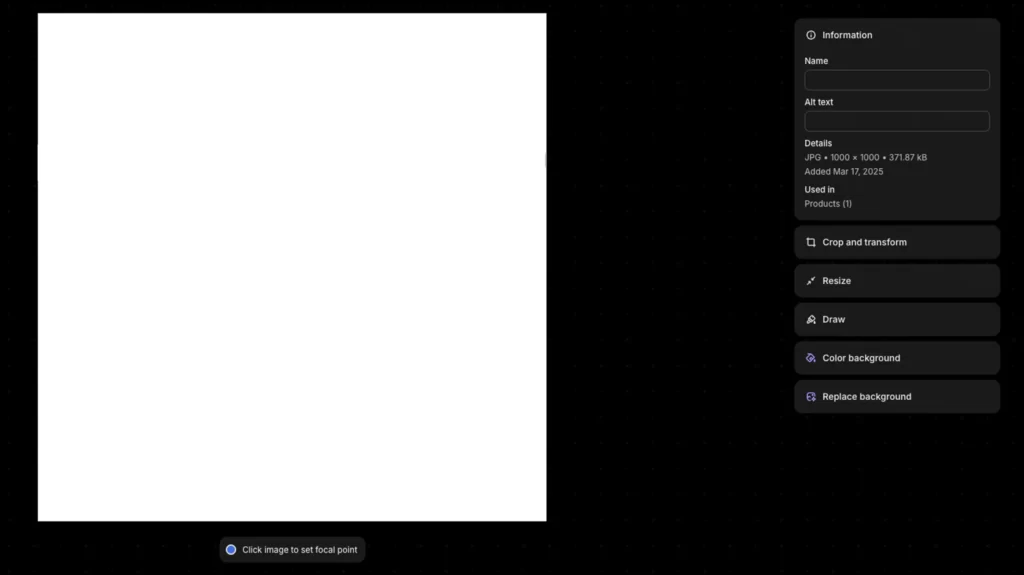
Tips for Writing Effective Alt Text
Good alt text follows some basic rules to work well. Be specific first.
“Red running shoes on white background” is better than “shoes” because it gives a clear picture.
Next, keep it short, around 10-15 words, so it’s easy to follow. Also, skip phrases like “image of” or “picture of.” Screen readers already know it’s an image, and Google doesn’t need extra words.
For instance, “black leather wallet with zipper” beats “image of black leather wallet with zipper.” If an image is purely decorative, like a background pattern, leave the alt text blank or use “decorative design” to avoid clutter. Imagine someone hearing your alt text without seeing the photo. Does it make sense? That’s the test.

Benefits of Using Alt Text
This small effort brings big rewards. Google uses alt text to index your images, so they can show up in image search results.
With over 1 billion image searches daily, per Google stats, that’s a huge chance to attract shoppers.
For example, if you sell “handmade ceramic mugs,” an alt text like “handmade ceramic mug in green with handle” could draw in people searching for that item. It’s also a legal and ethical plus.
Many countries push for web accessibility, and alt text ensures visually impaired customers can shop too.
In Shopify, track your progress under “Products > All Products” by editing images one by one. Consistent alt text lifts clicks from image searches and builds an inclusive store.

Getting Started and Staying Consistent
Start today by picking five products and adding alt text to their images.
Use your keyword list from Google Keyword Planner. If “organic soap bars” is a target, try “organic soap bar in lavender scent” for a photo.
Check monthly to ensure new images get alt text too. It’s a quick task that improves SEO, reaches more customers, and makes your store better for all shoppers.
Add Keywords to Every Meta Title: A Detailed Guide for Your Shopify Store
Meta titles are the blue, clickable headlines you see in Google search results. They’re one of the first things shoppers notice, and they tell Google what your page is about.
What Are Meta Titles and Why They Matter
Adding your main keyword to every meta title is a smart move because it boosts your chances of ranking higher. For example, a title like “Gluten-Free Cookies Fresh Baked” with the keyword “gluten-free cookies” matches what people search for.
Stores with keyword-rich titles often climb search rankings faster since they align with user intent. A good meta title grabs attention and signals relevance, making it a key part of your store’s technical SEO strategy.

How to Write Meta Titles with Target Keywords
Writing effective meta titles starts with your keyword research.
Pick the main keyword for each page, like “vegan leather bags” for a product or “best home decor tips” for a blog post.
Include it naturally in the title, such as “Vegan Leather Bags Handcrafted Quality.” Keep titles under 60 characters to avoid getting cut off in search results. You can count characters using a free tool like charactercountonline.com.
If you go over, shorten it by trimming extra words, but keep the keyword upfront. For instance, “Organic Soap Bars Gentle Skin” fits at 28 characters. This balance ensures Google and shoppers both understand your page’s focus.

Adding Meta Titles in Shopify
Editing meta titles in Shopify is straightforward. Log into your admin panel and go to “Products” for products or “Pages” for other content.
Open a product or page, then scroll to the “Search engine listing preview” section at the bottom.
Click “Edit website SEO” to access the meta title field. Type your title there, like “Natural Dog Treats Grain-Free,” and save. Repeat this for every product, collection, and page in your store.
Shopify shows a preview of how it’ll look in search results, so you can tweak it if needed. Updating all pages takes time, but it’s worth it for better visibility.
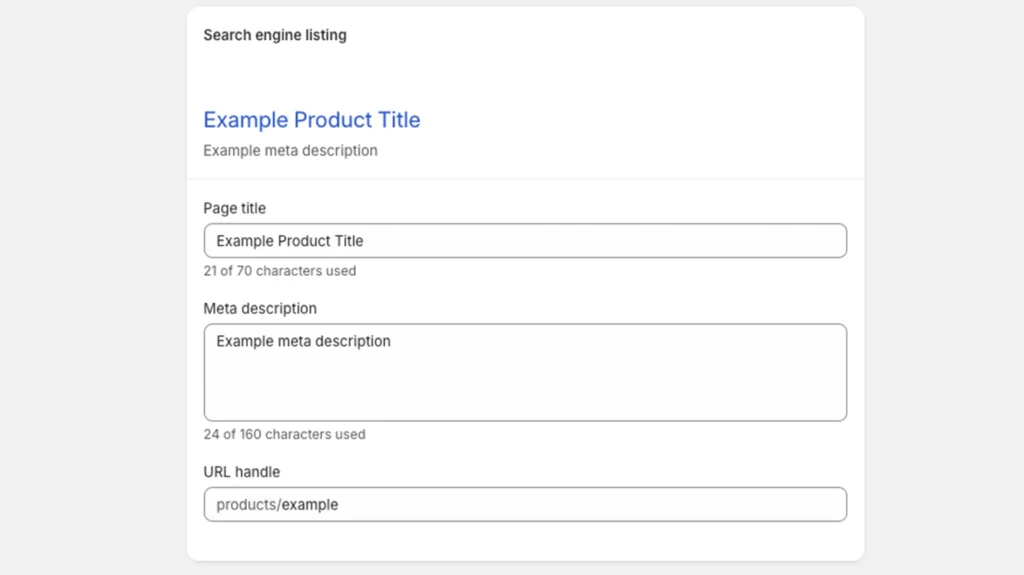
Benefits of Keyword-Packed Meta Titles
Keyword-packed meta titles bring big rewards. Google uses them to decide how relevant your page is to a search. If someone looks for “handmade jewelry gifts,” a title like “Handmade Jewelry Gifts Unique Designs” matches perfectly, increasing your odds of appearing higher up.
Shoppers also judge your store by the title. A clear, catchy one like “Eco-Friendly Candles Sustainable Living” pulls in clicks over a vague “Candles.” Stores that optimize titles this way often see more traffic because they stand out in crowded search results. Plus, it’s a free tweak with no extra cost.

Tips for Testing and Improving
Test your meta titles to see what works best. After updating, use Google Search Console’s “Performance” report to track clicks over a few weeks. If “Gluten-Free Cookies Fresh Baked” gets more clicks than “Fresh Baked Gluten-Free Treats,” stick with the first version.
Add a hook like “Free Shipping” or “On Sale” if it fits, but keep it under 60 characters. For example, “Vegan Sneakers Women Free Shipping” works at 34 characters.
Avoid stuffing keywords, like “Vegan Sneakers Women Shoes Sale,” which feels forced and confuses Google. Update titles monthly based on new keywords or trends, ensuring they stay fresh and effective.
Add Schema Markup To Improve Your Shopify SEO
Schema markup is special code you add to your store to give Google more details about your content.
What Is Schema Markup and Why It Matters
Schema highlights things like product prices, stock levels, or review stars right in search results.
This extra info makes your listings stand out, turning a plain link into a rich snippet that catches the eye.
Google says sites using schema markup can see click-through rates jump by up to 30%. That’s because shoppers are more likely to click on results that show useful details upfront, like “$19.99 – In Stock” or “4.5 stars from 50 reviews.”
Adding schema gives your store an edge over competitors with basic listings, boosting both visibility and clicks.
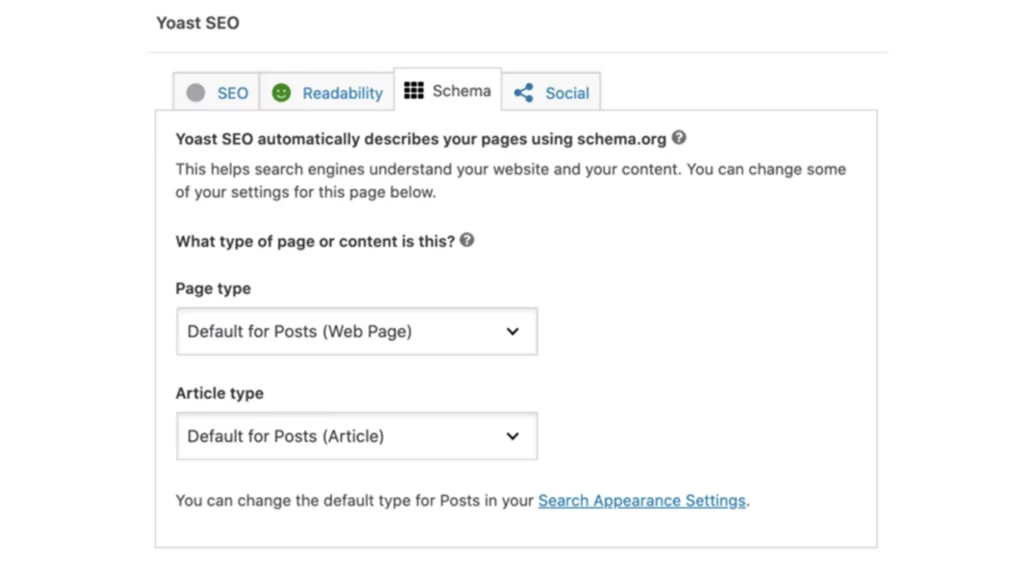
How Schema Markup Works
Schema markup acts like a label for your content. It uses a format called JSON-LD, which is easy for Google and Bing to read. For example, on a product page, schema can tell Google the item’s name, price, availability, and rating.
When someone searches “best running shoes,” a schema-enhanced result might show “Running Shoes – $49.99 – 5 Stars” instead of just “Running Shoes.”
This clarity helps Google rank your page accurately and tempts shoppers to visit. It doesn’t require you to write code from scratch, which is great news for Shopify users without tech skills.
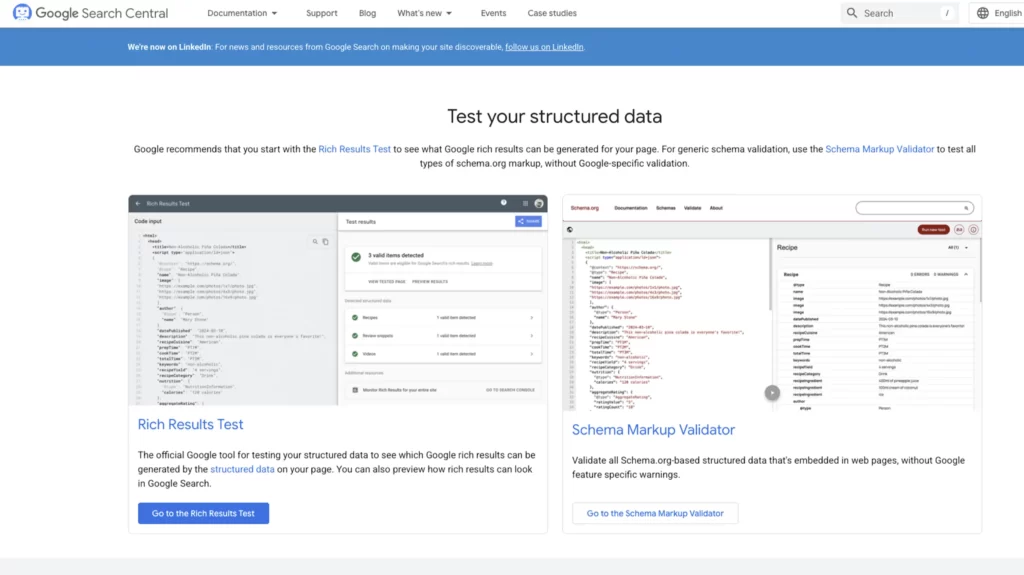
Adding Schema Markup in Shopify
You don’t need to be a coder to add schema markup to your store. Shopify seo apps make it simple.
One popular option is JSON-LD for SEO, which costs a one-time fee of about $15. To use it, go to the Shopify store, search for “JSON-LD for SEO,” and click “Add App.” Follow the installation steps, usually just a few clicks, and it automatically applies schema to your products, collections, or pages.
Open the app in your Shopify admin, and it might ask you to select which pages to enhance, like all products or just top sellers. Once set up, it runs in the background, adding code like “price: $29.99” or “inStock: true” without you touching a line of HTML.
Benefits of Schema Markup
The benefits of schema markup go beyond looks. It can lift your click-through rates, as Google’s 30% boost suggests, because detailed listings build trust and interest.
For instance, a search for “organic coffee beans” might show your store as:
“Organic Coffee Beans – $12.99 – 4.8 Stars,” outshining a plain “Organic Coffee Beans” result.
It also helps Google understand your content better, which can improve your rankings over time.
Shoppers see exactly what they’re getting, like price or stock status, reducing bounces and increasing sales. Plus, it’s a one-time setup with lasting impact, making it a cost-effective technical SEO tweak.

Choosing the Right Schema Types
Different schema types fit different pages. For products, use “Product” schema to show price and availability, like:
“Handmade Soap – $5.99 – In Stock.”
For blog posts, “Article” schema can highlight the title and date, such as:
“Top Decor Tips – March 11, 2025.”
If you have reviews, add “Review” schema to display stars. JSON-LD for SEO handles most of this automatically, but you can check options in the app settings. Pick types that match your store’s focus, ensuring every page shines in search results.
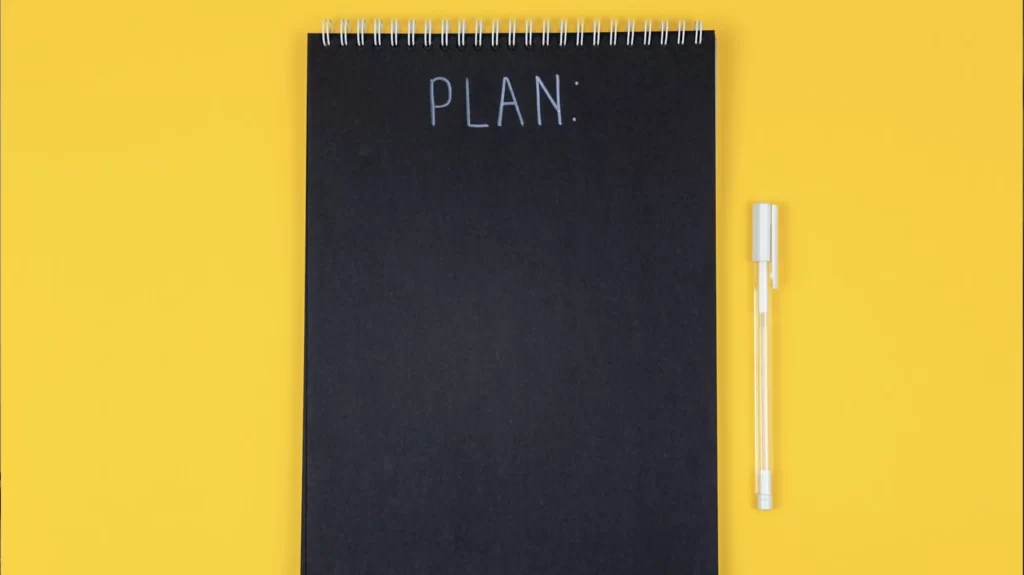
Verifying and Maintaining Schema
After adding schema, test it with Google’s Rich Results Test. Type your URL into the tool online, and it’ll show if the markup works.
Look for green checks next to “Product” or “Review” labels. If errors pop up, revisit the app settings or contact support.
Shopify’s app keeps schema updated as you add products, but check yearly to ensure new pages get it too. This small effort makes your listings richer, more clickable, and ready to compete.
Optimize Your Heading Tag: To Drive Traffic
Heading tags are bits of code that organize your content into sections, much like chapter titles in a book.
What Are Heading Tags and Why They Matter
Heading tags range from H1 to H6, with H1 being the most important.
On your store, heading tags help Google scan your pages quickly to understand what they’re about, which can boost your rankings.
Pages with clear headings rank better because they’re structured and easy to follow. For shoppers, headings break up text, making it simpler to skim and find what they need, like product details or benefits.
Optimizing them ensures your store appeals to Google and other search engines, driving traffic and sales.
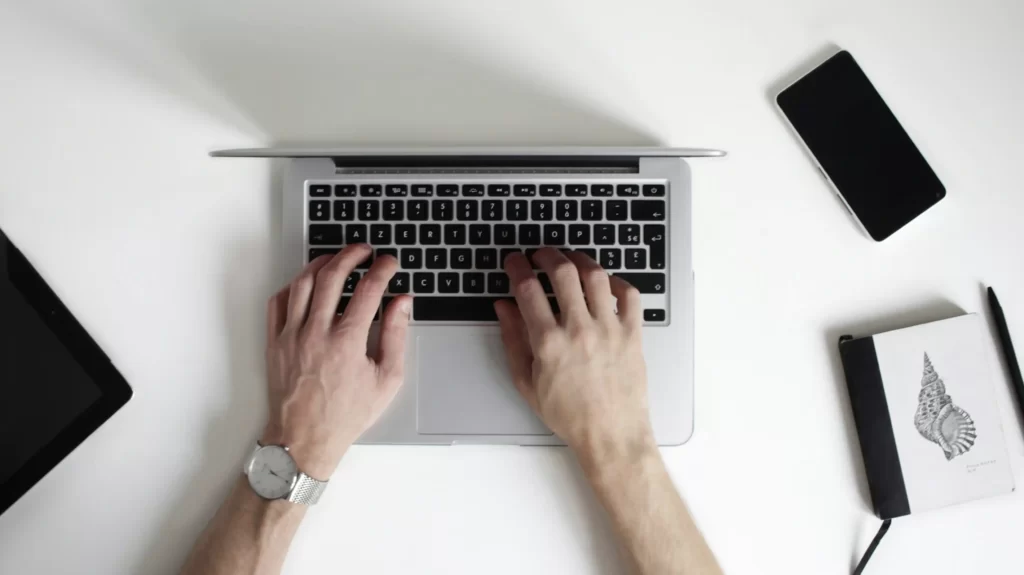
Understanding the Role of H1 Tags
The H1 tag is your page’s main headline. It tells Google and visitors the primary focus of that page. Use one H1 per page and include your top keyword.
For example, on a product page, an H1 like:
“Best Travel Mugs for Coffee” with the keyword “travel mugs” signals what you’re selling.
Keep it clear and catchy, avoiding vague phrases like “Welcome.” Google gives H1s extra weight in ranking, so a strong, keyword-rich H1 sets the tone.
Stick to just one per page to avoid duplicate pages confusing search about your main topic.
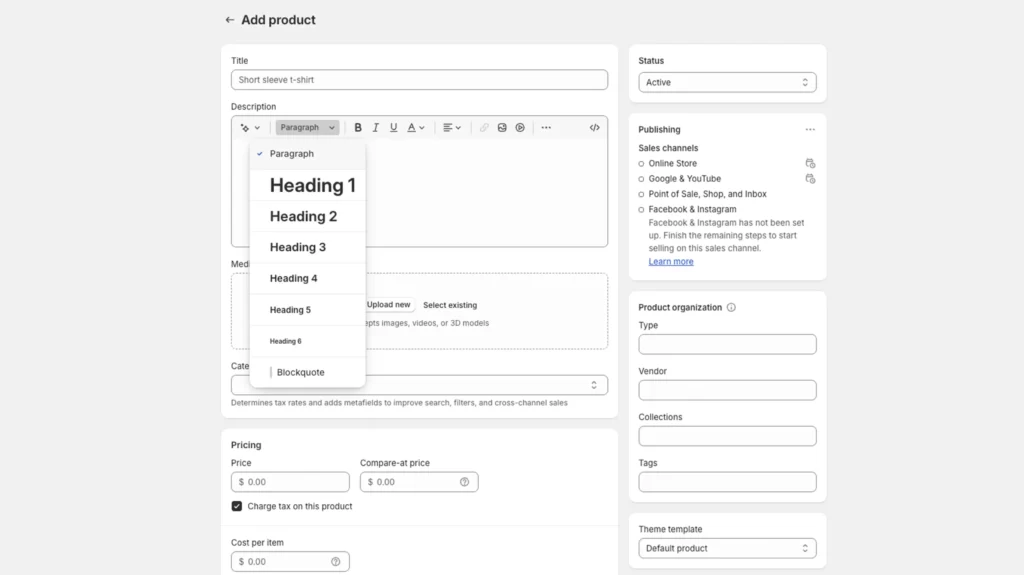
How to Edit Heading Tags in Shopify
Editing heading tags in Shopify depends on where they appear. For products, go to “Products” in your admin, pick a product, and find the title field.
This usually becomes the H1 automatically. Type something like “Organic Cotton T-Shirts Soft Fit” and save. For other pages or custom sections, go to “Online Store > Themes,” click “Actions > Edit Code,” and open “theme.liquid” or a section file.
Look for <h1> tags and update them. To add subheadings, use the product description editor. Highlight text like “Benefits,” click the formatting dropdown, and select “Heading 2” for an H2. Save your changes to apply them.
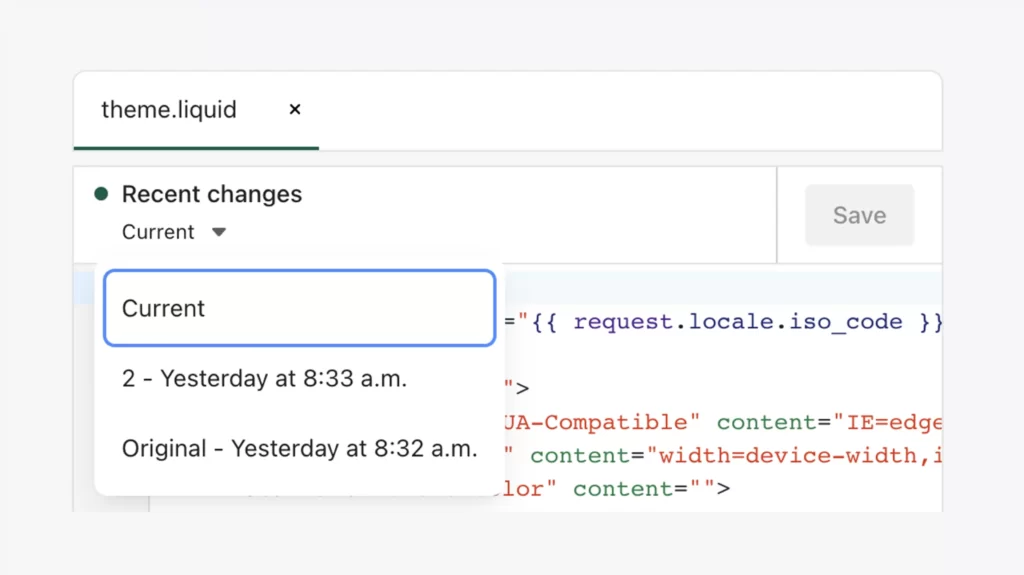
Using H2 and H3 Tags Effectively
H2 and H3 tags break your content into smaller chunks under the H1.
Add H2s for major sections, like “Benefits” or “Customer Reviews,” using related keywords. For a travel mug page, an H2 might be “Why Choose Our Travel Mugs” with “travel mugs” included.
H3s go deeper, like “Leak-Proof Design” under “Benefits.” In Shopify’s editor, format these in the description box or blog post editor. This hierarchy helps Google see how your content connects, while shoppers can jump to sections they care about.
Sprinkle in 2-4 H2s and a few H3s per page, keeping it natural.

Benefits of Optimized Heading Tags
Optimized heading tags improve your store in big ways. Google scans them to grasp your page’s structure, favoring well-organized content in rankings.
A page with “Best Dog Beds Durable Comfort” as H1, “Features” as H2, and “Soft Fabric” as H3 ranks higher than a jumbled mess. Shoppers benefit too.
Clear headings make pages scannable, reducing bounce rates as people find info fast. Studies show users spend 80% of their time on headlines, per Nielsen Norman Group, so good tags keep them engaged. It’s a simple tweak with lasting SEO and usability perks.
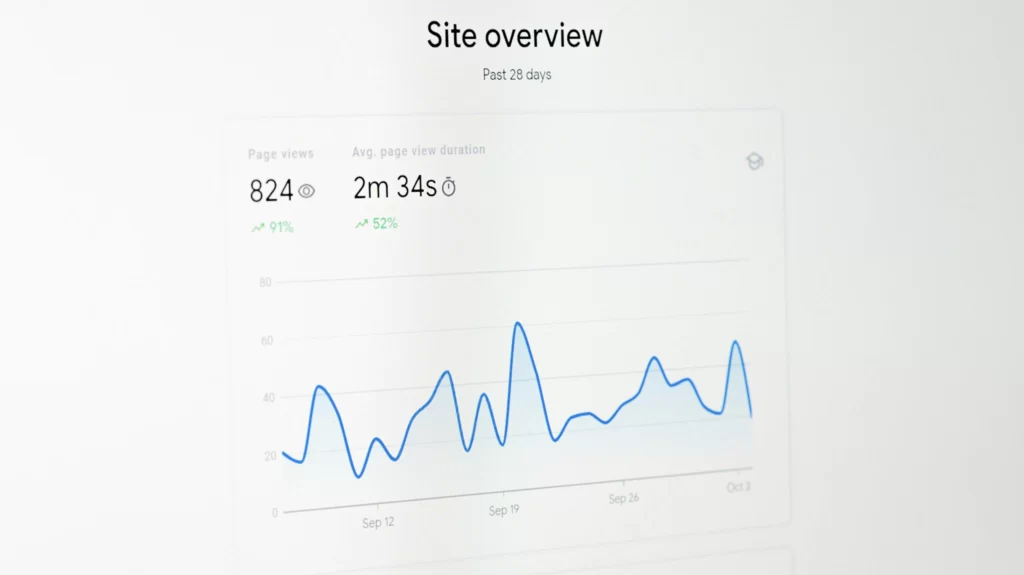
Best Practices and Common Mistakes
Stick to one H1 per page to keep Google focused. Multiple H1s dilute your message.
Use H2s and H3s logically, not just for style. Don’t skip levels, like jumping from H1 to H3, as it confuses the structure. Avoid keyword stuffing, like “Best Travel Mugs Coffee Travel Mugs Cheap.” Instead, keep it readable, like “Best Travel Mugs for Coffee Lovers.”
Check your work in Shopify’s preview to ensure headings look right on desktop and mobile. Update old pages too, aligning them with your keyword strategy.
Optimize Your Meta Description For the Best SEO Results
Meta descriptions are the short snippets of text that appear below the clickable titles in Google search results.
Understanding Meta Descriptions in SEO
Meta descriptions give shoppers a quick preview of what your store’s page offers, acting like a mini ad.
While meta descriptions don’t directly affect your rankings, Google notes they play a big role in click-through rates. A well-written one can convince someone to visit your store over a competitor’s, signaling to Google that your page is valuable.
Optimizing them with keywords and compelling hooks is a top SEO practice because it bridges the gap between visibility and actual clicks, driving more traffic to your products.

Crafting Meta Descriptions That Work
To write a strong meta description, start with your main keyword and pair it with a reason to click.
For example, “Shop cozy wool socks with free shipping this month” uses “wool socks” and adds a hook: free shipping. Keep it under 160 characters to fit fully in search results; use a tool like charactercountonline.com to count.
A good description tells shoppers what they’ll get and why it’s worth their time. Avoid vague text like “Great products here.” Instead, be specific and enticing, such as “Discover organic skincare for glowing skin, on sale now.” This clarity pulls in the right audience and boosts engagement.

Understanding Shopify SEO
Shopify SEO is the process of optimizing your online store to rank higher in search results pages (SERPs) and drive more organic traffic to your online store.
Understanding Shopify SEO is crucial for any store owner who wants to increase their online visibility, drive more sales, and stay ahead of the competition. Shopify technical SEO involves optimizing various elements of your store, including product titles, title tags, descriptions, images, and meta tags, as well as creating high-quality content and building high-quality backlinks.
By making your store more appealing to Google, you ensure that your products and pages are in a prominent position to attract customers via relevant terms. This not only increases your chances of attracting visitors but also enhances the overall user experience, making it easier for customers to find what they’re looking for. Effective Shopify SEO is a blend of technical adjustments and creative content strategies, all aimed at making your store more discoverable and engaging.
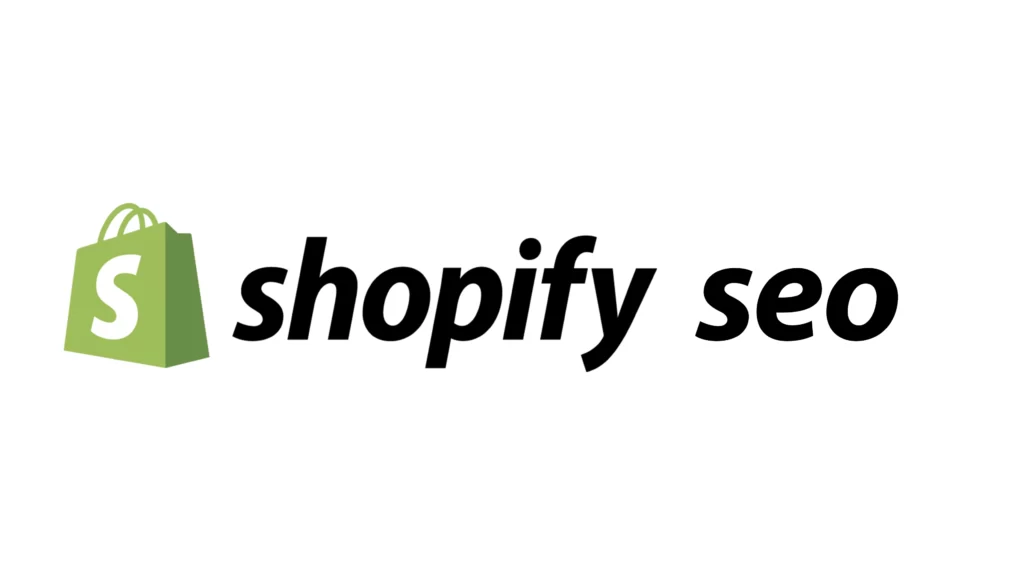
Setting Up Your Shopify Store for SEO
Setting up your Shopify store for SEO involves several steps, each designed to make your store more attractive to search giants and easier for customers to navigate. Start by installing essential tools like Google Analytics and Google Search Console. These tools provide valuable insights into your store’s performance and help you identify areas for improvement.
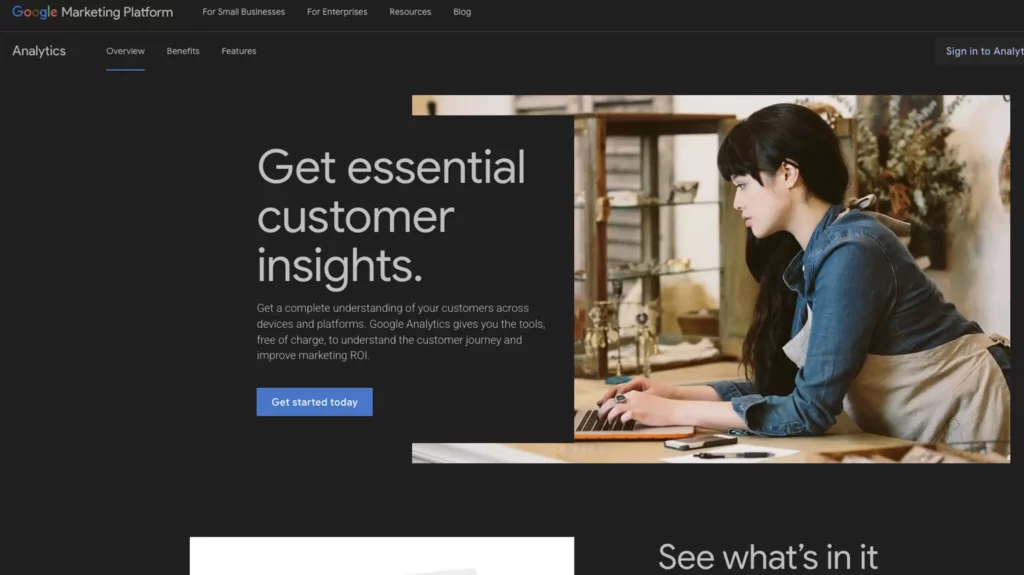
Next, focus on your store’s structure and navigation. A well-organized store with clear categories and easy-to-follow navigation not only improves the user experience but also helps engines crawl and index your pages more effectively. Ensure that your store is mobile-friendly and has a fast loading speed, as these are important ranking factors. Google prioritizes mobile-first indexing, so a responsive design is crucial.
Additionally, set up your store’s meta tags, including the title tag, meta description, and keyword tag. These tags provide Google and Bing with information about your store’s content, helping them understand and rank your pages appropriately. By optimizing these elements, you lay a strong foundation for your store’s SEO success.
Keyword Research for Shopify SEO
Keyword research is a critical component of Shopify SEO. It involves identifying the keywords and phrases that your target audience is searching for and optimizing your store’s content to rank for those keywords. Start by using tools like Google Keyword Planner, Ahrefs, and SEMrush to conduct keyword research. These tools help you discover relevant keywords with high search volumes and low competition.
Analyze your competitors’ keywords to see what terms they are ranking for and identify gaps in the market that you can exploit. For example, if you notice that competitors are not targeting long-tail keywords like “handmade vegan leather bags,” you can optimize your content for these specific terms to attract niche traffic.
Once you have a list of target keywords, incorporate them naturally into your product titles, descriptions, and other content. This strategic placement helps search understand the relevance of your pages, improving your chances of ranking higher in search results.
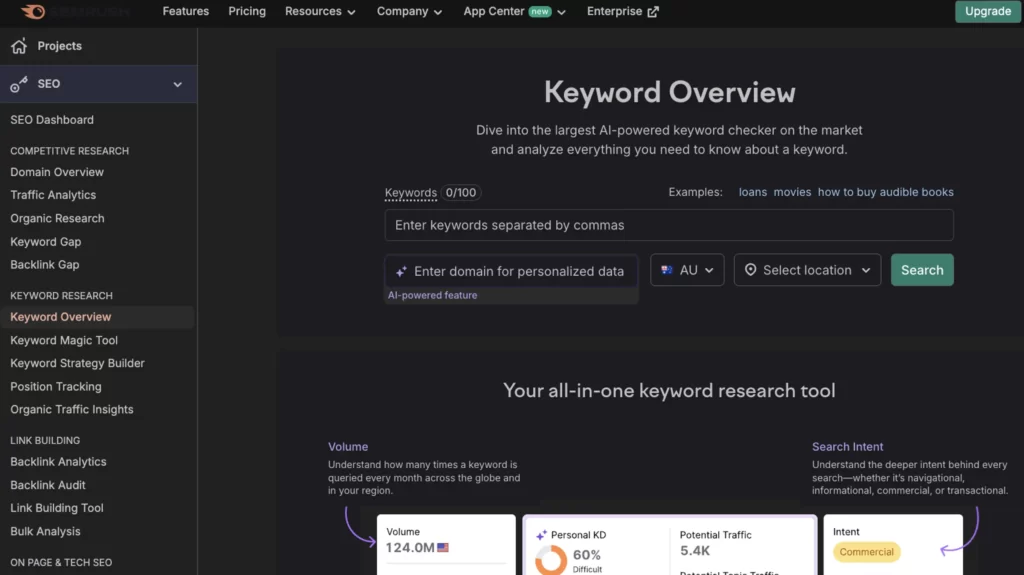
Optimizing Your Store’s Structure
Optimizing your store’s structure is essential for SEO. A clear and logical hierarchy of pages and categories makes it easier for both search and customers to navigate your store. Start by organizing your products into well-defined categories and subcategories. Use descriptive and keyword-rich URLs for your pages and categories to help Google understand the content of each page.
Ensure that your store’s internal linking structure is logical and easy to follow. Internal links connect related pages within your store, guiding search through your content and distributing page authority. For example, link from a blog post about “Winter Fashion Trends” to your “Winter Coats” collection. This not only helps Bing and Google crawl your site more effectively but also keeps customers engaged by directing them to relevant products.
On-Page SEO
On-page Shopify SEO involves optimizing individual pages on your store to rank higher in search engine results. This includes optimizing product titles, descriptions, and images, as well as creating high-quality content and using relevant keywords. Start by ensuring that each product page has a unique and descriptive title that includes your target keyword. For example, use “Organic Cotton T-Shirts Soft Fit” instead of just “T-Shirts.”
Write detailed and engaging product descriptions that naturally incorporate your keywords. Use high-quality images and add descriptive alt text to help search index your visuals. Additionally, optimize your store’s meta tags, including the title tag, meta description, and keyword tag, for each page. These elements provide search companies with important information about your content, helping them rank your pages more accurately.
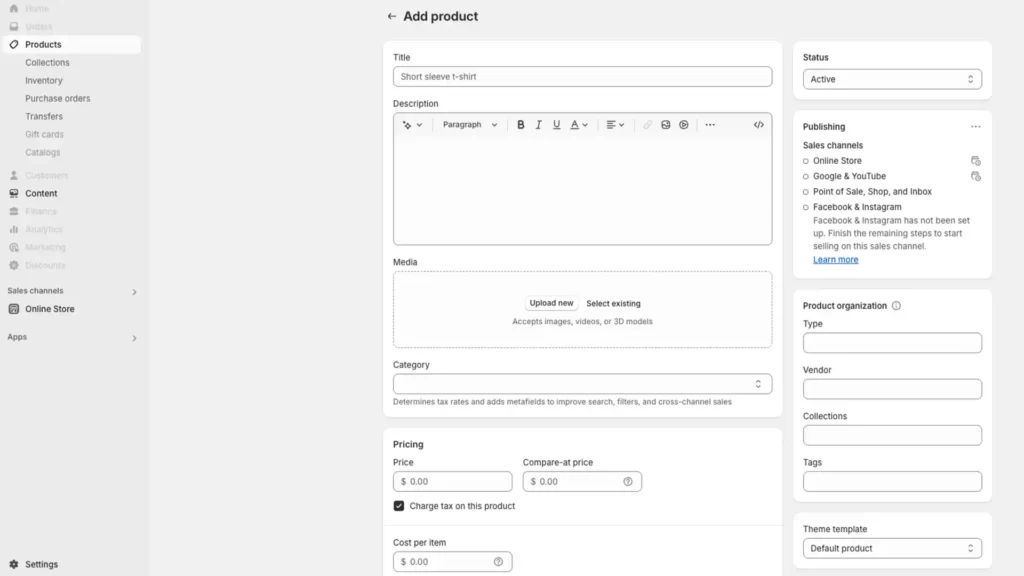
Content Marketing for SEO
Content marketing is a critical component of SEO. It involves creating high-quality, relevant, and valuable content that attracts and engages your target audience. This can include blog posts, product reviews, and other types of content that provide value to your customers. For example, a blog post titled “10 Tips for Choosing the Perfect Coffee Mug” can attract coffee enthusiasts to your store.
Use content marketing to build high-quality backlinks to your store, which can help improve your store’s search engine ranking. Reach out to bloggers and influencers in your niche and offer to write guest posts or collaborate on content. Share your content on social media and encourage your audience to link back to your store. High-quality backlinks signal to crawling bots that your store is a trusted and authoritative source, boosting your SEO efforts.
By integrating these strategies into your store, you can enhance your SEO performance, attract more organic traffic, and ultimately drive more sales.

Editing Meta Descriptions in Shopify
Adding or updating meta descriptions in Shopify is simple. Log into your admin panel and go to “Products” for pages or “Online Store > Pages” for other content.
Open a product or page, then scroll to the “Search engine listing preview” section at the bottom.
Click “Edit website SEO” to find the meta description field. Type your text, like “Buy durable hiking boots with fast delivery today,” and save.
Shopify shows a preview, so you can adjust if it cuts off. Apply this to every page, from collections to blogs, ensuring each one shines in search results with a unique, keyword-focused blurb.
Boosting Clicks with Strategic Hooks
Hooks make meta descriptions irresistible. Include your keyword naturally, then add a call-to-action or perk.
For a product like “vegan leather bags,” try “Explore vegan leather bags with free returns, shop now” (130 characters).
Test hooks like “limited stock,” “fast delivery,” or “20% off” to see what clicks best. Google says compelling descriptions lift click-through rates, indirectly helping SEO by showing your page meets user needs.
For example, “Get handmade candles for cozy nights, limited offer” beats a bland “Candles for sale.” Tailor each one to the page’s purpose, keeping it fresh and relevant.

Measuring and Refining Your Results
Track your meta descriptions’ success with Google Search Console.
Under “Performance,” look at click-through rates for pages after updates. If “Shop eco-friendly toys for kids, free shipping” gets more clicks than “Eco-friendly toys for kids,” keep the shipping hook.
Experiment with variations every month, swapping “sale” for “best prices” or “order now” for “shop today.”
Avoid keyword stuffing, like “Wool socks cozy socks warm socks free shipping,” which looks spammy. Refine based on data, aiming for descriptions that draw clicks while matching your store’s brand.
Aligning with SEO Best Practices
For top SEO results, make meta descriptions part of your broader strategy. Pair them with keyword-rich titles and fast-loading pages.
Use your keyword list from Google Keyword Planner; if “natural dog treats” is a target, write “Enjoy natural dog treats with quick delivery, order now.”
Apply this to all products, collections, and blogs in Shopify. Start with five key pages today, edit in the “Search engine listing preview,” and monitor clicks.
This practice doesn’t boost rankings directly, but it turns searches into visits, growing your store’s success.
Backlinks: A Detailed Guide for Your Shopify Store in 2025
Backlinks are links from other websites pointing to your store. They act like votes of confidence, telling Google your site is trustworthy and worth ranking higher.
Link Building: Why Backlinks Boost Your SEO
Google considers backlinks one of its top ranking factors because they show your store has credibility in your niche.
For example, a link from a popular fashion blog to your clothing store signals quality. The more trusted the linking site, the bigger the SEO boost.
Building backlinks takes effort, but it’s a proven way to lift your store’s visibility and attract more organic traffic over time. We recommend engaging a backlink service from SEMrush to quickly evaluate, track and compare backlinks from your own site against competitors.
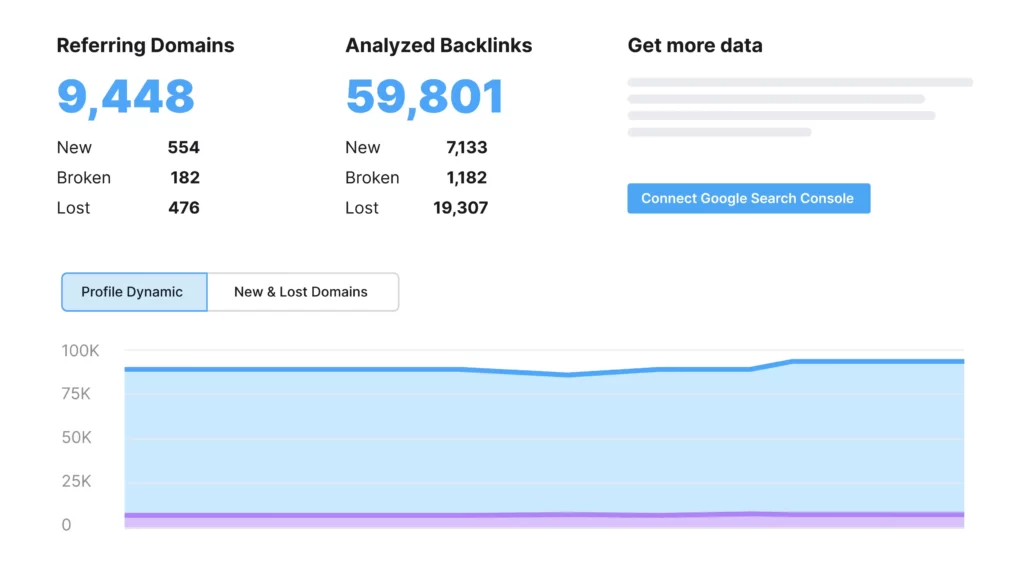
Focus on Quality Over Quantity
Not all backlinks are equal. One link from a big, respected site, like a well-known lifestyle magazine, carries more weight than dozens from low-quality directories or spammy blogs.
Google values quality because it reflects genuine endorsements. Avoid chasing tons of weak links, such as those from link farms, which can hurt your rankings. Instead, aim for a few strong connections from sites with high authority in your industry.
For a pet store, a link from a top pet care blog beats 20 from random, unrelated pages. This focus aligns with best SEO practices, ensuring lasting benefits.
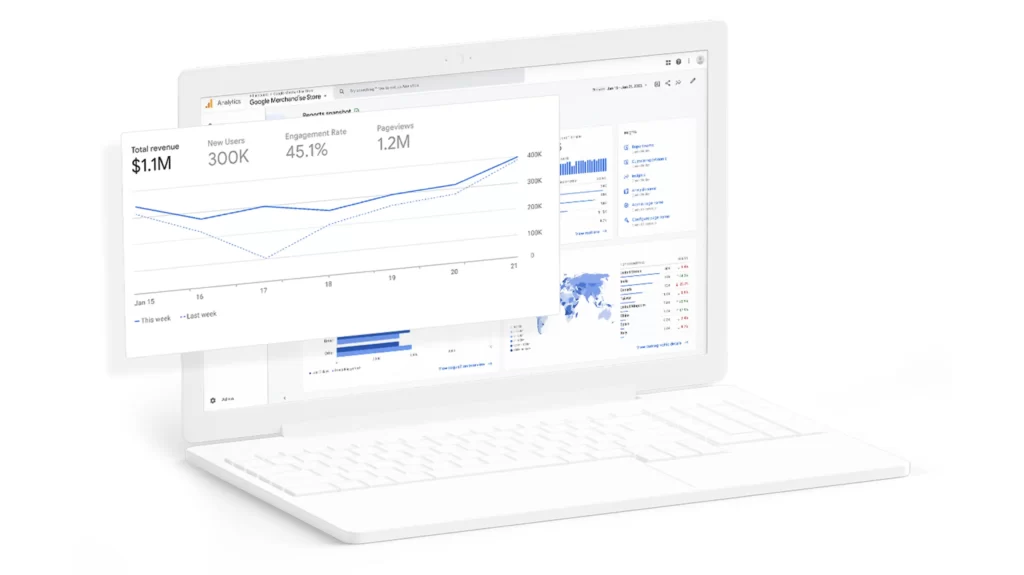
How to Earn Backlinks Naturally
Earning backlinks starts with outreach. Find bloggers, influencers, or websites in your niche and email them.
Offer a free product for an honest review with a link to your store. For instance, if you sell handmade jewelry, contact a jewelry blog and send a sample, asking for a mention with your URL.
Another way is to write a helpful guest post for a relevant site. If you sell fitness gear, pitch a post like “Top 5 Workout Tips” to a fitness blog and include a link to your store in your bio or content. Make sure your pitch is polite, personalized, and shows value to their audience.

Leveraging Shopify Content for Links
Your store’s content can attract backlinks too. Create valuable resources, like a blog post titled “10 Eco-Friendly Home Decor Ideas” if you sell sustainable products.
Share it with bloggers or industry sites, encouraging them to link back. Add shareable assets, like infographics or guides, to your store. For example, a pet store could make a “Dog Nutrition Chart” that vet sites might reference with a link.
High-quality, useful content naturally draws links, boosting your SEO without constant outreach. Update your blog regularly to keep this strategy fresh and effective.

Building Relationships for Long-Term Gains
Backlinks work best when you build relationships, not just one-off links. Connect with niche site owners on social media, comment on their posts, or join their email lists.
Over time, they’ll recognize your brand. For a coffee store, partnering with a food blogger for a series of posts could yield multiple links.
These ties lead to stronger, more consistent backlinks. Google rewards this organic growth, as it shows your store’s authority isn’t forced. Start small, targeting 2-3 relationships, and grow from there.

Tracking and Improving Your Backlink Strategy
Monitor your backlinks with tools like Google Search Console or Ahrefs.
In Search Console, go to “Links” to see who’s linking to you. Check if they’re from relevant, high-quality sites. If you spot weak links, focus future efforts on better sources. Aim for 1-2 strong backlinks monthly; quality trumps speed.
For example, a link from a top home decor site to your store’s “Rustic Lamps” page could lift its ranking fast. This steady approach aligns with Shopify SEO best practices, building trust and traffic over time.
Build a Global Navigation Menu: A Detailed Guide for Your Shopify Store
A global navigation menu sits at the top of your store and acts like a roadmap for both customers, Google and Bing.
Importance of Navigation for SEO and Shoppers
Menus consists of a list of links, such as “Home,” “Shop,” and “Contact,” that guides visitors to key pages.
A well-built menu helps shoppers find products quickly, keeping them on your site longer, which can signal to Google that your store is valuable. Google also uses this menu to crawl and index every page, from collections to blog posts.
A clear, organized navigation boosts your SEO by making your site easy to explore, aligning with best practices for improving rankings and user satisfaction. You can use Google’s URL Inspection Tool to provide information to Google about specific pages on your site, plus see if there are any issues with individual pages.
Setting Up Your Menu in Shopify
Creating your navigation menu in Shopify is straightforward. Log into your admin panel and go to “Online Store > Navigation.”
Click “Main Menu” to edit it. Add top-level links by clicking “Add menu item“.
For “Shop,” create submenus by adding collections. Click “Add menu item” again, name it “T-Shirts,” and link to that collection’s URL. Repeat for “Gadgets” or “Accessories.”
Save your changes, and preview your store to ensure it looks clean on desktop and mobile. This setup connects all your key pages in one spot.
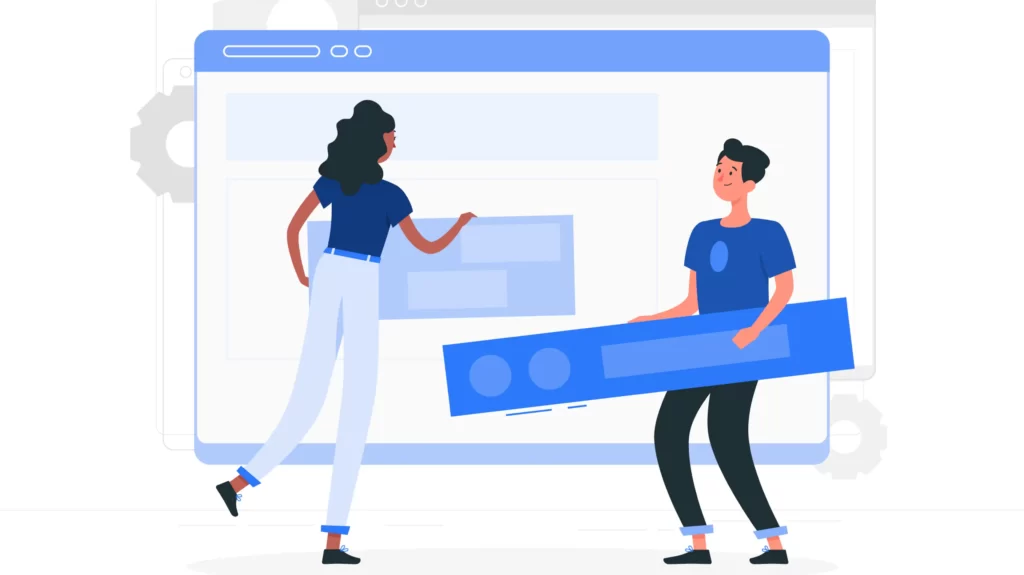
Structuring for SEO Efficiency
Structure your menu with SEO in mind. Keep it simple with 5-7 top-level items to avoid clutter, like “Home,” “Shop,” “Blog,” “About,” and “Contact.”
Under “Shop,” nest collections logically, such as “Men’s Clothing” and “Women’s Clothing” for a fashion store. Use descriptive names with keywords, like “Organic Skincare” instead of just “Products,” to help Google understand your pages.
This keyword inclusion can lift rankings for those terms. Ensure all collection pages and important pages, like a “Shipping Info”, gets a link. A tight structure speeds up Google’s crawl and helps shoppers navigate effortlessly.
Enhancing User Experience with Good Navigation
A good menu improves how shoppers use your store. If someone lands on your homepage and wants “Eco-Friendly Candles,” a clear “Shop > Candles > Eco-Friendly” path gets them there fast.
Test your menu by clicking each link; if it’s confusing or slow, simplify it. Add a “Sale” link during promotions to drive clicks. Google tracks time on site and bounce rates, so a menu that keeps people browsing longer can nudge your SEO up.
For example, a pet store might use “Shop > Dog Supplies > Toys” to guide buyers, reducing frustration and exits.

Keeping Your Menu Current
Update your navigation as your store grows. When you add new products or collections, go back to “Online Store > Navigation” and link them.
For a seasonal line like “Winter Jackets,” add it under “Shop” before the cold hits. Remove outdated links, like an old “Summer Sale,” to keep it fresh.
Check monthly to ensure all links work and reflect your current offerings. An up-to-date menu supports Shopify SEO best practices by ensuring Google indexes your latest pages and shoppers find what’s new.
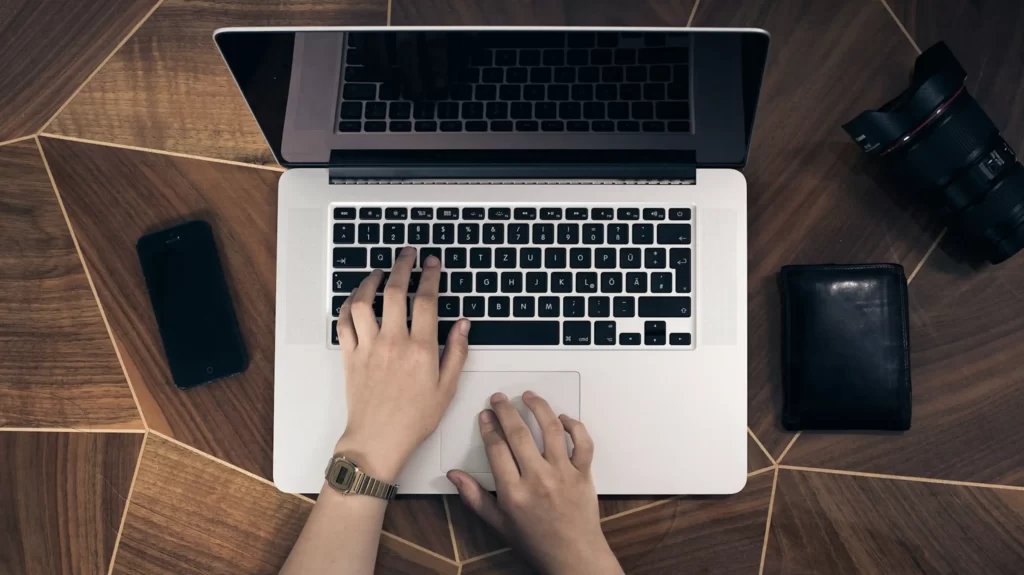
Testing and Optimizing Over Time
Test your menu’s impact with Google Analytics. Under “Behavior > Site Content,” see which pages get the most visits from navigation clicks. If “Shop > Gadgets” outperforms others, promote it more.
Use Google Search Console’s “Crawl” report to confirm all linked pages are indexed. Adjust based on data; if “Blog” gets no clicks, move it lower or rethink its content.
Start today by building a menu with 3-5 core links in Shopify, then refine it monthly. This practice strengthens your store’s SEO foundation and keeps customers coming back.
Create an Internal Link Strategy For Stronger SEO
Internal links are connections between pages on your store, like a blog post linking to a product page
Role of Internal Links in Shopify
Internal links form a cornerstone of SEO because they help Google understand your site’s structure and importance.
By linking related content, you guide Google’s crawlers through your store, showing how pages connect and which ones matter most.
This boosts your rankings by spreading “link juice,” or authority, across your site. For shoppers, internal links keep them engaged longer, exploring more products or guides.
A smart strategy aligns with top SEO practices, improving both visibility and sales for your store.

Planning Links for Maximum Impact
Start your strategy by mapping out your store’s pages. List key areas like products, collections, blogs, and informational pages.
Plan links that make sense and add value. For example, a blog post titled “Top Hiking Tips for Beginners” could link to your “hiking boots” product page with text like “check out our durable hiking boots.”
Aim for 2-4 links per page to keep it natural and helpful, avoiding a cluttered feel. Connect related items, such as linking “dog collars” to “dog leashes” in a pet store, or a “Gift Ideas” guide to specific products. Thoughtful planning ensures links benefit both Google and your customers.
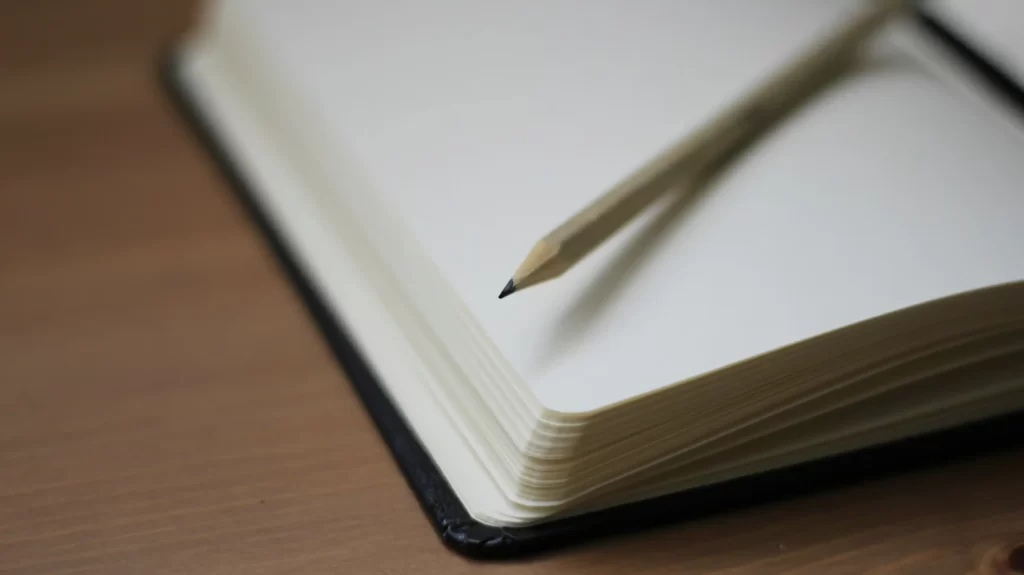
Adding Internal Links in Shopify
Adding links in Shopify is easy and quick. Log into your admin panel and go to “Products,” “Collections,” or “Online Store > Blog Posts.” Open a page, like a product description or blog post, and find the text editor.
Highlight a relevant phrase, such as “best travel mugs” in a post about coffee, then click the link icon. Paste the URL of your “travel mugs” product page, found under “Products > [Product Name],” and save. Repeat this across your store, linking blogs to products, products to collections, or collections to guides. Shopify’s editor makes it seamless to tie your content together.

Benefits of a Strong Linking Approach
A solid internal link strategy delivers big wins. Google uses these links to crawl your site more efficiently, indexing pages faster and ranking them higher. For instance, linking a high-traffic “About Us” page to a new “Eco-Friendly Products” collection passes authority, boosting the collection’s visibility.
Shoppers stay longer too. If they read “Winter Fashion Trends” and click a link to “wool scarves,” they’re more likely to browse and buy.
Google tracks time on site, and longer visits can lift your SEO. This approach turns your store into a connected web, enhancing navigation and sales potential.

Avoiding Common Linking Mistakes
Keep your strategy effective by dodging pitfalls. Don’t over-link; 2-4 per page keeps it clean, while 10 might feel spammy and confuse Google.
Use descriptive anchor text, like “organic skincare creams,” not generic “click here,” so search companies know the linked page’s topic.
Avoid linking to irrelevant pages, such as “cat toys” from a “coffee makers” post, as it muddies your site’s focus. Check links monthly in Shopify to ensure they work, fixing any broken ones under “Online Store > Navigation > URL Redirects.” Smart linking aligns with Shopify SEO best practices for clarity and relevance.

Measuring Success and Scaling Up
Track your strategy’s impact with Google Analytics. Go to “Behavior > Site Content” to see if linked pages get more views after updates.
In Google Search Console, under “Links,” check internal link counts to ensure key pages are well-connected. Start with five pages, like top blogs or products, and add 2-3 links each.
For a jewelry store, link “Summer Jewelry Trends” to “gold necklaces.” Scale up monthly, connecting new content as you grow. This builds a strong SEO foundation, keeping your store easy to crawl and shop.
Improve Site Speed By Lazy Loading and Smaller Images
Site speed is a critical factor for your store’s performance in search rankings and customer satisfaction.
Google reports that 53% of mobile users abandon a page if it takes longer than 3 seconds to load, meaning slow sites lose shoppers fast.
Why Site Speed Drives SEO Success
Speed isn’t just about keeping visitors happy; it’s a key SEO signal. Google prioritizes fast-loading pages because they provide a better user experience, boosting your chances of ranking higher.
A quick store reduces bounce rates, keeps people browsing, and signals quality to search, making it a top priority for Shopify SEO best practices.

Assess Your Current Speed Performance
Before you improve speed, measure where your store stands. Use Google’s PageSpeed Insights tool for a clear snapshot.
Go online, type your URL (like yourstore.com), and hit enter. You’ll get a score out of 100 for mobile and desktop, plus a list of issues slowing you down. Common culprits include large images, too many apps, or heavy theme code.
For example, a score of 40 might show “uncompressed images” as a problem. Check this monthly to track progress, aiming for a load time under 3 seconds, which Google considers ideal for keeping users engaged.
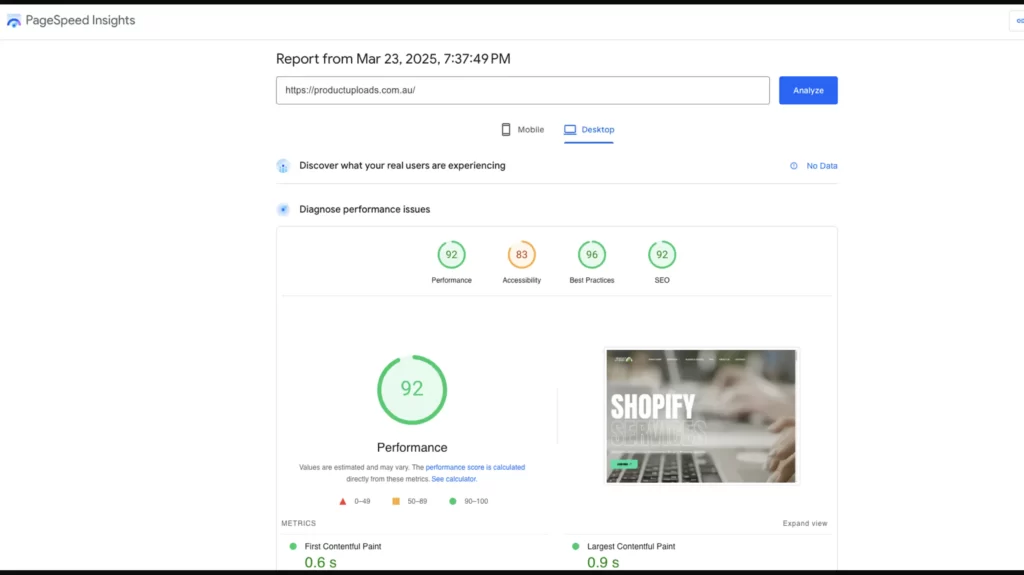
Reducing Image File Sizes
Images often slow your store the most. A 2MB photo can take seconds to load, but compressing it fixes that.
Use apps like Crush.pics or TinyPNG, found in the app store. Install one, upload your images, and it shrinks them without losing quality. A 2MB product photo might drop to 200KB, slashing load times.
Go to “Products” in your admin, edit each item, and re-upload compressed versions. For a jewelry store, “gold necklace on display” could go from 1.5MB to 150KB. Optimize all images, especially on high-traffic pages, to see a big speed jump.

Streamlining Apps and Themes
Every app and theme affects your store’s speed. In Shopify, go to “Apps” in your admin and review what’s installed. Remove unused ones, like an old pop-up tool you stopped using.
Next, pick a fast theme. In “Online Store > Themes,” browse the store for “lightweight” options like “Debut” or “Minimal.”
These load quicker than feature-heavy designs like “Prestige.” Test your current theme with PageSpeed Insights; if it’s slow, switch to a leaner one and customize minimally to keep speed high.

Implement Lazy Loading Techniques
Lazy loading delays images until someone scrolls to them, speeding up initial page loads. Many Shopify themes, like “Dawn,” include this built-in. Check “Online Store > Themes > Customize” to see if it’s an option; toggle it on if available.
If not, add it with an app like Lazify from the store. For a home decor site, a gallery of “throw pillows” won’t load until viewed, cutting the first load time. Test with PageSpeed Insights post-setup to confirm it drops below 3 seconds. This technique keeps your store snappy, especially for mobile shoppers.

Optimizing Third-Party Scripts
Third-party scripts, like social media widgets or analytics tags, can bog down speed. In Shopify, go to “Online Store > Themes > Edit Code” and look in “theme.liquid” for scripts in the <head> section.
Remove non-essential ones, like an unused Facebook pixel, or defer them to load after the page.
Online tools like Script Minifier can compress these codes too. For example, a pet store might trim a slow Instagram feed script, saving a second on load time. Balance functionality with speed, ensuring only vital scripts stay.
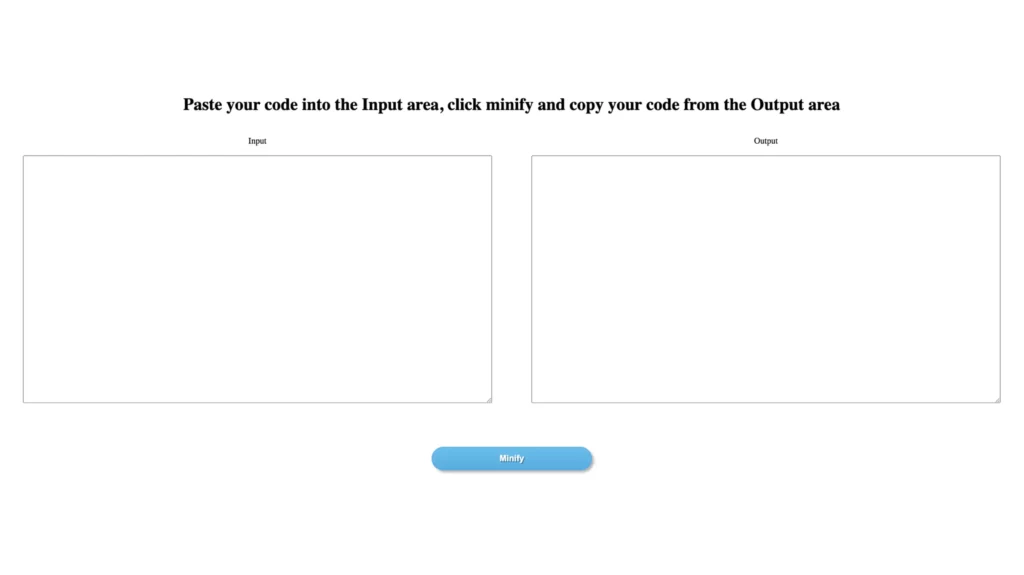
Monitoring and Maintaining Speed Gains
After tweaks, retest with PageSpeed Insights to verify improvements.
Aim for a score above 80 and a load time under 3 seconds. Use Google Analytics under “Behavior > Site Speed” to see real user load times; if “Product” pages lag, focus there. Check monthly, as new products or apps can creep in and slow things.
A fast site ranks higher, keeps shoppers happy, and cuts bounce rates, aligning with Shopify SEO best practices. Start today by compressing five product images and reviewing apps, building a quicker, more successful store.
Check If Your Store Is Mobile-Friendly: A Must for Good SEO
Mobile-friendliness is critical for your Shopify store because over 60% of Google searches happen on phones, per Google’s data.
Mobile Optimization as an SEO Priority
With most shoppers browsing on the go, a site that doesn’t work well on small screens loses customers and SEO points.
Google uses mobile-first indexing, meaning it ranks your store based on its mobile version, not desktop. A smooth mobile experience lifts your rankings, keeps visitors engaged, and aligns with top SEO practices for Shopify.
If your store lags on phones, you’re missing out on traffic and sales, making this a critical step to get right.
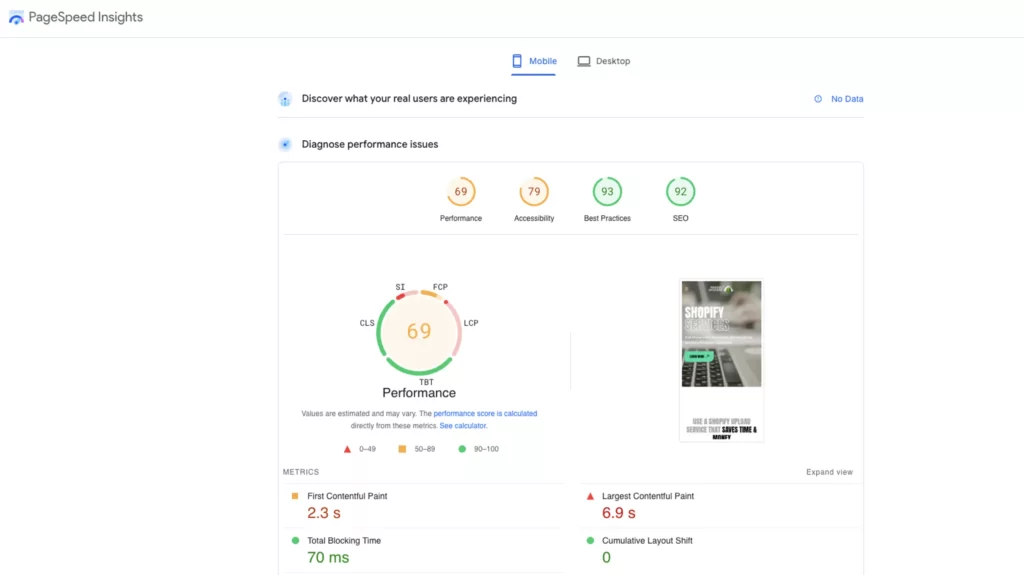
Evaluating Mobile Performance with Tools
Start by checking how mobile-friendly your store is. Google’s Mobile-Friendly Test is the best free tool for this.
Visit the tool online, type your store’s URL (like yourstore.com), and click “Test URL.” In seconds, you’ll get a report. A green “Page is mobile-friendly” means you’re set, but red flags like “Text too small to read” or “Clickable elements too close together” show trouble spots.
For a fashion store, tiny product names or overlapping “Add to Cart” buttons could frustrate users. Run this test on your homepage, key pages, and checkout to catch all issues.
Fixing Mobile Issues in Shopify
If the test spots problems, fix them in Shopify’s admin. Go to “Online Store > Themes” and open your current theme.
Most Shopify themes, like “Debut” or “Brooklyn,” are mobile-ready, but older ones might not be. Use the “Customize” button to preview your site on a phone view.
Check font sizes; if “Organic Soap – $9.99” is hard to read, increase it under “Typography” settings to at least 13 pixels (12 pixels on mobiles is considered too small). You want to aim to have at least 60% of the text above 12 pixels for the best SEO results. If buttons like “Buy Now” overlap, adjust spacing in the “Layout” or “Sections” options.
For bigger fixes, switch to a modern theme like “Dawn,” built for mobile speed and usability. Save changes and retest.

Testing on Real Devices for Accuracy
Tools alone aren’t enough; test your store on real phones too. Use your own device or borrow a friend’s – try an iPhone and Android for variety.
Browse your homepage, tap product links, add items to the cart, and complete a checkout. For a pet store, ensure “Dog Toys” loads fast and “Checkout” buttons are thumb-friendly. If images stretch oddly or menus don’t open, tweak your theme’s “Mobile Settings” in Shopify.
Real-world testing catches quirks the Mobile-Friendly Test might miss, ensuring a seamless experience that keeps shoppers around.
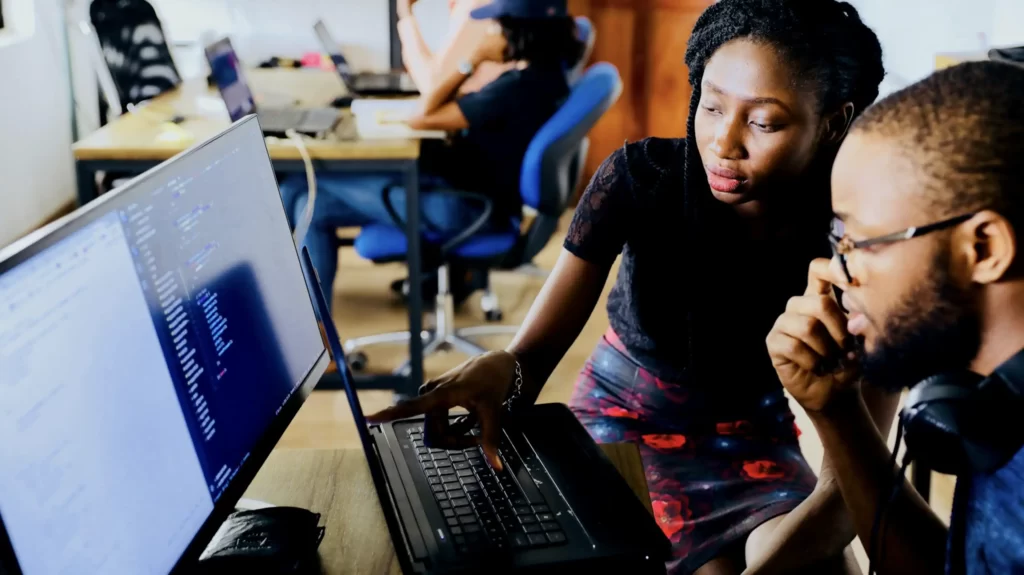
Impact of Mobile Speed and Design
Speed ties into mobile-friendliness. Google says 53% of mobile users ditch sites taking over 3 seconds to load, so test with PageSpeed Insights too.
Compress images in Shopify using TinyPNG if “Loading time too long” appears. Design matters as well; a cluttered mobile menu with 20 links confuses users. Simplify it to 5-7 options like “Home,” “Shop,” and “Contact” under “Online Store > Navigation.”
A clean, fast mobile site reduces bounce rates, boosts time on page, and signals Google your store deserves a high rank.

Maintaining Mobile Excellence Over Time
Mobile optimization isn’t a one-time fix. Retest monthly with Google’s tool, especially after adding products or updating your theme.
Check Google Analytics under “Audience > Mobile” to see device usage; if 70% of traffic is mobile, prioritize it even more. For a home decor store, ensure new “Rugs” pages load smoothly on phones.
Adjust as trends shift; foldable screens or 5G might change needs. Start today by testing your top five pages, fixing issues in Shopify, and confirming with real devices. This keeps your store competitive in Shopify SEO rankings.
Fix Broken Links: A Detailed Guide for Your Store
Broken links lead shoppers to “404 Not Found” pages, dead ends that signal a page no longer exists. This frustrates users, driving them away, and hurts your store’s SEO.
Impact of Broken Links
Google dislikes 404 errors because they disrupt its ability to crawl your site smoothly, potentially lowering your rankings if too many pile up. A clean link structure is a core SEO practice, ensuring Google trusts your store and shoppers stay engaged.
Fixing broken links keeps your site healthy, preserves traffic, and supports higher search visibility, making it a must-do task for long-term success.
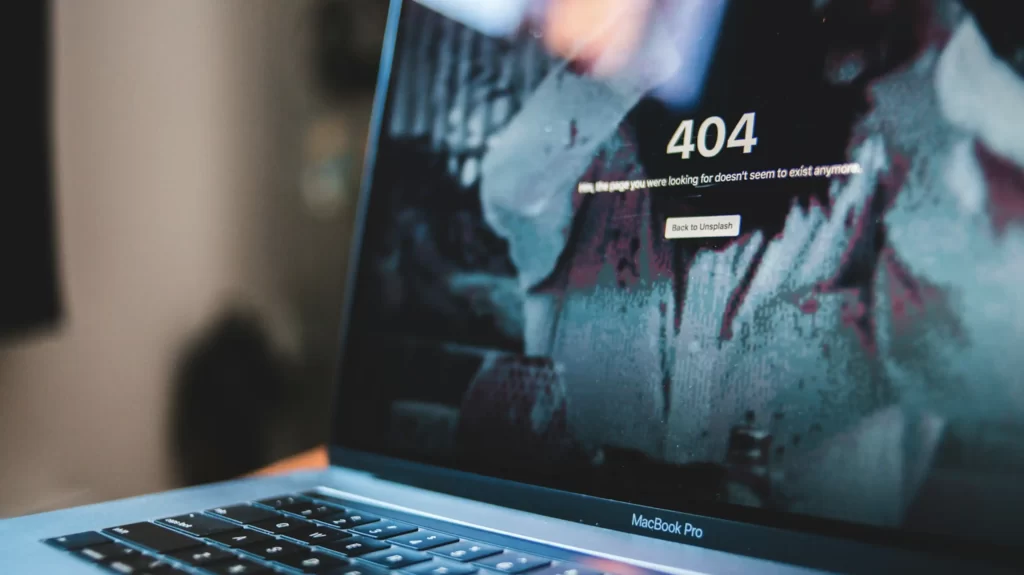
Identifying Broken Links in Your Store
Finding broken links starts with checking your Shopify admin. Navigate to “Analytics > Reports” and scroll to the “404 Not Found” section.
This report lists URLs visitors tried to access that failed, like an old “Summer Sale” page you deleted. For a thorough sweep, use a tool like Screaming Frog.
Download it for free, enter your store’s URL (yourstore.com), and let it crawl. In minutes, it delivers a list of every broken link, from outdated pages to mistyped blog URLs.
For a jewelry store, it might catch a dead “Gold Rings” link. Run this scan quarterly to stay ahead of issues.
Correcting Links with Shopify Redirects
Once you spot broken links, fix them in Shopify. Go to “Online Store > Navigation > URL Redirects” in your admin.
If an old product URL like “/products/blue-scarf” broke, redirect it to a live page, such as “/products/navy-scarf.”
Type the old URL in the “From” field, the new one in the “To” field, and click “Save.” This sends shoppers and Google to a working page instead of a 404.
For a pet store, redirect “/dog-toys-old” to “/dog-toys-new.” If the page is gone forever, like a discontinued item, delete the link from your site by editing the page or menu where it appears under “Online Store > Navigation.”
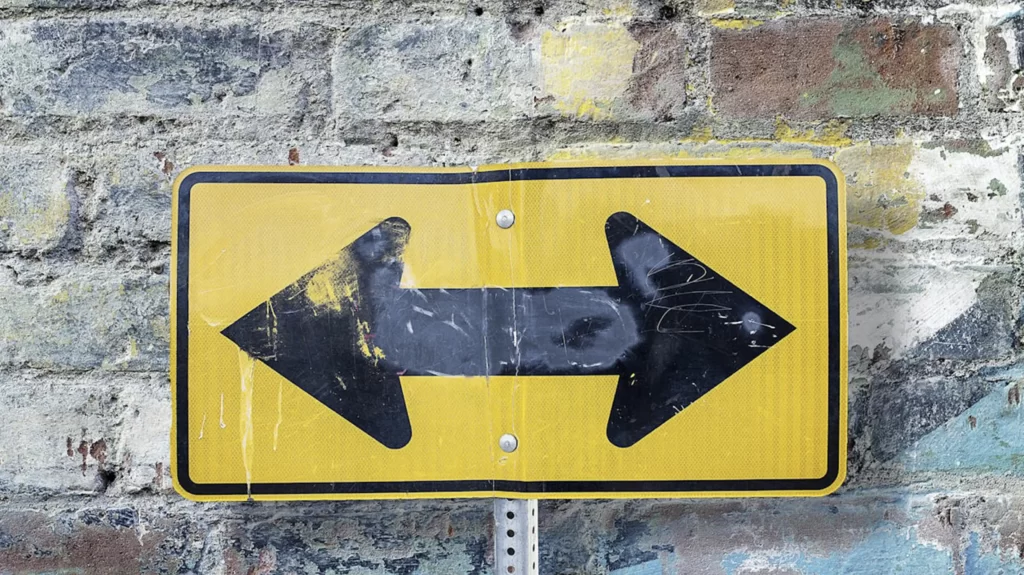
Enhancing User Flow with Custom 404 Pages
When redirects aren’t an option, soften the blow of 404 errors with a custom page. In Shopify, go to “Online Store > Themes > Customize” and find the “404 Page” section.
Add a friendly message like “Oops, this page is missing,” plus a search bar and a “Back to Shop” link to your main collections. For a home decor store, include a “Browse Our Latest Rugs” button.
This keeps shoppers browsing instead of leaving, preserving your SEO by reducing bounce rates. Google favors sites that handle errors gracefully, so this tweak boosts usability and trust.

Preventing Broken Links Proactively
Stop broken links before they start. When deleting products in Shopify under “Products,” check where they’re linked, like in blogs or menus, and update those spots first. Use descriptive URLs, like “/collections/womens-shoes,” not random strings like “/p12345,” to avoid confusion later.
For a fitness store, link “Workout Gear Guide” to “/collections/gym-essentials” consistently. Test links after big updates, such as adding a “Winter Coats” line, to catch typos. Proactive care aligns with Shopify SEO best practices, keeping your site clean and crawlable.
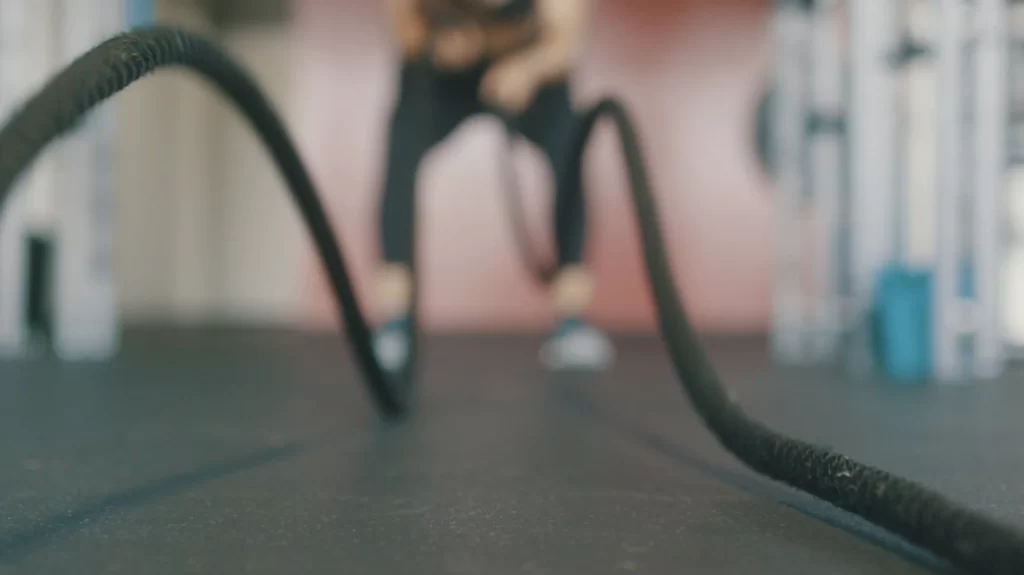
Tracking Fixes for Ongoing Improvement
Monitor your fixes with Google Search Console. Under “Coverage,” look for “404” errors dropping after redirects. In Google Analytics, check “Behavior > Site Content” to see if traffic to redirected pages rises.
For example, if “/old-tshirts” now goes to “/new-tshirts” and views increase, your fix worked. Schedule checks every few months, especially after product changes.
Start today by finding five broken links in Shopify’s reports, redirecting them, and customizing your 404 page. This strengthens your store’s SEO foundation, cuts traffic leaks, and keeps shoppers happy.
Improve Your Core Web Vitals in 2025: Don't Leave It For Another Year
Core Web Vitals are Google’s metrics for judging how well your store performs for users. They focus on three areas: speed, responsiveness, and stability.
Core Web Vitals as a SEO Essential
Google uses these as a ranking factor, meaning poor scores can drop your store lower in search results, while strong scores lift you up.
This ties directly to SEO best practices because a fast, smooth site keeps shoppers happy and signals quality to Google.
Optimizing your Core Web Vitals ensures your store meets modern standards, boosting both visibility and customer retention in a competitive online market.
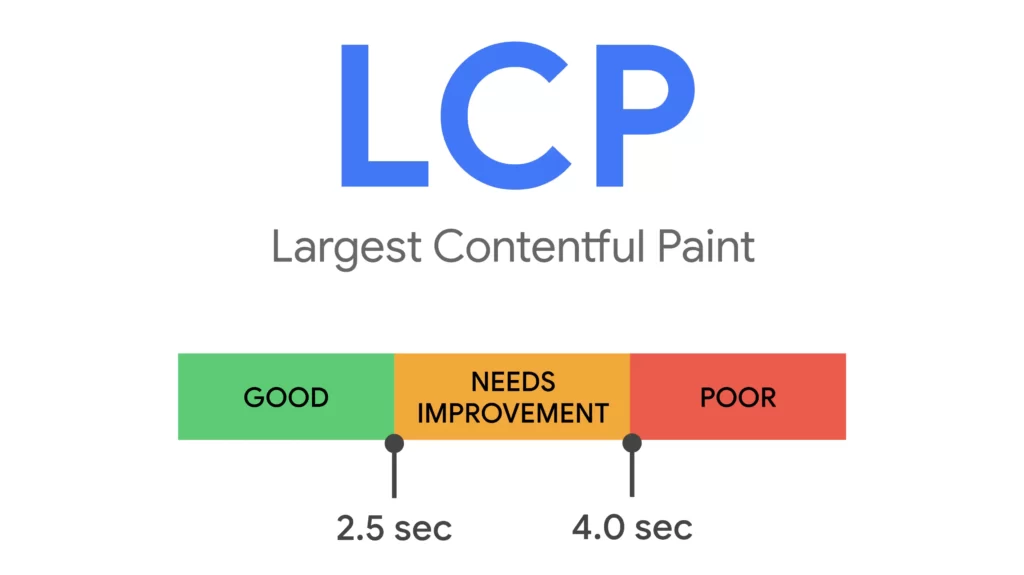
Breaking Down the Three Metrics
Understanding the three Core Web Vitals helps you target improvements. Largest Contentful Paint (LCP) measures how fast your main content loads, like a product image or title. Aim for under 2.5 seconds.
First Input Delay (FID) tracks responsiveness, or how quickly buttons react when clicked; it should be under 100 milliseconds. Cumulative Layout Shift (CLS) gauges stability, penalizing unexpected shifts, like a “Buy Now” button moving as an ad loads.
Keep CLS below 0.1. Check these in Google Search Console under “Core Web Vitals” for a color-coded report: green is good, yellow needs work, red is urgent.
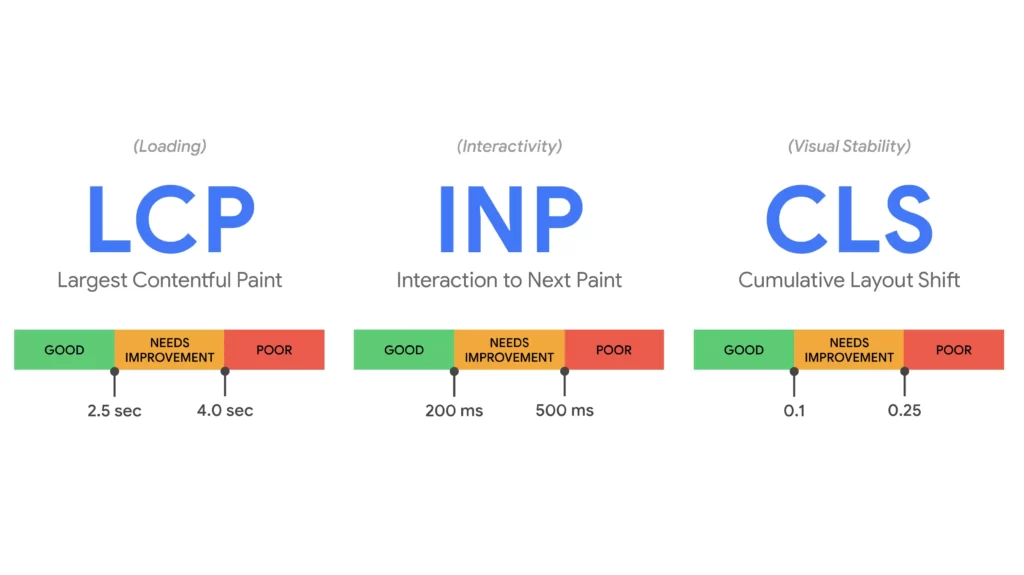
Diagnosing Issues with Google Tools
Start by assessing your store’s vitals in Google Search Console. Log in, go to “Core Web Vitals,” and review the report. It lists pages in red, yellow, or green for each metric.
Click a category, like “Poor LCP,” to see affected URLs, such as “/products/leather-jacket.” For deeper insight, use Google’s PageSpeed Insights. Enter your URL and get specific fixes, like “Reduce image sizes” or “Minify JavaScript.”
For a pet store, slow LCP on “Dog Beds” might point to a 3MB photo. Regular checks pinpoint where your store needs attention.
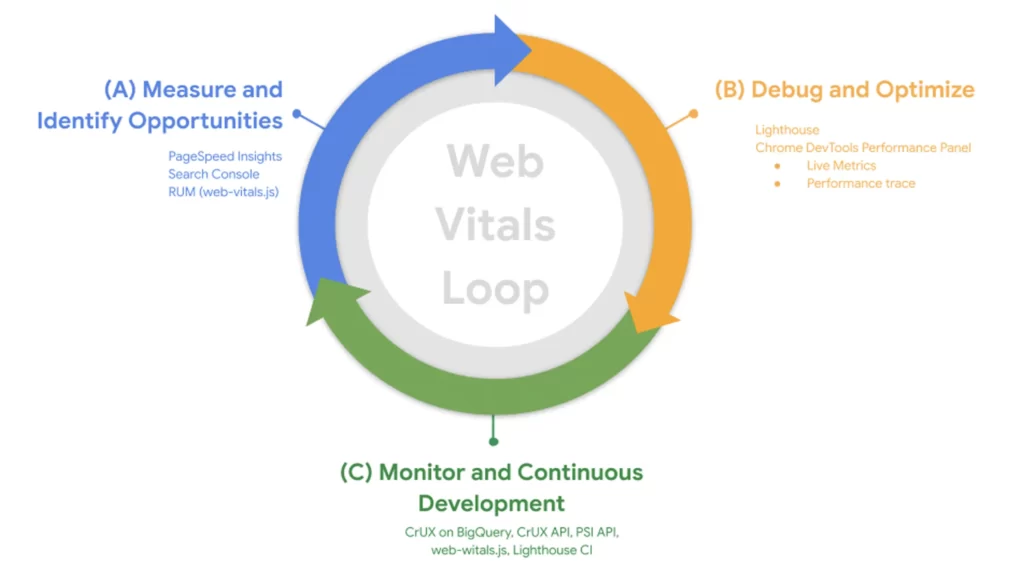
Speeding Up Largest Contentful Paint
If LCP is slow, meaning main content takes too long to appear, tackle images first.
In Shopify, use an app like TinyIMG from the app store. Compress product photos to under 100KB; a 3MB “wool scarf” image could shrink to 90KB, cutting load time from 4 seconds to 1.5.
Go to “Products,” edit each item, and re-upload optimized files. Test with PageSpeed Insights; aim for LCP under 2.5 seconds.
For a jewelry store, fast LCP on “Gold Necklaces” keeps shoppers from bouncing, aligning with Google’s speed-first SEO goals.
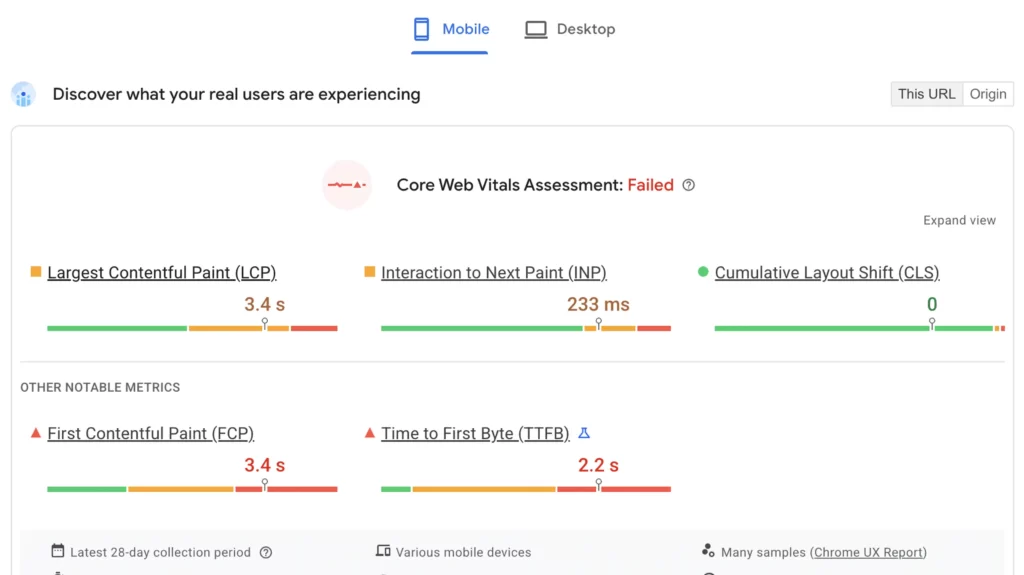
Enhancing Responsiveness with FID
Slow FID means buttons or links lag when clicked, often from heavy code.
In Shopify, go to “Apps” and remove unused ones, like an old review tool. Each app adds scripts that slow FID. Simplify your theme too; in “Online Store > Themes,” switch to a lightweight option like “Minimal” if “Prestige” lags.
For a fitness store, a quick “Add to Cart” on “Yoga Mats” improves FID below 100 milliseconds. Check Search Console post-fix; green FID boosts rankings and user trust.
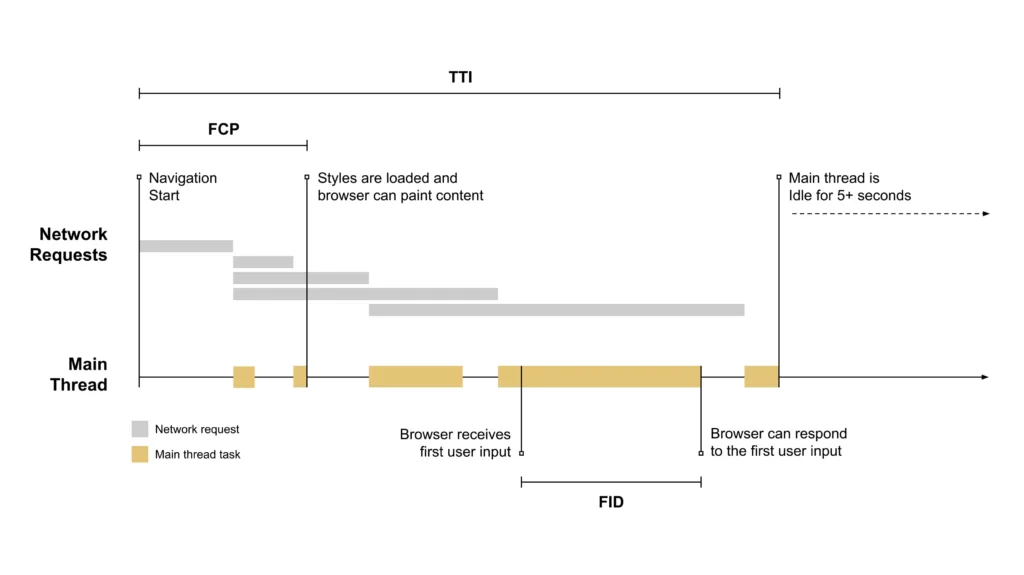
Stabilizing Pages to Reduce CLS
CLS happens when elements shift unexpectedly, like an ad pushing a button down.
Fix this in Shopify’s theme editor. Go to “Online Store > Themes > Customize,” find image or ad sections, and set fixed sizes, like “300px width” for banners. For a home decor store, lock “Rug Gallery” images at set dimensions to stop shifting.
Test with Search Console; aim for CLS under 0.1. Stable pages keep shoppers clicking, supporting Shopify SEO by cutting frustration.

Sustaining High Vitals Over Time
Shopify’s hosting helps, but upgrades like a faster plan can lift scores if needed. Retest changes in Search Console, targeting green across all metrics.
Use Google Analytics’ “Site Speed” report to track real user times, refining slow pages like “Checkout.” For ongoing success, check vitals monthly, especially after updates. Start today with five key pages, optimize images, trim apps, and lock sizes. Good vitals elevate your store’s SEO and keep customers coming back.
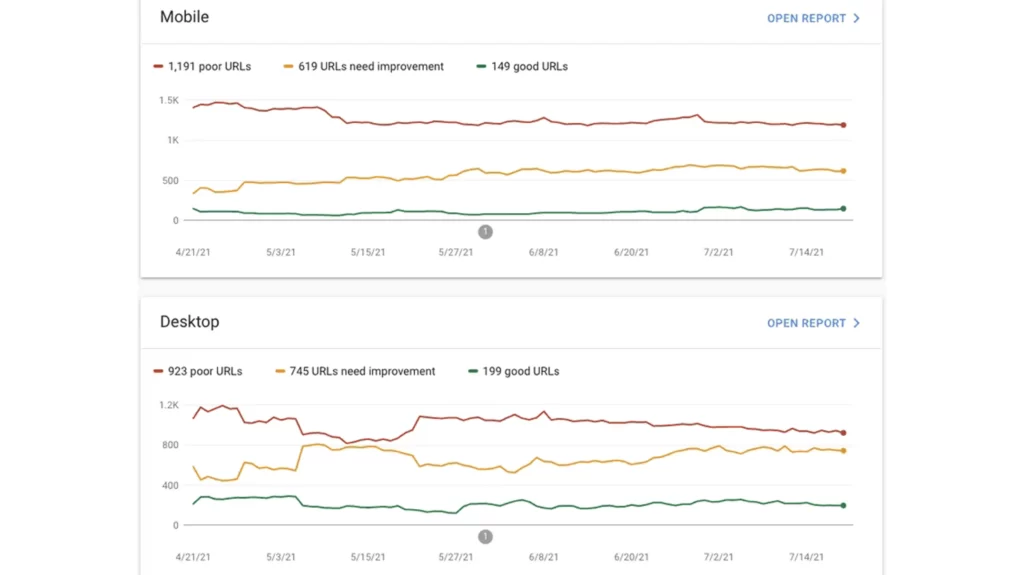
How To Fix Canonical Tags using Google Search Console
Set Up Google Search Console for Your Store
Open the theme.liquid file and paste the GSC HTML verification code just before the closing tag. Save your changes, then verify your site in GSC. This setup allows you to monitor how Google views your store and spot canonical-related errors.
Identify Canonical Tag Issues in Google Search Console
Once GSC is set up, navigate to the Pages report under the Indexing section. Scroll down to the “Why pages aren’t indexed” area and look for the status “Alternate page with proper canonical tag.” This indicates Google found duplicate pages with a canonical tag pointing to a preferred URL.
Validate Your Canonical Tags
For each affected URL, use GSC’s URL Inspection tool to check Google’s view of the page. Enter the URL and click Inspect. Look at the “User-declared canonical” (what you set) and “Google-selected canonical” (what Google chose). If they match, the canonical tag is working as intended. If they differ, Google may have overridden your preference due to duplicate content or misconfiguration.
Fix Incorrect Canonical Tags in Shopify
{% if product.metafields.custom.canonical_url %}
<link rel="canonical" href="{{ product.metafields.custom.canonical_url }}">
{% else %}
<link rel="canonical" href="{{ canonical_url }}">
{% endif %}
Address Duplicate Content from Variants and Filters
Disallow: /collections/*/tagged/*
Resubmit and Monitor Changes
Use an HTTPS Secure Domain for the Strongest SEO
HTTPS encrypts your store’s data, keeping customer information like names and credit card details safe during transactions.
HTTPS as a Foundation for SEO Success
It’s a small but vital SEO boost because Google gives secure sites a slight ranking edge over unsecured ones.
Since 2014, Google has favored HTTPS to promote a safer web, making it a core best practice for Shopify SEO. Beyond rankings, it builds trust; studies show 85% of online shoppers avoid sites without HTTPS, per Google’s research.
A secure domain signals reliability, encouraging clicks and purchases while aligning with search engine priorities.

How HTTPS Works on Shopify
HTTPS stands for HyperText Transfer Protocol Secure, adding an encryption layer to the standard HTTP.
It uses SSL (Secure Sockets Layer) certificates to scramble data between your store and visitors, so hackers can’t steal it.
Shopify provides this free with every plan, unlike custom sites where you’d buy a certificate. Your store’s URL switches from “http://” to “https://” automatically.
For example, “http://yourstore.com” becomes “https://yourstore.com.” This built-in feature saves you setup hassle, ensuring every page, from homepage to checkout, stays secure without extra cost or effort.

Verifying Your HTTPS Setup
Confirm your store uses HTTPS in Shopify’s admin. Go to “Online Store > Domains” and check your primary domain.
It should start with “https://,” like “https://yourstore.com.” If it’s “http://,” you’re likely using a custom domain not fully integrated.
Switch to your Shopify-provided domain, such as “https://yourstore.myshopify.com,” which always has HTTPS. For custom domains, ensure SSL is active; in “Domains,” click your domain and look for “SSL certificate: Active.”
If it’s missing, contact Shopify support to enable it. A quick check keeps your store secure and SEO-ready.
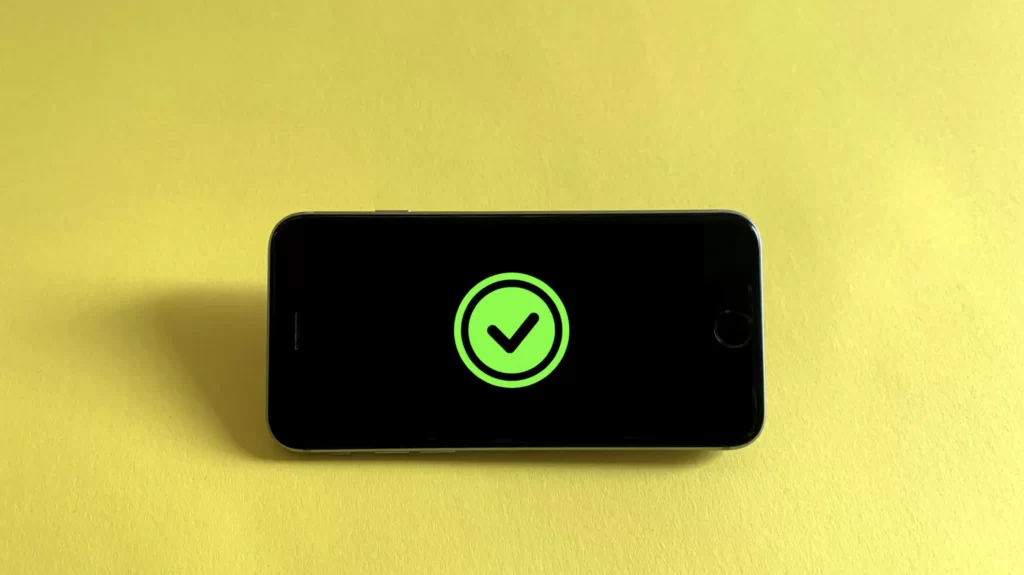
Avoiding Mixed Content Pitfalls
Mixed content happens when some page elements, like images or scripts, load over “http://” on an HTTPS site.
This triggers browser warnings, scaring shoppers off. In Shopify, go to “Online Store > Themes > Edit Code” and scan “theme.liquid” for “http://” links. Update them to “https://.”
For example, change “http://cdn.image.com/photo.jpg” to “https://cdn.image.com/photo.jpg.” Check redirects too; in “Online Store > Navigation > URL Redirects,” ensure all point to HTTPS URLs.
For a pet store, redirect “http://dog-toys” to “https://dog-toys.” Clean links prevent warnings, supporting SEO consistency.
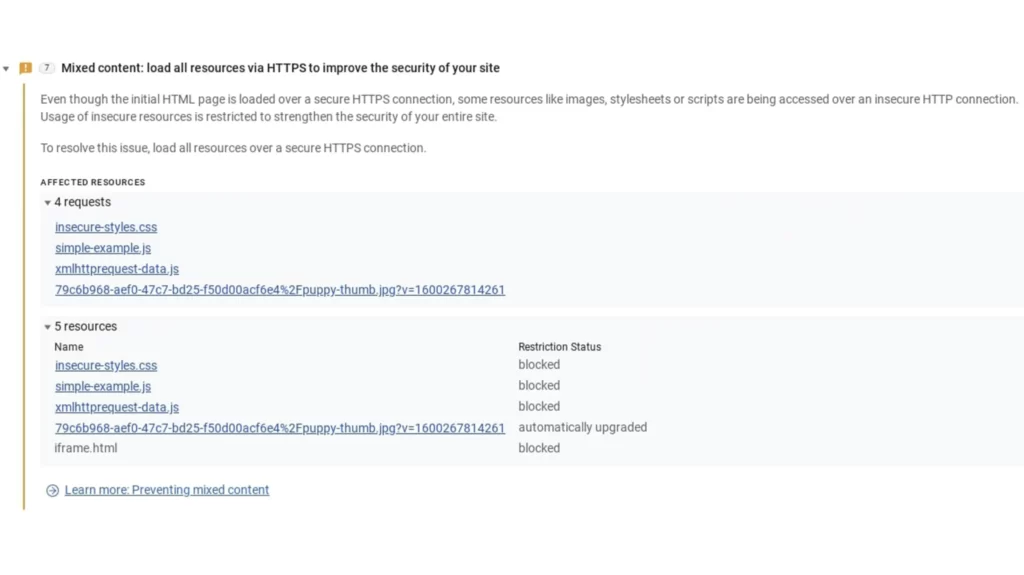
Boosting Customer Confidence with HTTPS
Shoppers look for HTTPS as a trust badge. A padlock in the browser bar, thanks to HTTPS, reassures them your store is legit.
For a jewelry store, “https://yourstore.com/rings” feels safer for entering payment info than “http://.” Google’s data shows secure sites cut bounce rates, as users stay to shop. Highlight this in your footer or checkout, like “Secure Shopping with HTTPS,” to reinforce trust.
This aligns with Shopify SEO best practices by keeping visitors engaged and reducing exits, indirectly lifting rankings.
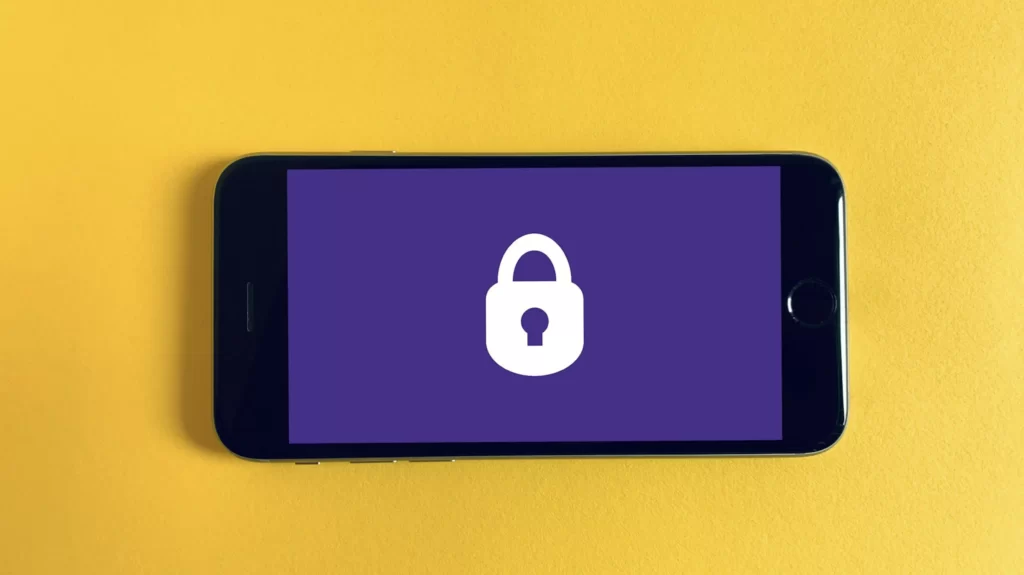
Maintaining HTTPS for Long-Term Gains
Shopify handles HTTPS renewals, but verify it stays active. In “Domains,” check your SSL status in 2025; it should say “Active.” Test with Google’s Mobile-Friendly Test; an HTTPS error flags setup issues.
For a home decor store, ensure “https://rugs” loads without warnings on all devices. Start today by confirming your URL in Shopify and fixing any “http://” links.
This simple security step strengthens your store’s SEO foundation, builds shopper confidence, and keeps you ahead in search results.
Place Keywords Strategically Across Your Website for the Highest Ranking Content
Keywords are the terms shoppers search to find your store, and placing them wisely across your site is a top SEO practice.
Strategic Keyword Placement for SEO
Done right, it boosts your rankings on Google without turning off readers.
For example, if your keyword is “organic tea,” weave it into key spots like product titles, descriptions, and images. Google favors this natural approach because it shows your content matches search intent while staying helpful.
Strategic placement increases visibility for terms your customers use, driving organic traffic to your store and aligning with best practices for long-term SEO success.
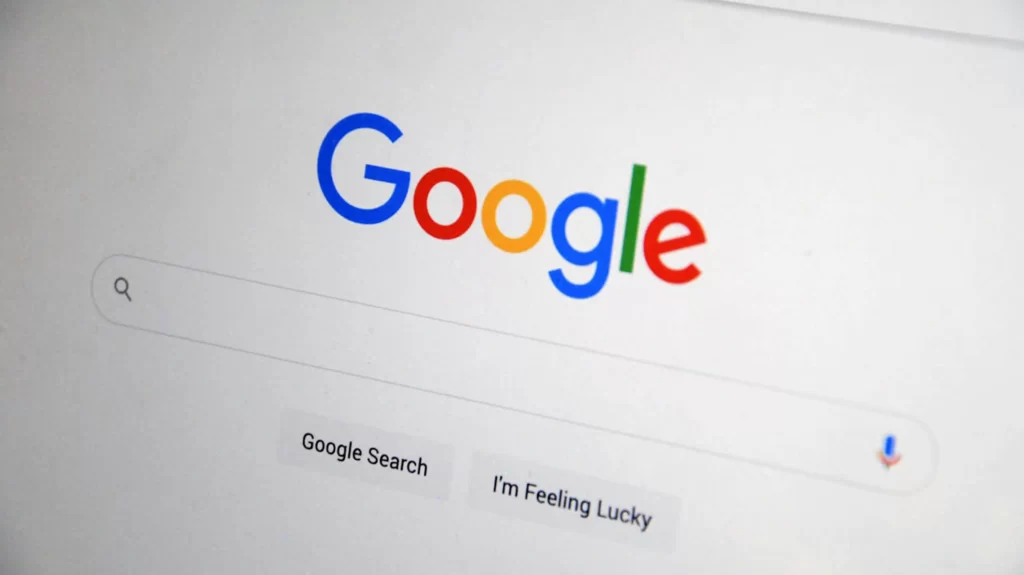
Integrating Keywords into Product Pages
Your pages are prime spots for keywords. In Shopify, go to “Products” in your admin and edit a product. Update the title with your keyword, like “Organic Tea Blend Premium Quality” for “organic tea.”
Keep it under 60 characters for search results. In the description, add it naturally, such as “Savor our organic tea, sourced fresh from sustainable farms.” Avoid cramming it in every line; one or two mentions work best.
Add alt text to images too. Click the product image, enter “organic tea in white cup on table,” and save. This trio of title, description, and alt text lifts SEO while guiding shoppers.
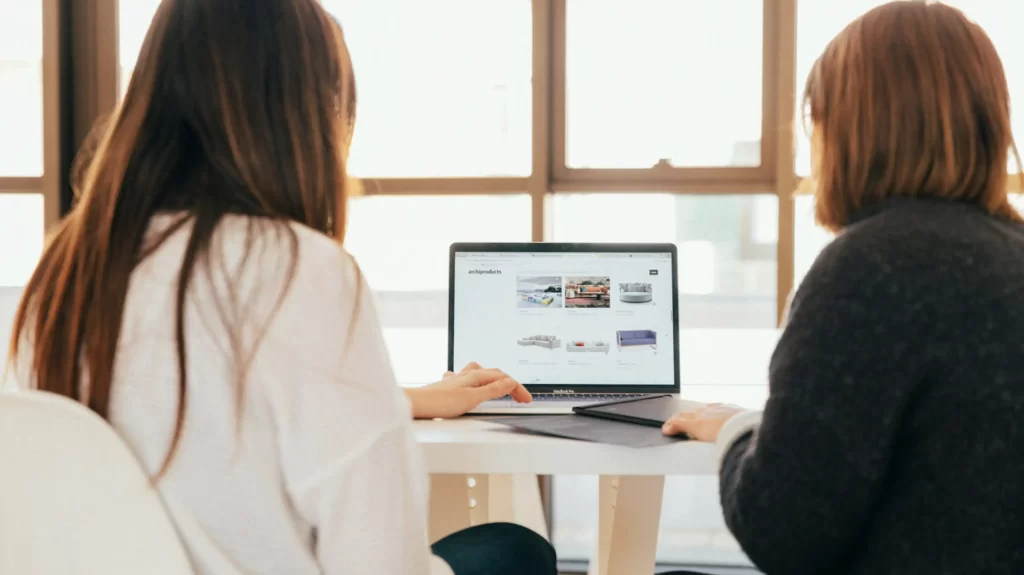
Enhancing Collections and Blogs with Keyword Research
Spread keywords beyond products to collections and blog posts. For a collection, go to “Products > Collections,” edit one, and use “Handmade Jewelry Sets” for “handmade jewelry” in the title and description, like “Explore our handmade jewelry sets, crafted with care.”
In “Online Store > Blog Posts,” write content like “Why Handmade Jewelry Makes the Perfect Gift,” sprinkling the keyword 2-3 times. Link to related collections or products, such as “See our handmade jewelry sets here.”
This ties your store together, helping Google crawl efficiently and keeping readers engaged with useful info.
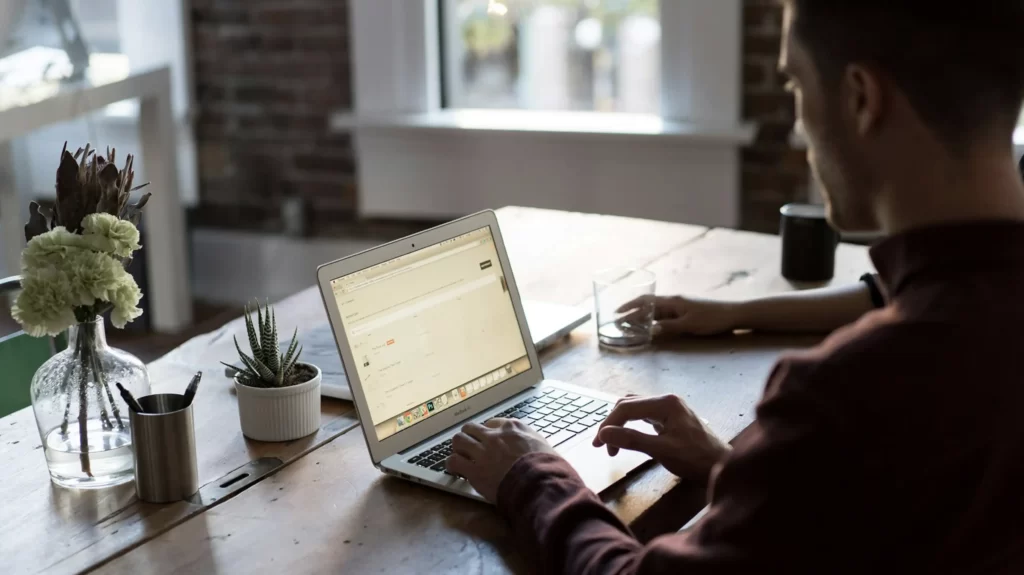
Balancing Readability and SEO Goals
Google rewards content that’s readable, not just stuffed with keywords.
Overusing “vegan sneakers” in “Shop vegan sneakers, best vegan sneakers online” feels forced and risks a penalty.
Instead, blend it smoothly, like “Discover vegan sneakers designed for comfort and style.” Focus on helping customers first. For a pet store, “Find durable dog toys for active pups” beats “Dog toys durable dog toys cheap.”
Test readability by reading aloud; if it sounds natural, it’s good. This balance aligns with Shopify SEO best practices, ensuring your store ranks well and feels welcoming.
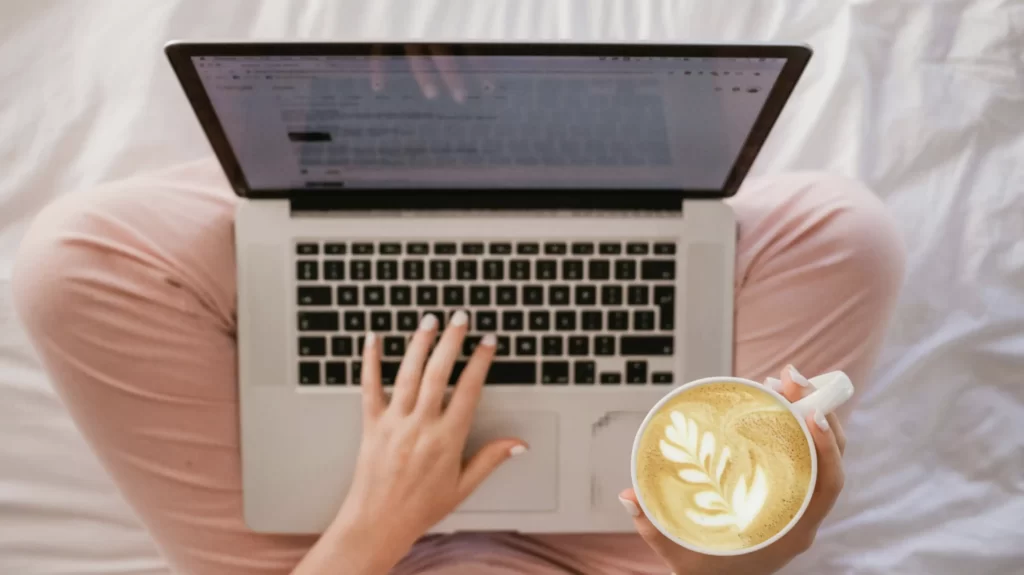
Targeting Keywords Across Your Site Structure
Distribute keywords across your site’s structure for maximum effect. Use them in navigation menus under “Online Store > Navigation,” like “Organic Skincare” instead of “Products.”
Add them to homepage banners or footers, such as “Shop Organic Skincare Today” in “Online Store > Themes > Customize.” For a coffee store, place “fresh roasted coffee” in titles, alt text (“fresh roasted coffee in bag”), and blogs (“Best Fresh Roasted Coffee Recipes”). This consistent spread helps Google index every page while reinforcing your niche to shoppers.

Monitoring and Refining Keyword Use
Track your keyword strategy with Google Search Console. Under “Performance,” see which terms drive clicks; if “organic tea” lags, tweak its placement.
Use Google Analytics’ “Behavior > Site Content” to check page views after updates. Start with five pages, like top products or blogs, and add keywords strategically in Shopify’s admin.
Adjust monthly based on data, swapping “cozy blankets” for “warm winter blankets” if trends shift. This ongoing refinement keeps your store’s SEO sharp, boosting visibility without sacrificing user experience.
Remove Duplicate Content in 2025 for the Best SEO
Duplicate content occurs when multiple pages on your store have identical or near-identical text, confusing Google and risking lower rankings.
Why Duplicate Content Harms Your SEO
Google might struggle to pick which page to show in search results, diluting your visibility, or it could flag your site for penalties if it looks intentional. For example, if “Blue T-Shirt” and “Red T-Shirt” share the same description, Google won’t know which to prioritize.
Removing duplicates is a key SEO practice because it ensures every page has a clear purpose, boosting your store’s authority and helping shoppers find exactly what they need without redundancy.

Spotting Duplicates Across Your Store
Finding duplicate content starts with a thorough check. Use Copyscape, an online tool, to scan your site. Go to copyscape.com, paste your store’s URL (like yourstore.com), and it highlights matching text across pages.
For a manual approach, log into Shopify’s admin, go to “Products,” and review descriptions. Look for reused lines, like “Soft cotton tee, perfect for any occasion” on both “Green Hoodie” and “Black Hoodie.” Check collections and blogs too; a “Summer Sale” page might echo a product description.
For a pet store, identical “Durable chew toy” text on multiple toys signals a problem. Regular audits catch these early.

Rewriting Content for Uniqueness
Fix duplicates by giving each page fresh text. In Shopify, go to “Products,” pick an item, and edit its description in the product editor. For “Blue T-Shirt,” change “Soft cotton tee, perfect for any occasion” to “Light blue cotton tee, ideal for warm summer days.”
For “Red T-Shirt,” use “Vibrant red tee, great for casual outings with friends.” Save each update. This makes every page distinct, helping Google index them separately.
For a jewelry store, rewrite “Elegant necklace for all events” to “Dainty silver necklace for evening wear” on one page and “Bold gold necklace for daily style” on another. Unique wording strengthens SEO clarity.

Managing Variants and Old Pages
Product variants often cause duplicates, like “Small Dog Bed” and “Large Dog Bed” sharing text. Edit each variant’s description in Shopify to reflect its specifics, such as “Cozy small dog bed for pups under 20 lbs” versus “Spacious large dog bed for big breeds.”
If duplicates come from old pages, like a discontinued “Winter Scarves” collection, redirect them. Go to “Online Store > Navigation > URL Redirects,” enter the old URL, and point it to a live page, like “/scarves.” This consolidates authority, avoiding wasted crawl budget and keeping your store streamlined for SEO.

Tools and Techniques for Prevention
Prevent duplicates with smart habits. Use a spreadsheet to track product descriptions, ensuring no repeats. In Shopify, customize templates under “Online Store > Themes > Edit Code” to auto-fill unique intros, like “Explore [product name] for [unique trait].”
For a coffee store, “Explore Dark Roast for bold flavor” differs from “Explore Light Roast for smooth taste.” Tools like Yoast SEO’s app can flag duplicates during content creation. Check after big updates, like adding a “Spring Collection,” to avoid copying old text. Proactive steps keep your store’s content fresh and SEO-friendly.

Validating and Monitoring Results
After fixes, validate with Google Search Console. Under “Coverage,” look for fewer “Duplicate without user-selected canonical tags” errors.
Use Copyscape again to confirm uniqueness; zero matches mean success. In Google Analytics, track “Behavior > Site Content” to see if rewritten pages gain views.
For example, if “Blue T-Shirt” traffic rises post-rewrite, your fix worked. Schedule quarterly checks in Shopify to catch new duplicates, especially after sales or product drops. Start today by auditing five products, rewriting them, and redirecting one old page. This sharpens your store’s SEO edge and keeps Google happy.
Build Internal Links To Establish Authority
Internal links are connections between pages within your store, such as a blog post linking to a product page
Boosting SEO with Internal Linking
Spend time adding these links as they are a vital SEO practice because they help Google crawl your site more effectively, spreading authority across pages and lifting rankings.
When you link a high-traffic “About Us” page to a new “Eco-Friendly Gifts” collection, it passes value, signaling importance to Google. For shoppers, internal links encourage exploration, increasing time on site and reducing bounce rates, which Google tracks as a quality sign. This dual benefit makes internal linking a cornerstone of Shopify SEO success.

Crafting a Purposeful Link Plan
A strong internal linking strategy starts with purpose. Map your store’s key pages: homepage, products, collections, and blogs. Identify natural connections.
For a fashion store, link a blog post like “Winter Fashion Ideas for 2025” to your “coats” product page with text like “explore our warm coats.” Aim for 2-4 links per page to keep it helpful, not overwhelming.
Connect related items, such as “dog collars” to “dog leashes” in a pet store, or a “Gift Guide” to specific products. Planning links that flow logically ensures they enhance navigation and SEO without feeling forced.
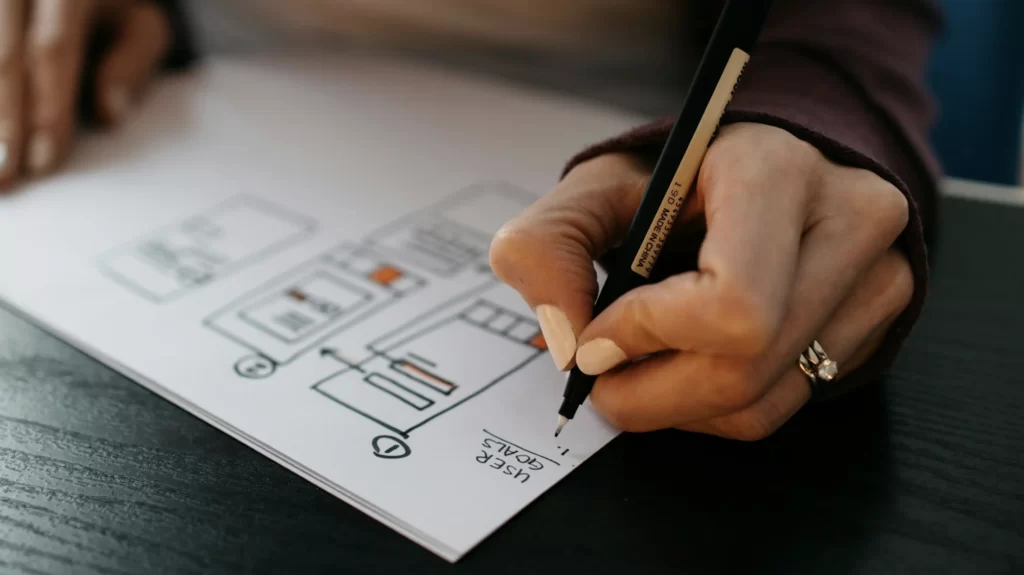
Adding Links Seamlessly in Shopify
Implementing internal links in Shopify is straightforward. Log into your admin and go to “Online Store > Blog Posts” or “Products.”
Open a page, like a post titled “Top Coffee Brewing Tips.” In the editor, highlight relevant text, such as “best coffee makers,” click the link icon, and paste the URL of your “coffee makers” product page (found under “Products > [Product Name]”). Save it.
For products, add links in descriptions, like “Pair this mug with our coffee beans” pointing to “/collections/coffee-beans.” This simple process ties your store together, boosting crawlability and shopper interest.

Optimizing Anchor Text for Relevance
Anchor text, the clickable words in a link, matters for SEO. Use descriptive phrases that include keywords, like “organic skincare creams,” instead of vague “click here.” For a jewelry store, link “See our handmade necklaces” from a blog to “/collections/necklaces” rather than “Learn more.”
This tells Google the linked page’s topic, strengthening its relevance. Keep it natural; “shop vegan sneakers now” flows better than “vegan sneakers vegan sneakers sale.” Well-chosen anchor text, used 2-4 times per page, aligns with Shopify SEO best practices by clarifying content connections.

Linking to High-Value Pages
Prioritize links to your most valuable pages, like top-selling products or cornerstone content. In Shopify, find these in Google Analytics under “Behavior > Site Content” for high-traffic pages, or “Conversions > Ecommerce” for best sellers. Link a blog like “Summer Decor Trends” to a top “rattan chairs” product page. For a pet store, connect “Puppy Training Tips” to “dog training collars.” This directs Google’s attention to pages that drive revenue, amplifying their ranking potential. Balance it with links to new or underperforming pages to grow their visibility too.

Tracking and Refining Your Strategy
Measure your internal linking impact with tools. In Google Search Console, go to “Links > Internal Links” to see how many links point to each page; ensure key ones get enough. Google Analytics’ “Behavior > Site Flow” shows if linked pages keep shoppers moving. For example, if “Winter Coats” sees more visits after linking from “Cold Weather Tips,” it’s working.
Start with five pages, adding 2-3 links each in Shopify’s editor. Adjust monthly; if “coffee beans” links underperform, try “fresh roasted coffee” instead. This ongoing tweak keeps your store’s SEO strong and navigation intuitive.
Image Optimization for Ecommerce Success
Images are vital to your store’s appeal, but they can hurt SEO if not handled right.
Why Image Optimization Matters for SEO
Large, unoptimized images slow your site, and Google says 53% of mobile users abandon pages taking over 3 seconds to load. Fast sites rank higher, so optimizing images is a key SEO practice.
Adding descriptive alt text also helps Google index your visuals, driving traffic from image searches, which account for over 20% of all searches, per Google stats. Plus, it boosts accessibility for visually impaired shoppers. Proper image optimization aligns with Shopify SEO best practices, balancing speed, visibility, and user experience.
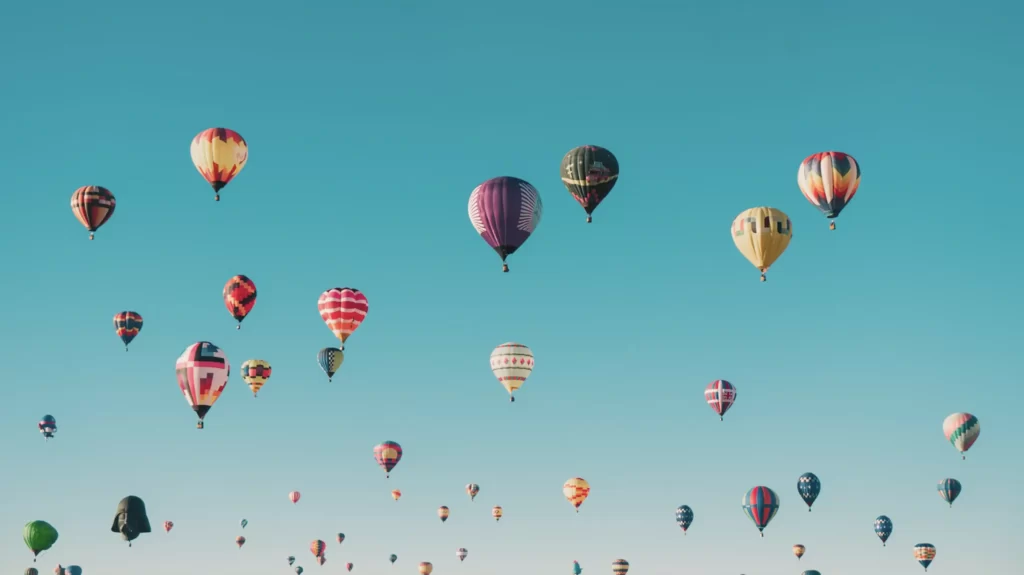
Reducing File Sizes for Faster Loads
Big image files are a common speed killer. A 1MB photo might take 5 seconds to load, but shrinking it to 100KB makes it nearly instant.
Use TinyIMG, available in Shopify’s app store, to compress images easily. Install it, go to “Products,” select an item, and upload photos; TinyIMG reduces them without losing quality. For a jewelry store, a “gold necklace” photo drops from 2MB to 150KB, cutting load time significantly.
Aim for under 100KB per image, especially on high-traffic pages like your homepage or top products. Smaller files keep your store zippy, supporting SEO rankings.

Choosing the Right Image Format
Image format impacts speed and quality. JPEGs are common but can bloat files. Switch to WebP instead, a modern format Shopify supports. WebP offers better compression, meaning a 500KB JPEG becomes a 200KB WebP with the same clarity.
In TinyIMG or tools like CloudConvert, convert images to WebP before uploading. For a pet store, “dog toy” in WebP loads faster than JPEG, improving Largest Contentful Paint, a Core Web Vital Google tracks. Test with PageSpeed Insights; WebP often shaves seconds off load times, aligning with Shopify SEO speed goals.

Adding Alt Text for Search & Accessibility
Alt text describes images for Google and screen readers, doubling as an SEO and accessibility tool. In Shopify, go to “Products,” edit an item, click an image, and enter alt text in the field. Use keywords naturally, like “red scarf worn in the snow” for “red scarf,” not just “scarf.”
Keep it short, 10-15 words, and specific. For a coffee store, “fresh roasted coffee in burlap sack” beats “coffee.” Add alt text to every image, from products to blog visuals. This lifts image search traffic and ensures all shoppers can engage, meeting SEO best practices.

Optimizing Image Dimensions and Display
Size images to fit their display area, not larger. A 2000px-wide banner on a 500px homepage slot wastes load time. In Shopify, check “Online Store > Themes > Customize” for section sizes, then resize images in tools like Photoshop or Canva. For a home decor store, a “rug display” at 600px wide matches the theme, not 3000px. Use responsive images too; Shopify’s themes often auto-adjust, but verify in “Edit Code” that “srcset” tags are active. Proper dimensions cut unnecessary data, speeding up your site for SEO gains.
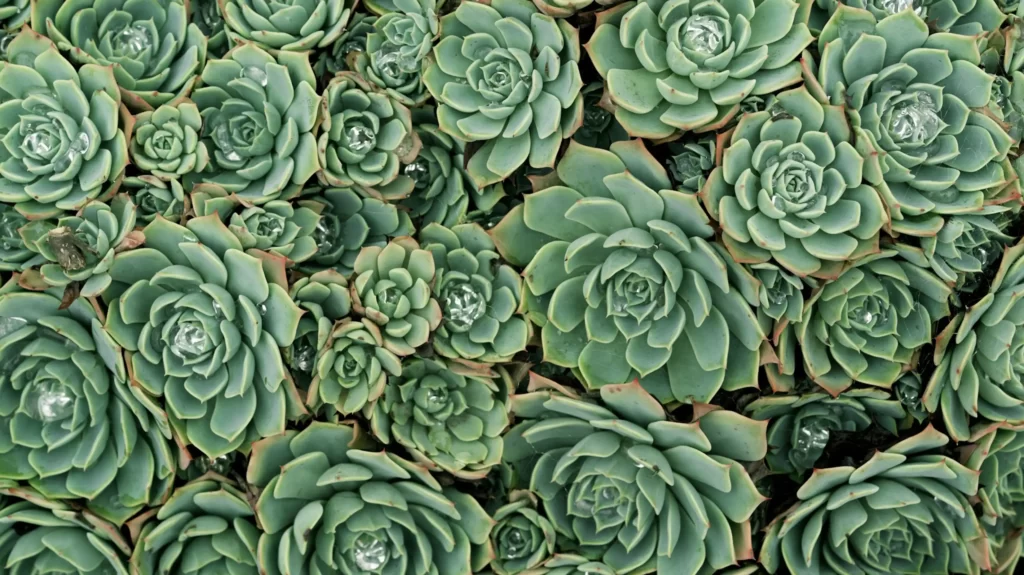
Monitoring and Maintaining Image Performance
Track your optimization with Google Search Console. Under “Core Web Vitals,” check LCP scores; slow images drag this down. Use Google Analytics’ “Site Speed” report to spot lagging pages, refining them in Shopify.
Start today with five key products; compress with TinyIMG, convert to WebP, and add alt text like “handmade candle in glass jar.” Recheck monthly, especially after adding new visuals. This keeps your store fast, searchable, and accessible, driving SEO success and customer satisfaction.
Optimize Page Titles for Googlebot Crawlability and Ranking
Page titles are the clickable headlines in Google search results, making them a critical piece of SEO for Shopify.
Page Titles as an SEO Powerhouse
The methodology to tell Google what your page is about and catch shoppers’ eyes, driving clicks that boost visibility can be summed up through Optimization. A title like “Eco-Friendly Candles Handmade Quality” with the keyword “eco-friendly candles” matches searches and stands out.
Google weighs titles heavily in rankings, so optimizing them with keywords is a top SEO practice. Well-crafted titles lift your store’s position, align with user intent, and set you apart in crowded search results, fueling traffic and sales.

Writing Titles That Rank and Attract
Start with your main keyword, placing it near the front for maximum impact. For “natural soap bars,” use “Natural Soap Bars Gentle Skin” instead of “Gentle Skin Natural Soap Bars.” Keep titles under 60 characters to fit fully in search results; count with charactercountonline.com.
Add a hook to entice clicks, like “Natural Soap Bars Free Shipping” (31 characters) or “Eco-Friendly Candles On Sale” (28 characters). Avoid vague titles like “Products” or “Shop Now”; specificity wins. For a pet store, “Durable Dog Toys Active Pups” beats “Dog Toys.” This formula blends SEO strength with shopper appeal, a key Shopify best practice.

Editing Titles in Shopify’s Interface
Shopify makes title optimization easy. Log into your admin and go to “Products” for product pages, “Collections” for categories, or “Online Store > Pages” for other content. Open an item, scroll to “Search engine listing preview” at the bottom, and click “Edit website SEO.” In the “Page title” field, type your optimized title, like “Organic Coffee Beans Fresh Roast,” and save.
Check the preview to ensure it’s under 60 characters; adjust if it cuts off. Apply this to every page, from “Handmade Jewelry Sets” to “About Us,” ensuring consistency across your store for SEO gains.

Leveraging Keywords for Search Visibility
Use your keyword research to guide titles. Pull terms from Google Keyword Planner; if “vegan sneakers” has high volume, craft “Vegan Sneakers Women Comfort” (29 characters). Match titles to page content; “Vegan Sneakers” on a sneaker page, not a blog about laces.
Test variations with secondary keywords, like “Vegan Sneakers Lightweight Style” versus “Vegan Sneakers Durable Wear.” For a home decor store, “Rustic Wall Art Unique Designs” targets “rustic wall art.” This precision helps Google index pages accurately, boosting rankings and drawing the right shoppers.
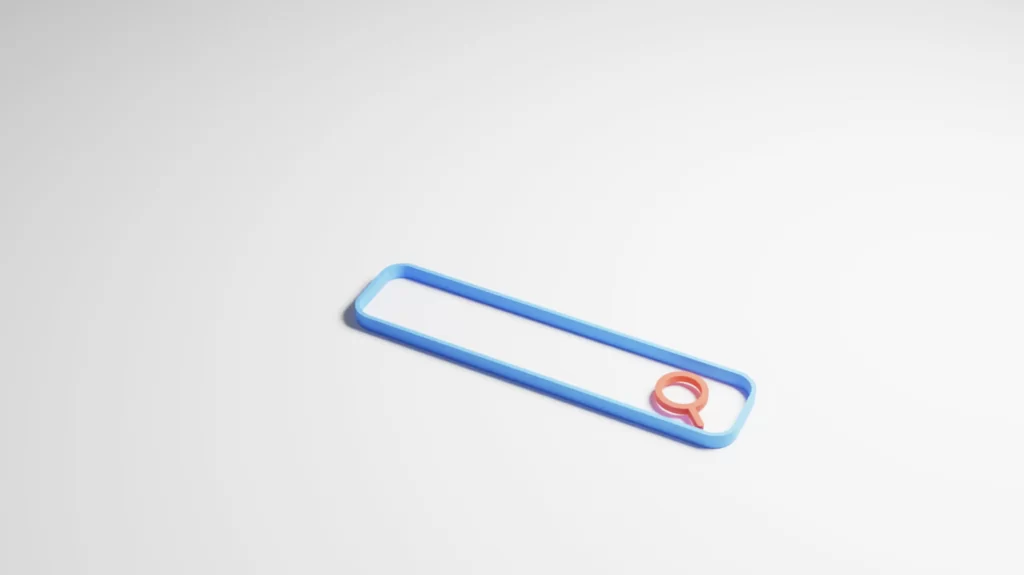
Testing Titles for Click-Through Success
Experiment to find winning titles. After updating, track click-through rates in Google Search Console under “Performance.” If “Organic Tea Blend Free Shipping” outperforms “Organic Tea Blend Best Taste,” lean into shipping hooks. Add unique perks like “Limited Stock” or “Handcrafted,” keeping it short: “Organic Tea Blend Limited Stock” (32 characters).
Avoid stuffing, like “Organic Tea Organic Blend Tea,” which confuses Google and readers. For a jewelry store, test “Gold Necklaces Timeless Beauty” versus “Gold Necklaces Fast Delivery.” Data-driven tweaks ensure titles align with SEO for Shopify best practices for maximum clicks.

Maintaining Consistent Title Optimization
Keep titles fresh and consistent across your store. Review monthly in Shopify; if “Winter Coats Warm Fit” underperforms, try “Winter Coats Cozy Layers.” Update old pages too, like changing “Candles” to “Eco-Friendly Candles Sustainable Glow.”
Begin today with five key pages, editing in “Search engine listing preview” with keywords from your list. For “handmade soaps,” use “Handmade Soaps Natural Scent.” This ongoing effort strengthens SEO for Shopify, ensuring titles rank well and pull shoppers in every time.
Product Category Pages Need Attention Just as Much as Product Descriptions
Product category pages, like “Kids Toys” or “Women’s Shoes,” are the backbone of your store’s structure
SEO for Shopify Why Category Pages Matter
They group related products, making it easier for shoppers to browse and for Google to index your offerings. Optimizing these pages is a top SEO practice because they target broad keywords with high search volume, like “kids toys,” driving organic traffic.
Google sees well-crafted category pages as hubs, boosting their ranking potential and guiding crawlers to individual products. When done right, they enhance navigation, increase time on site, and align with best practices for a successful store.

Creating and Structuring Category Pages
Set up category pages in Shopify to maximize their impact. Log into your admin, go to “Products > Collections,” and click “Create Collection.” Name it with a keyword, such as “Kids Toys,” and select products manually or by conditions (e.g., tags like “toys”).
Add a short description, like “Shop fun kids toys for all ages, from puzzles to plushies.” Keep it 50-100 words, weaving in keywords naturally. For a pet store, “Dog Supplies” might say “Find durable dog supplies, including beds and treats, for happy pups.” This structure helps Google understand the page while welcoming shoppers.

Optimizing Titles and Descriptions for Search
Boost category pages with SEO-friendly titles and meta descriptions. In “Collections,” open a category and scroll to “Search engine listing preview.” Click “Edit website SEO.” For the title, use “Kids Toys Durable Fun” (under 60 characters) with “kids toys” upfront.
Add a meta description like “Explore durable kids toys for all ages, with fast shipping” (under 160 characters). For a jewelry store, try “Handmade Jewelry Sets Unique Styles” and “Discover handmade jewelry sets, perfect for gifts or daily wear.” These keyword-rich entries improve rankings and entice clicks, a core Shopify SEO tactic.

Linking Internally to Strengthen Relevance
Internal links within category pages amplify their search engine optimization power. In the description editor, link to top products. For “Kids Toys,” add “Check out our wooden toy trains” with a URL to that product page.
Use 2-3 links, like “soft plush dolls” or “educational games,” pointing to best-sellers. In Shopify, highlight text, click the link icon, and paste the product URL from “Products.” For a coffee store, “Coffee Beans” might link “dark roast blend” to its page. This guides Google’s crawlers deeper, spreads authority, and keeps shoppers browsing, enhancing site-wide SEO.

Enhancing User Experience with Visuals
Add optimized images to collection pages for appeal and speed. In “Collections,” upload a banner, like “kids playing with toys,” compressed to under 100KB using TinyIMG from the app store. Add alt text, such as “kids toys assortment on shelf,” in the image settings.
For a home decor store, “Rugs” might use “cozy rugs in living room” at 200KB. Fast-loading, keyword-tagged visuals support Core Web Vitals, a Google ranking factor, while making the page inviting, aligning with SEO for Shopify best practices and user satisfaction.

Tracking and Refining Performance of Collection Pages
Monitor your collection pages with Google tools. In Google Search Console, under “Performance,” check clicks for “Kids Toys”; if low, tweak the title to “Kids Toys Best Selection.” Google Analytics’ “Behavior > Site Content” shows page views; high engagement means it’s working.
Start with three categories, like “Dog Supplies,” “Handmade Jewelry,” and “Coffee Beans,” optimizing titles, descriptions, and links in Shopify. Update quarterly, adding seasonal terms like “Kids Toys Holiday Gifts.” This keeps your store’s category pages ranking high and guiding shoppers effortlessly.
Understanding SEO
Shopify SEO is the process of optimizing your store to rank higher in search engine results pages (SERPs) and drive more organic traffic to your online store. Understanding Shopify SEO is crucial for any store owner who wants to increase their online visibility, drive more sales, and stay ahead of the competition. Shopify SEO involves optimizing various elements of your store, including product titles, descriptions, images, and meta tags, as well as creating high-quality content and building high-quality backlinks.
By making your store more appealing to search engines, you ensure that your products and pages are in a prominent position to attract customers via relevant terms. This not only increases your chances of attracting visitors but also enhances the overall user experience, making it easier for customers to find what they’re looking for. Effective Shopify SEO is a blend of technical adjustments and creative content strategies, all aimed at making your store more discoverable and engaging.
Setting Up Your Shopify Store for SEO
Setting up your store for SEO involves several steps, each designed to make your store more attractive to Google and easier for customers to navigate. Start by installing essential tools like Google Analytics and Google Search Console. These tools provide valuable insights into your store’s performance and help you identify areas for improvement.
Next, focus on your store’s structure and navigation. A well-organized store with clear categories and easy-to-follow navigation not only improves the user experience but also helps search engines crawl and index your pages more effectively. Ensure that your store is mobile-friendly and has a fast loading speed, as these are important ranking factors. Google prioritizes mobile-first indexing, so a responsive design is crucial.
Additionally, set up your store’s meta tags, including the title tag, meta description, and keyword tag. These tags provide search engines with information about your store’s content, helping them understand and rank your pages appropriately. By optimizing these elements, you lay a strong foundation for your Shopify store’s SEO success.
Keyword Research for Shopify
Keyword research is a critical component of Shopify SEO. It involves identifying the keywords and phrases that your target audience is searching for and optimizing your store’s content to rank for those keywords. Start by using tools like Google Keyword Planner, Ahrefs, and SEMrush to conduct keyword research. These tools help you discover relevant keywords with high search volumes and low competition.
Analyze your competitors’ keywords to see what terms they are ranking for and identify gaps in the market that you can exploit. For example, if you notice that competitors are not targeting long-tail keywords like “handmade vegan leather bags,” you can optimize your content for these specific terms to attract niche traffic.
Once you have a list of target keywords, incorporate them naturally into your product titles, descriptions, and other content. This strategic placement helps search understand the relevance of your pages, improving your chances of ranking higher in search results.
Optimizing Your Shopify Store’s Structure
Optimizing your store’s structure is essential for SEO. A clear and logical hierarchy of pages and categories makes it easier for both search and customers to navigate your store. Start by organizing your products into well-defined categories and subcategories. Use descriptive and keyword-rich URLs for your pages and categories to help crawl bots understand the content of each page.
Ensure that your store’s internal linking structure is logical and easy to follow. Internal links connect related pages within your store, guiding Google and Bing through your content and distributing page authority. For example, link from a blog post about “Winter Fashion Trends” to your “Winter Coats” collection. This not only helps search crawl your site more effectively but also keeps customers engaged by directing them to relevant products.
Content Marketing for Shopify SEO
Content marketing is a critical component of Shopify SEO. It involves creating high-quality, engaging, and informative content that attracts and retains a clearly defined audience. You can use blog posts, videos, social media, and other forms of content to attract and engage with your target audience. You should also optimize your content for SEO by using relevant keywords, meta tags, and internal linking. Additionally, you should use content marketing to build high-quality backlinks to your store and increase your store’s authority and trustworthiness.
By integrating these strategies into your store, you can enhance your SEO performance, attract more organic traffic, and ultimately drive more sales.
Conclusion
Shopify SEO is a critical component of any successful ecommerce strategy. By understanding how search works, setting up your Shopify store for SEO, conducting keyword research, and optimizing your store’s technical aspects, you can improve your search engine ranking and drive more organic traffic to your online store. Remember to stay up-to-date with the latest SEO best practices and algorithm updates to ensure that your Shopify store remains competitive in the search results pages.
Effective Shopify SEO is a blend of technical adjustments and creative content strategies, all aimed at making your store more discoverable and engaging. By implementing these strategies, you can enhance your store’s visibility, attract more visitors, and ultimately drive more sales. Stay proactive in your SEO efforts, and your Shopify store will continue to thrive in the ever-evolving digital landscape.
Shopify SEO FAQs: Answers for Your Shopify Store
How to Optimize Shopify for SEO?
Building a Comprehensive SEO Strategy
Optimizing your store for SEO is an ongoing process that boosts visibility and sales. Start with keyword research using Google Keyword Planner, a free tool in Google Ads. Enter terms like “coffee mugs” to find high-volume, low-competition keywords, such as “ceramic coffee mugs handmade.” Add these to product titles (e.g., “Ceramic Coffee Mugs Handmade Gift”), descriptions (“Enjoy our handmade ceramic coffee mugs, perfect for cozy mornings”), and image alt text (“ceramic coffee mug on table”). This targets searches effectively, a core Shopify SEO practice.
Leveraging Essential Tools
Set up Google Search Console to spot crawl issues, like broken links, under “Coverage.” Fix them in Shopify’s “URL Redirects.” Use Google Analytics, added via “Online Store > Preferences,” to track visitor behavior monthly; if “Dog Toys” pages lose traffic, tweak them. Submit your sitemap (yourstore.com/sitemap.xml) in Search Console for faster indexing, ensuring Google finds new products quickly.
Enhancing Speed and Mobile Performance
Speed up your site with compressed images via TinyIMG, aiming for under 100KB, and a lightweight theme like “Dawn.” Test mobile-friendliness with Google’s Mobile-Friendly Test; over 60% of searches are mobile, per Google, so fix tiny text or slow loads in “Online Store > Themes.” Build internal links, like “Pet Care Tips” to “dog collars,” and earn backlinks by pitching bloggers. These steps keep your store ranking high and user-friendly.
Which SEO Tool Is Best for Shopify?
Evaluating Top SEO Tools
Choosing the best SEO tool for your Shopify store depends on your needs, but Plug in SEO often tops the list. It’s affordable at $20 monthly, beginner-friendly, and integrates via the Shopify app store. It scans for missing tags or slow pages, offering fixes like “Add a meta description to Hats,” aligning with SEO best practices for quick wins.
Comparing Features and Benefits
Yoast SEO excels for content-heavy stores. At $10-$15 monthly, it optimizes blog posts or descriptions, ensuring keywords like “vegan skincare” fit naturally. SEMrush, starting at $120 monthly, suits advanced users with competitor keyword analysis, revealing terms like “organic candles” rivals rank for. Plug in SEO wins for ease; install it, run a scan, and edit in Shopify’s admin. Yoast and SEMrush add depth, but Plug in SEO’s simplicity makes it ideal for most Shopify SEO tasks.
Does Shopify Have Good SEO?
Assessing Shopify’s Built-In SEO Strengths
Shopify offers a solid SEO foundation with HTTPS encryption, auto-generated sitemaps at “yourstore.com/sitemap.xml,” and mobile-friendly themes like “Debut.” These features, free with every plan, meet Google’s basics, giving your store a strong start for rankings and trust.
Addressing Optimization Needs
However, good SEO requires more. Duplication from product variants, like “Blue Mug” and “Red Mug” with the same text, confuses Google. Limited URL control restricts custom slugs, and unoptimized content won’t shine. Add unique descriptions, build backlinks, and tweak titles in “Search engine listing preview.” Shopify’s base is good, but active optimization turns it into great, aligning with top SEO practices. For more advice on this we recommend visiting the Shopify blog.
What Is the Most Effective SEO Tactic?
Power of Keywords and Content
Keyword research paired with quality content stands out as the most effective SEO tactic for Shopify. Use Google Keyword Planner to find terms like “handmade jewelry gifts,” then craft descriptions or blogs answering user needs, such as “Why Handmade Jewelry Gifts Delight Everyone.” Google prioritizes pages matching search intent, boosting rankings.
Maximizing Engagement and Rankings
For a pet store, “Durable Dog Toys for Big Breeds” with a detailed post keeps shoppers engaged, reducing bounce rates. Add keywords to titles and alt text too. This tactic, rooted in understanding your audience, drives traffic and aligns with Shopify SEO best practices by delivering value Google rewards.
What Are the SEO Issues with Shopify?
Common SEO Challenges
Shopify faces SEO hurdles like duplicate content from variants; “Small Dog Bed” and “Large Dog Bed” with identical text split Google’s focus. Limited URL control means you can’t tweak “/products/12345” to “/dog-beds.” Slow speeds from heavy apps or unoptimized images hurt Core Web Vitals, and bad themes cause mobile glitches.
Solutions for Better Performance
Fix duplicates by rewriting in “Products” (e.g., “Cozy small dog bed for pups” vs. “Spacious large dog bed”). Use speed tools like TinyIMG, remove unused apps in “Apps,” and test mobile with Google’s tool, adjusting themes in “Online Store > Themes.” These steps overcome Shopify’s limits, ensuring top SEO performance.